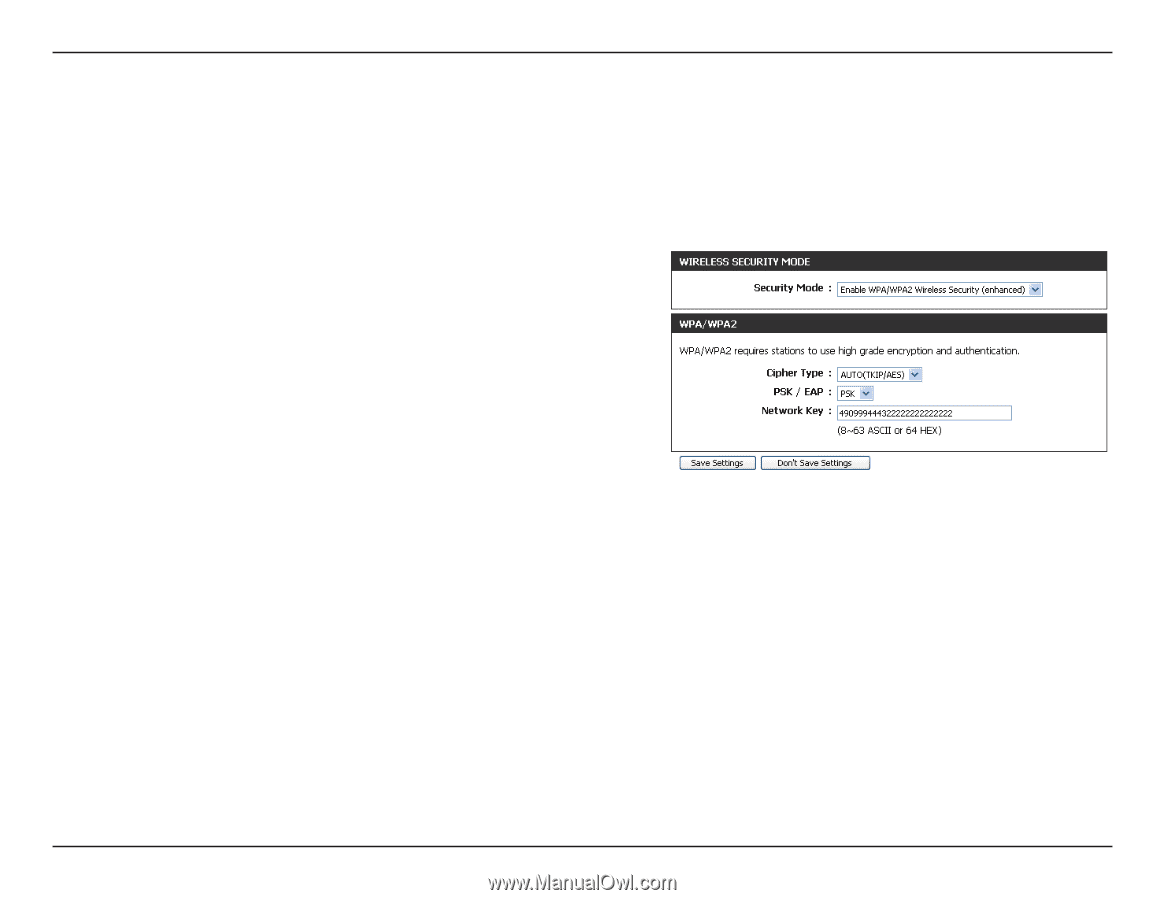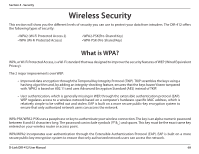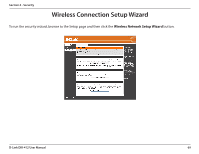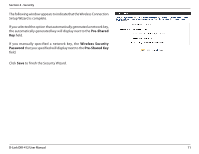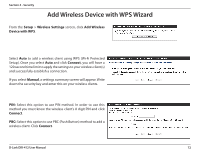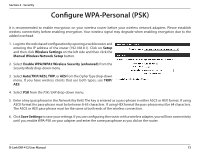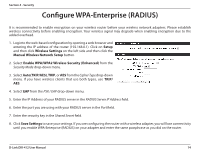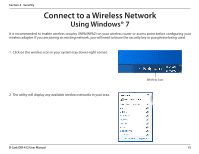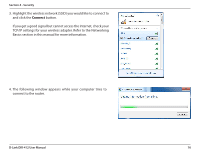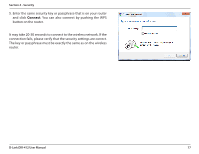D-Link DIR-412 Product Manual - Page 77
Configure WPA-Personal PSK - wpa set up
 |
UPC - 790069332029
View all D-Link DIR-412 manuals
Add to My Manuals
Save this manual to your list of manuals |
Page 77 highlights
Section 4 - Security Configure WPA-Personal (PSK) It is recommended to enable encryption on your wireless router before your wireless network adapters. Please establish wireless connectivity before enabling encryption. Your wireless signal may degrade when enabling encryption due to the added overhead. 1. Log into the web-based configuration by opening a web browser and entering the IP address of the router (192.168.0.1). Click on Setup and then click Wireless Settings on the left side and then click the Manual Wireless Network Setup button. 2. Select Enable WPA/WPA2 Wireless Security (enhanced) from the Security Mode drop-down menu. 3. Select Auto(TKIP/AES), TKIP, or AES from the Cipher Type drop-down menu. If you have wireless clients that use both types, use TKIP/ AES. 4. Select PSK from the PSK / EAP drop-down menu. 5. Enter a key (passphrase) in the Network Key field. The key is entered as a pass-phrase in either ASCII or HEX format. If using ASCII format the pass-phrase must be between 8-63 characters. If using HEX format the pass-phrase must be 64 characters. The ASCII or HEX pass-phrase must be the same at both ends of the wireless connection. 6. Click Save Settings to save your settings. If you are configuring the router with a wireless adapter, you will lose connectivity until you enable WPA-PSK on your adapter and enter the same passphrase as you did on the router. D-Link DIR-412 User Manual 73