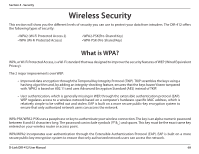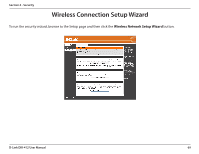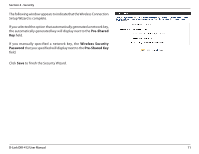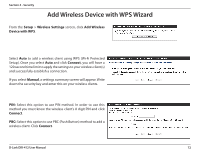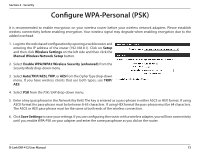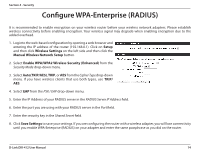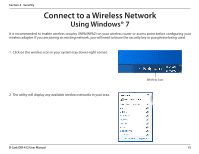D-Link DIR-412 Product Manual - Page 74
Automatically assign a network key, Manually assign a network key, Wireless Security Password
 |
UPC - 790069332029
View all D-Link DIR-412 manuals
Add to My Manuals
Save this manual to your list of manuals |
Page 74 highlights
Section 4 - Security Enter the SSID (Service Set Identifier). The SSID is the name of your wireless network. Create a name using up to 32 characters. The SSID is case-sensitive. If you would like the router to automatically assign a network key to your network, click the Automatically assign a network key radio button. Click Next to continue. Alternatively, click the Manually assign a network key radio button to create your own network key. Click Next to continue. The following window appears if you selected the option to manually create your own network key. Type a password that you would like to use for wireless security in the Wireless Security Password field. Click Next to continue. D-Link DIR-412 User Manual 70
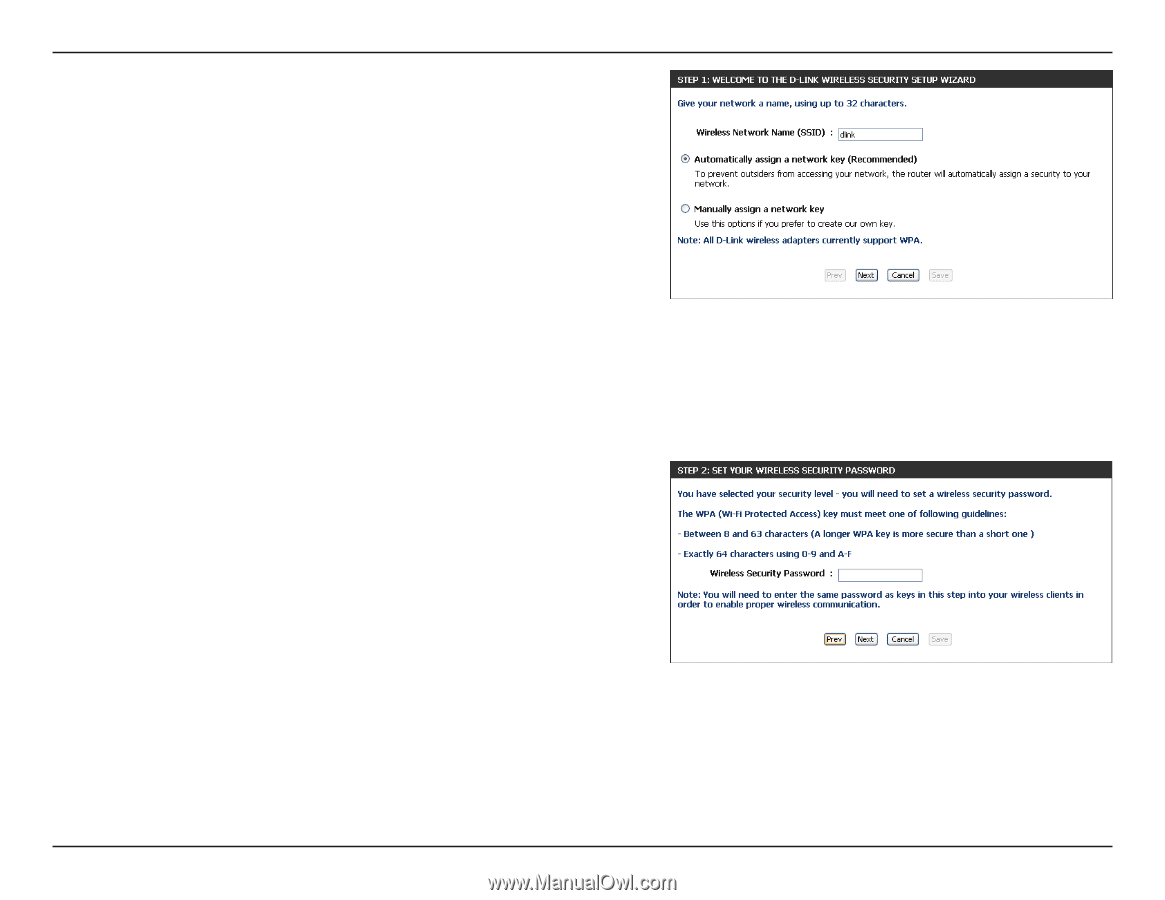
70
D-Link DIR-412 User Manual
Section 4 - Security
Enter the SSID (Service Set Identifier). The SSID is the name of your
wireless network. Create a name using up to 32 characters. The SSID
is case-sensitive.
If you would like the router to automatically assign a network key to
your network, click the
Automatically assign a network key
radio
button.
Click
Next
to continue.
Alternatively, click the
Manually assign a network key
radio button
to create your own network key.
Click
Next
to continue.
The following window appears if you selected the option to manually
create your own network key.
Type a password that you would like to use for wireless security in
the
Wireless Security Password
field.
Click
Next
to continue.