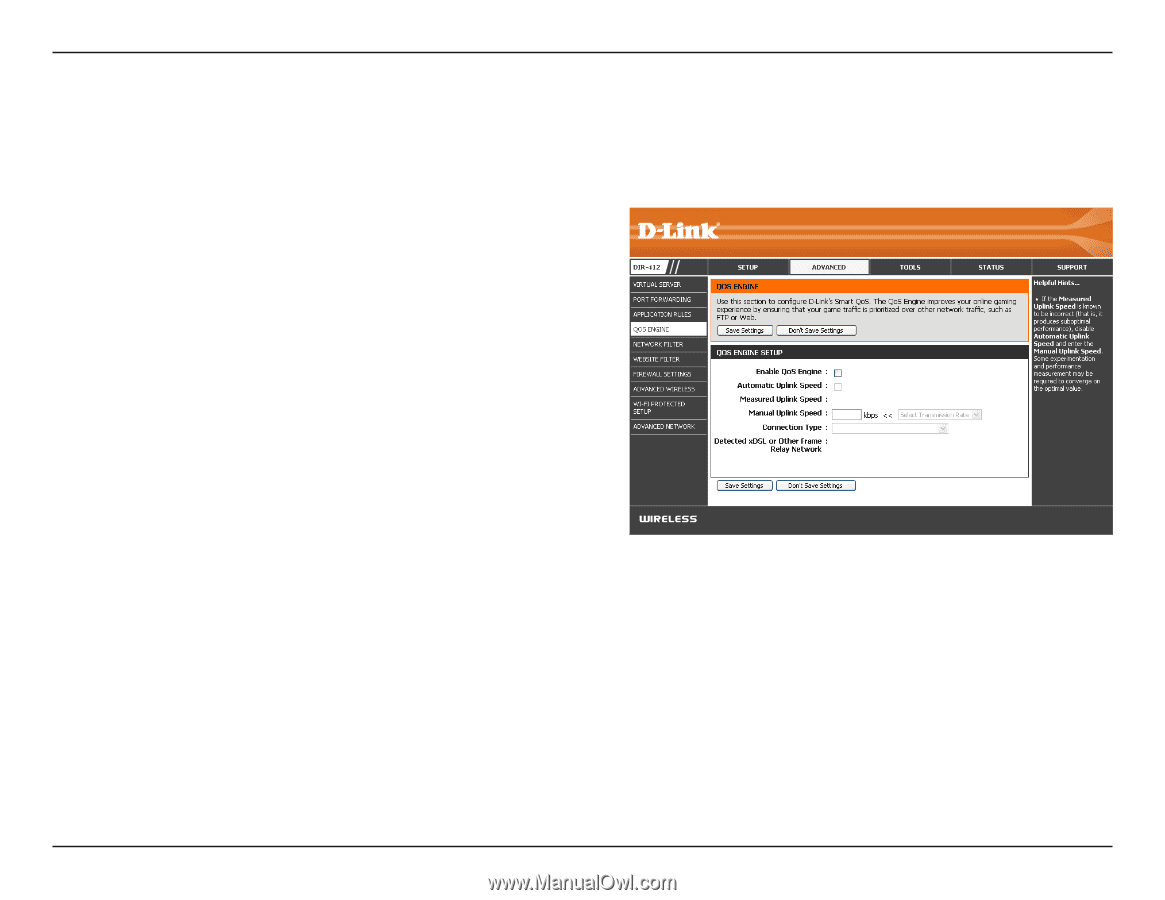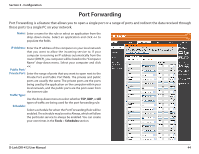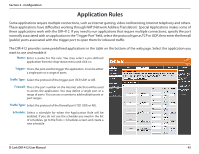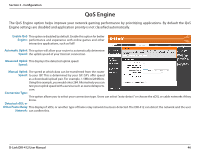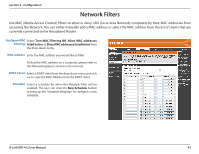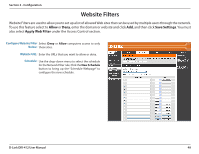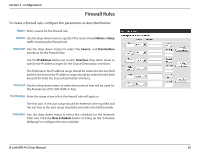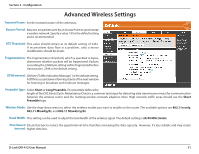D-Link DIR-412 Product Manual - Page 50
QoS Engine
 |
UPC - 790069332029
View all D-Link DIR-412 manuals
Add to My Manuals
Save this manual to your list of manuals |
Page 50 highlights
Section 3 - Configuration QoS Engine The QoS Engine option helps improve your network gaming performance by prioritizing applications. By default the QoS Engine settings are disabled and application priority is not classified automatically. Enable QoS This option is disabled by default. Enable this option for better Engine: performance and experience with online games and other interactive applications, such as VoIP. Automatic Uplink This option will allow your router to automatically determine Speed: the uplink speed of your Internet connection. Measured Uplink This displays the detected uplink speed. Speed: Manual Uplink The speed at which data can be transferred from the router Speed: to your ISP. This is determined by your ISP. ISP's offer speed as a download/upload pair. For example, 1.5Mbits/284Kbits. Using this example, you would enter 284. Alternatively you can test your uplink speed with a service such as www.dslreports. com. Connection Type: This option allows you to select your connection type. Users can select "auto-detect" or choose the xDSL or cable networks if they know. Detected xDSL or Other Frame Relay This displays if xDSL or another type of frame relay network has been detected. The DIR-412 can detect the network and the user Network: can confirm this. D-Link DIR-412 User Manual 46