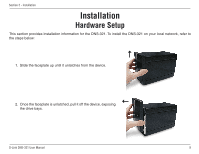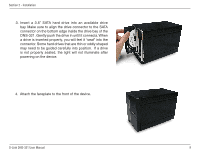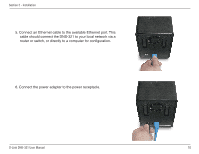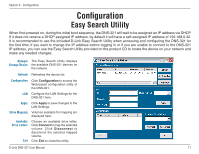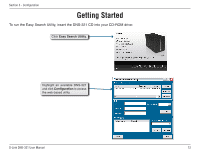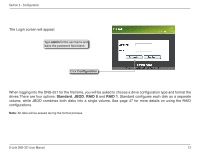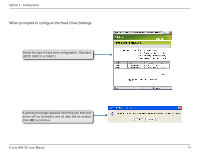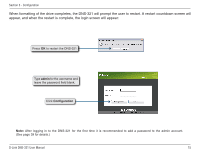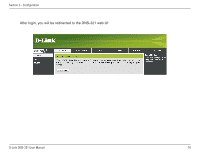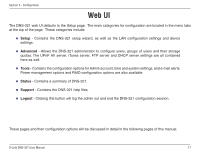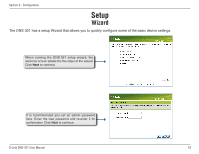D-Link DNS-321 User Manual - Page 13
Standard, RAID 0, The Login screen will appear - password
 |
UPC - 790069314162
View all D-Link DNS-321 manuals
Add to My Manuals
Save this manual to your list of manuals |
Page 13 highlights
Section 3 - Configuration The Login screen will appear: Type admin for the username and leave the password field blank. Click Configuration When logging into the DNS-321 for the first time, you will be asked to choose a drive configuration type and format the drives.There are four options: Standard, JBOD, RAID 0 and RAID 1. Standard configures each disk as a separate volume, while JBOD combines both disks into a single volume. See page 47 for more details on using the RAID configurations. Note: All data will be erased during the format process. D-Link DNS-321 User Manual 13
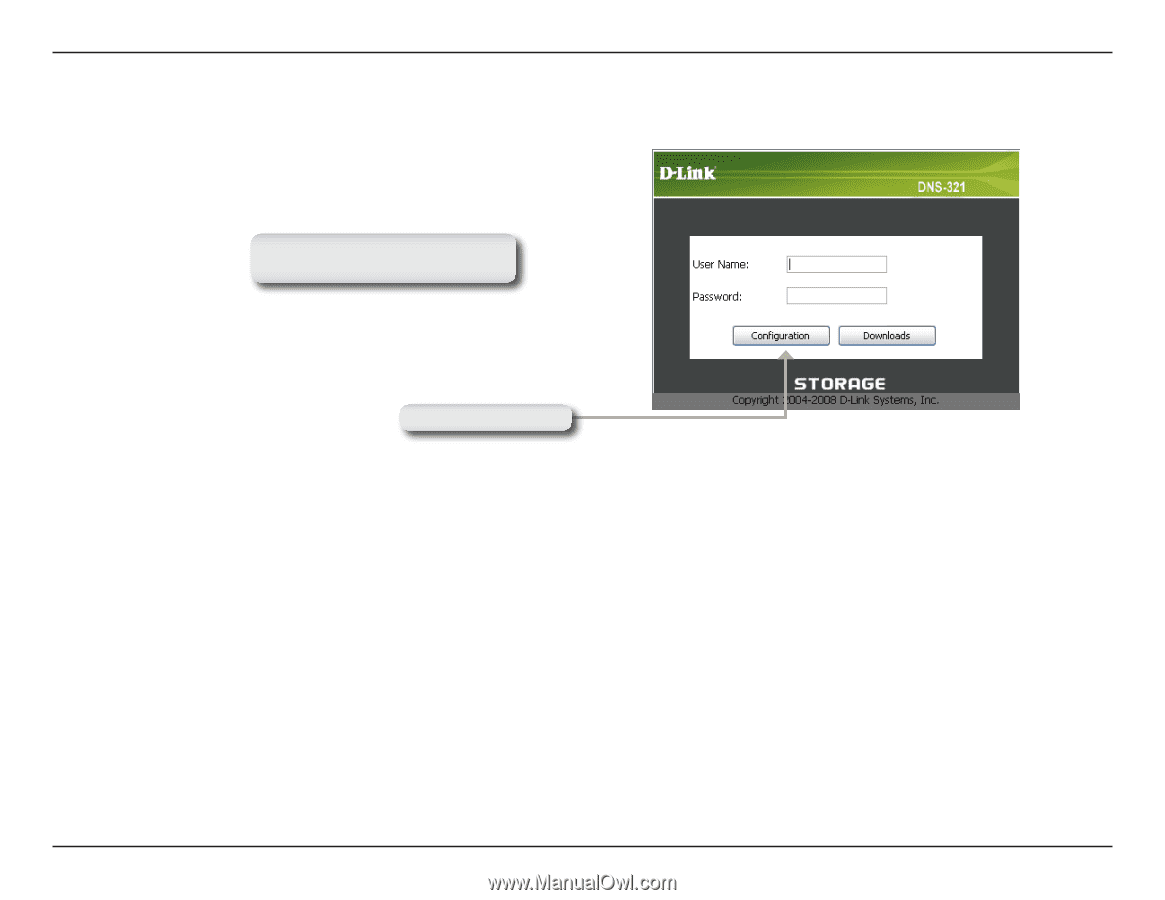
13
D-Link DNS-3±1 User Manual
Section 3 - Configuration
The Login screen will appear:
Type
admin
for the username and
leave the password field blank.
When logging into the DNS-321 for the first time, you will be asked to choose a drive configuration type and format the
drives.There are four options:
Standard
,
JBOD
,
RAID 0
and
RAID 1
. Standard configures each disk as a separate
volume, while JBOD combines both disks into a single volume. See page 47 for more details on using the RAID
configurations.
Note:
All data will be erased during the format process.
Click
Configuration