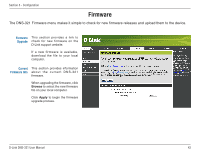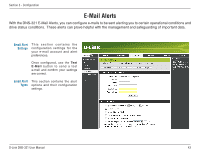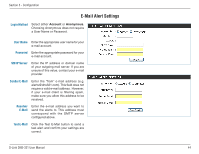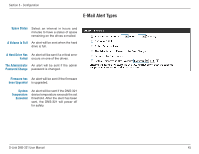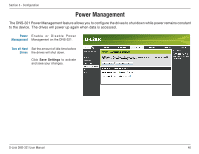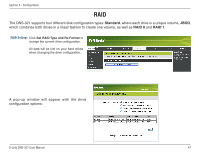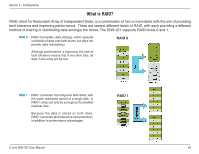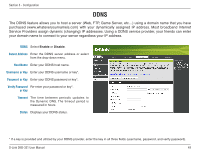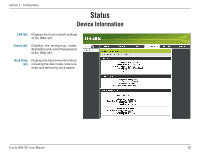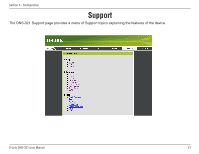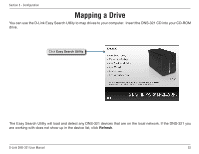D-Link DNS-321 User Manual - Page 47
RAID, A pop-up window will appear with the drive - d link support
 |
UPC - 790069314162
View all D-Link DNS-321 manuals
Add to My Manuals
Save this manual to your list of manuals |
Page 47 highlights
Section 3 - Configuration RAID The DNS-321 supports four different disk configuration types: Standard, where each drive is a unique volume, JBOD, which combines both drives in a linear fashion to create one volume, as well as RAID 0 and RAID 1. RAID Settings Click Set RAID Type and Re-Format to change the current drive configuration. All data will be lost on your hard drives when changing the drive configuration. A pop-up window will appear with the drive configuration options: D-Link DNS-321 User Manual 47
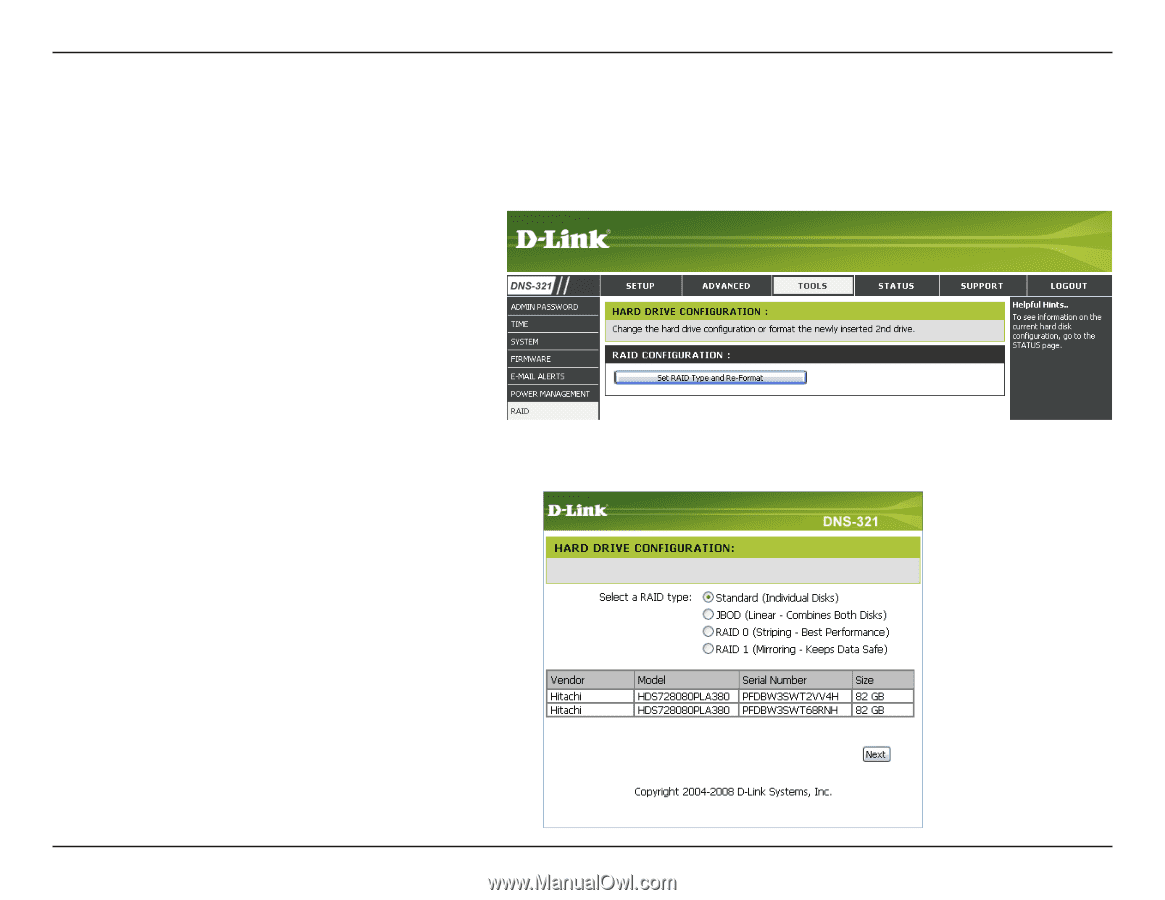
²µ
D-Link DNS-3±1 User Manual
Section 3 - Configuration
RAID
RAID Settings
The DNS-321 supports four different disk configuration types:
Standard
, where each drive is a unique volume,
JBOD
,
which combines both drives in a linear fashion to create one volume, as well as
RAID 0
and
RAID 1
.
Click
Set RAID Type and Re-Format
to
change the current drive configuration.
All data will be lost on your hard drives
when changing the drive configuration.
A pop-up window will appear with the drive
configuration options: