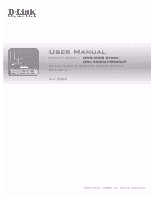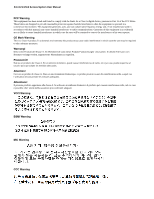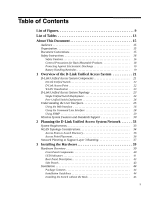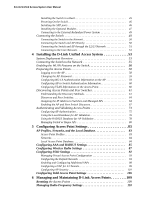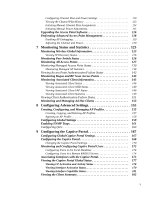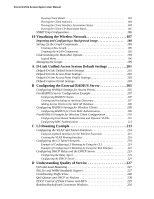D-Link DWS-3024L User Manual
D-Link DWS-3024L Manual
 |
View all D-Link DWS-3024L manuals
Add to My Manuals
Save this manual to your list of manuals |
D-Link DWS-3024L manual content summary:
- D-Link DWS-3024L | User Manual - Page 1
User Manual Product Model : DWS-3000 Series DWL-3500AP/8500AP Unified Wired & Wireless Access System Release 2.1 May 2008 ©Copyright 2008. All rights reserved. - D-Link DWS-3024L | User Manual - Page 2
D-Link Unified Access System User Manual FCC Warning This equipment has been tested and found to comply radiate radio frequency energy and, if not installed and used in accordance with this manual, may cause harmful interference to radio communications. Operation of this equipment in a residential - D-Link DWS-3024L | User Manual - Page 3
15 Audience 15 Organization 15 Document Conventions 15 Safety Instructions 16 Safety Cautions 16 General Precautions for Rack-Mountable Support 30 2 Planning the D-Link Unified Access System Network 33 System Requirements 33 WLAN Topology Considerations 34 Access Point-to-Switch - D-Link DWS-3024L | User Manual - Page 4
D-Link Unified Access System User Manual Installing the Switch in a Rack 45 Powering On the Switch 46 Installing the SFP ports 46 Installing the Optional Modules 47 Connecting to the External Redundant Power System 49 Connecting the Switch 49 Connecting the Switch to the Network 50 Connecting - D-Link DWS-3024L | User Manual - Page 5
Initiating Manual Power Adjustments 115 Upgrading the Access Point Software 116 Performing Advanced Access Point Management 118 Enabling AP Debugging 119 Adjusting the Channel and Power 120 7 Monitoring Status and Statistics 123 Monitoring Wireless Global Information 123 Viewing IP Discovery - D-Link DWS-3024L | User Manual - Page 6
Link Unified Access System Default Settings 201 Default D-Link Unified Switch Settings 201 Default D-Link Access Point Settings 202 Default D-Link Access Point Profile Settings 203 Default Creating the VLAN Routing Service 227 QoS and Load Balancing 227 802.11e and WMM Standards Support - D-Link DWS-3024L | User Manual - Page 7
Only 233 Product Registration 237 Limited Warranty 238 What You Must Do For Warranty Service 239 What Is Not Covered 239 Trademarks 240 Copyright Statement 240 FCC Warning 240 F Technical Support 241 International Offices 265 Registration Card All Countries and Regions Excluding USA 266 7 - D-Link DWS-3024L | User Manual - Page 8
D-Link Unified Access System User Manual - D-Link DWS-3024L | User Manual - Page 9
Shipped 40 Figure 14. LED Indicators on DWS-3024L 41 Figure 15. LED Indicators on DWS-3024 41 Figure 16. LED Indicators on DWS-3026 41 Figure 17. Rear panel view of DWS-3024/DWS-3024L 43 Figure 18. Rear panel view of DWS-3026 43 Figure 19. Prepare Switch for Installation on a Desktop or Shelf - D-Link DWS-3024L | User Manual - Page 10
AP 107 Figure 49. Access Point Reset 109 Figure 50. RF Channel Plan and Power Configuration 111 Figure 51. Channel Plan History 113 Figure 52. Manual Channel Plan 114 Figure 53. Manual Power Adjustments 115 Figure 54. AP Upgrade 116 Figure 55. AP Upgrade Status 117 Figure 56. Advanced AP - D-Link DWS-3024L | User Manual - Page 11
List of Figures Figure 90. SNMP Trap Configuration 186 Figure 91. Sample WLAN Visualization 188 Figure 92. Multiple Graphs 192 Figure 93. List View and Tabbed View 192 Figure 94. Component Tool Tip 193 Figure 95. Graphed Components 194 Figure 96. Legend 196 Figure 97. Sentry Mode - Detailed - D-Link DWS-3024L | User Manual - Page 12
D-Link Unified Access System User Manual 12 © 2001- 2008 D-Link Corporation. All Rights Reserved. - D-Link DWS-3024L | User Manual - Page 13
1X Supplicant Commands 59 Table 5. AP VLAN Commands 61 Table 6. L3/IP Discovery 70 Table 7. Global RADIUS Upgrade Status 118 Table 21. Advanced AP Management 119 Table 22. AP Debug 120 Table 23. Managed AP Channel/Power Adjust 120 Table 24. Global WLAN Statistics 124 Table 25. Peer Switch - D-Link DWS-3024L | User Manual - Page 14
D-Link Unified Access System User Manual Table Table 75. Switch Defaults 201 Table 76. Default AP Settings 202 Table 77. AP Profile Default Settings 203 Table 78. Default Captive Portal Status Values 221 Table 83. VLAN Priority Tags 232 14 © 2001- 2008 D-Link Corporation. All Rights Reserved. - D-Link DWS-3024L | User Manual - Page 15
System Default Settings" on page 201 • Appendix B, "Configuring the External RADIUS Server" on page 205 • Appendix C, "L3 Roaming Example" on page 213 • Appendix D, "Understanding Quality of Service" on page 227 • Appendix E, "Limited Warranty (USA Only)" on page 233 • Appendix F, "Technical Support - D-Link DWS-3024L | User Manual - Page 16
Link Unified Access System User Manual This guide switch-prompt)# show network value [value] [] {choice1 | choice2} choice1 | choice2 [{choice1 | choice2}] Safety Instructions outlet and replace the part or contact your trained service provider: - The power cable, extension cable, or - D-Link DWS-3024L | User Manual - Page 17
gets wet, see the appropriate section in your troubleshooting guide or contact your trained service provider. • Do not push any objects into , consult your service provider or local power company. • To help avoid damaging your system, be sure the voltage selection Switch (if provided Instructions 17 - D-Link DWS-3024L | User Manual - Page 18
Link Unified Access System User Manual General Precautions for Rack-Mountable Products Observe the following precautions for rack stability and safety. Also refer to the rack installation documentation accompanying the system and the rack for specific any component when servicing other components in - D-Link DWS-3024L | User Manual - Page 19
battery is incorrectly replaced. Replace only with the same or equivalent type of battery recommended by the manufacturer. Discard used batteries according to the manufacturer's instructions. Safety Instructions 19 - D-Link DWS-3024L | User Manual - Page 20
D-Link Unified Access System User Manual 20 © 2001- 2008 D-Link Corporation. All Rights Reserved. - D-Link DWS-3024L | User Manual - Page 21
and Standards Support D-Link Unified Access System Components The D-Link Unified Access System components include the D-Link Unified Switch and the D-Link Access Point (AP). The DWS-3024L Unified Switch can manage up to 24 D-Link Access Points, whereas the DWS-3024 and the DWS-3026 switches can - D-Link DWS-3024L | User Manual - Page 22
Unified Access System User Manual D-Link Unified Switch The D-Link Unified Switch handles Layer 2, 3, and 4 switching and routing functions for traffic on the wired and wireless LAN. The DWS-3024L manages up to 24 access points (APs), and the DWS-3024 and DWS-3026 switches manage up to 48 APs. The - D-Link DWS-3024L | User Manual - Page 23
building layout to customize the network view. Figure 1 shows an example of a floor plan and network with a D-Link Unified Switch that manages two APs. The graph also shows a peer switch and a rogue AP in the network. Figure 1. Sample WLAN Visualization The WLAN Visualization tool provides an AP - D-Link DWS-3024L | User Manual - Page 24
AP and assign a default profile, which includes automatic RF channel selection and automatic power adjustment. Figure 2 shows a deployment with one D-Link Unified Switch that manages three D-Link Access Points. Figure 2. Single Unified Switch with Layer 2 Roaming Support Unified Switch Terminal with - D-Link DWS-3024L | User Manual - Page 25
Overview of the D-Link Unified Access System up to 48 access points (DWS-3024 and DWS-3026) or 24 access points (DWS-3024L). The Unified Switch and the APs it manages do not need to be on the same subnet. Figure 3. Peer Unified Switch with Layer 3 Roaming Support Unified Switch 1 Remote Management - D-Link DWS-3024L | User Manual - Page 26
D-Link Unified Access System User Manual Using the Web Interface The following Web browers are supported for Web interface access to the switch: • Microsoft® Windows® Internet Explorer 6.0 • Microsoft® Windows® Internet Explorer 7.0 Use the following procedures to log on to the Web Interface: 1. - D-Link DWS-3024L | User Manual - Page 27
1 Overview of the D-Link Unified Access System Click the port you want to view or close the Web Interface without saving your changes. If you click the graphic but do not click a specific port, the main menu appears. This menu contains the same option as the navigation menu on the left side - D-Link DWS-3024L | User Manual - Page 28
Link Unified Access System User Manual Reset Configuration • Reset Password • Reboot System • Save Changes • Download File • Upload File • Multiple Image Services Each item in the list is a link command modes supports specific commands. The commands in one mode are not available until you switch to - D-Link DWS-3024L | User Manual - Page 29
be in to access the command. • The default value, if any, of a configurable setting Link Unified Switch uses both standard public MIBs for standard functionality as well as a number of additional private MIBs for additional functionality supported by the switch. All private MIBs begin with a "DLINK - D-Link DWS-3024L | User Manual - Page 30
Features and Standards Support In addition to core switching features, the D-Link Unified Switch supports the following features and standards: • IP Tunneling • Spanning Tree • Auto detection and configuration of APs • Automatic Peer-Switch Discovery • Automatic or Manual RF Channel Assignment - D-Link DWS-3024L | User Manual - Page 31
(DWS-3024L) or 48 APs (DWS-3024 and DWS-3026) per switch - Auto AP image download - D-Link WLAN Private MIB • Simultaneous AP upgrade • Centralized data forwarding via tunneling for fast roaming and unified QoS • AP RF Monitoring • Configuration & Firmware Upload/Download Each AP supports 8 virtual - D-Link DWS-3024L | User Manual - Page 32
D-Link Unified Access System User Manual • WLAN Networking and QoS - Switch/AP Discovery - Tunneling - WMM (802.11e) - 802.1p (MAC layer QoS support) - DSCP - Dynamic VLANs - MAC ACLs - SpectralLink Priority Support • WLAN Encryption and Security - WEP - TKIP - AES & CCMP - Rogue AP detection - Ad- - D-Link DWS-3024L | User Manual - Page 33
networking features in D-Link Unified Access System, you can use the following optional equipment on your network: • A RADIUS server for authentication and accounting features for wireless clients, access points, and peer Unified Switches • Network equipment that supports VLANs • A DHCP server to - D-Link DWS-3024L | User Manual - Page 34
list describes: • A portable or built-in Wi-Fi client adapter that supports one or more of the IEEE 802.11 modes in which you plan to Link Unified Switch adds WLAN functionality to the base switching and IP routing features standard in most Layer 2/3 switches. Where you put the D-Link Unified Switch - D-Link DWS-3024L | User Manual - Page 35
works well if you need to add, upgrade, or replace LAN switches on your network. NOTE: When tunneled clients are used in conjunction with peer switches, one of the peer switches must be configured as a default gateway for the tunneled clients. Normally the default gateway routes all traffic from the - D-Link DWS-3024L | User Manual - Page 36
Unified Access System User Manual Figure 9 shows two D-Link Unified Switches in the network data center. In this deployment, the switches do not connect directly to APs or end-user nodes. Figure 9. Data Center Topology LAN Switch Unified Switches APs Network Backbone LAN Switch Data Center APs - D-Link DWS-3024L | User Manual - Page 37
Network Planning to Support Layer 3 Roaming With the D-Link Unified Access System, mobile stations can maintain their IP connections while roaming Switch or it may be located several router hops away from the Unified Switch. To support layer 3 roaming, it is necessary to keep the wireless client's IP - D-Link DWS-3024L | User Manual - Page 38
case, the switch uses IP tunneling to establish a link between itself and the access point it manages. The switch routes all IPv4 unicast frames so that the wireless networks are perceived as locally attached networks by the Unified Switch. Routing must be enabled on the switch to support L3 roaming - D-Link DWS-3024L | User Manual - Page 39
3 Installing the Hardware This chapter provides instructions for installing the D-Link DWS-3024, DWS-3024L, and DWS-3026 switch hardware. The following sections describe this installation process: • Hardware Overview - Front Panel Components - LED Indicators - Rear Panel Description - Side Panels • - D-Link DWS-3024L | User Manual - Page 40
Console, RPS, PoE, and Link/Act/Speed for each port on the Switch including 10GE Ports for optional modules and SFP port LEDs. Table 2 describes the LED indicators in more detail. Figure 11. Front Panel View of the DWS-3024L as Shipped Figure 12. Front Panel View of the DWS-3024 as Shipped Figure 13 - D-Link DWS-3024L | User Manual - Page 41
LED Indicators The Switch supports LED indicators for Power, Console, RPS, PoE, and Port LEDs including 10GE port LEDs for optional module inserts on the DWS-3026. Figure 14. LED Indicators on DWS-3024L Figure 15. LED Indicators on DWS-3024 Figure 16. LED Indicators on DWS-3026 Hardware Overview - D-Link DWS-3024L | User Manual - Page 42
Switch. Otherwise, it remains dark. You can change the mode of the LEDs over each port to display the information about the link, activity, and speed of a port or whether 802.3af Power Over Ethernet (PoE) is supporting is above I cut), hardware problems preventing port operation, power budget - D-Link DWS-3024L | User Manual - Page 43
is no link/activity on the port. Rear Panel Description The AC power connector is a standard three-pronged connector that supports the power immediately and automatically assume the power supply for the Switch. The rear panel of the DWS-3024/DWS-3024L contains an AC power connector, a system fan - D-Link DWS-3024L | User Manual - Page 44
only) If any item is missing or damaged, please contact your local D-Link Reseller for replacement. Installation Guidelines Please follow these guidelines for setting up the Switch: • Install the Switch on a sturdy, level surface that can support at least 6.6 lb. (3 kg) of weight. Do not place heavy - D-Link DWS-3024L | User Manual - Page 45
ventilation space between the Switch and any other objects in the vicinity. Figure 19. Prepare Switch for Installation on a Desktop or Shelf Rubber Feet Installing the Switch in a Rack The Switch can be mounted in a standard 19" rack. Use the following diagrams as a guide. Figure 20. Fasten Mounting - D-Link DWS-3024L | User Manual - Page 46
the SFP ports The DWS-3000 series switches are equipped with SFP (Small Form-factor Pluggable) ports, which are to be used with fiber-optical transceiver cabling in order to uplink various other networking devices for a gigabit link that may span great distances. These SFP ports support full-duplex - D-Link DWS-3024L | User Manual - Page 47
the switch to transmit data at a rate of ten gigabits per second. The module port(s) are compliant with standard IEEE 802.3ae, support full- for data transfer in full-duplex mode. To install these modules in the DWS-3026 Switch, follow the steps listed in this section. CAUTION: Before adding the - D-Link DWS-3024L | User Manual - Page 48
the back, as shown in the following figure. Gently, but firmly push in on the module to secure it to the Switch. The module should fit snugly into the corresponding receptors. Figure 25. Inserting the optional module into the Switch (DWS-3026) 48 © 2001- 2008 D-Link Corporation. All Rights Reserved. - D-Link DWS-3024L | User Manual - Page 49
ends of the module into the available screw holes on the Switch. The upgraded Switch is now ready for use. Figure 26. DWS-3026 with optional DEM-410X module installed Connecting to the External Redundant Power System The Switch supports an external redundant power system (RPS). The diagrams below - D-Link DWS-3024L | User Manual - Page 50
UTP port will light green or amber when the link is valid. A blinking LED indicates packet activity on that port. Connecting the Switch and AP Directly You can connect one or more DWL-3500AP or DWL-8500AP access points directly to the Switch by using a straight-through or crossover UTP cable. Figure - D-Link DWS-3024L | User Manual - Page 51
cable or Category 5e copper cable, depending on the type of port. A valid connection is indicated when the Link LED is lit. Figure 30 shows the rear panel of the DWS-3026 with the optional DEM-410X module. Figure 30. Switch Connected to Network Core Fiber Optic Cable Core Network Connecting the - D-Link DWS-3024L | User Manual - Page 52
D-Link Unified Access System User Manual 52 © 2001- 2008 D-Link Corporation. All Rights Reserved. - D-Link DWS-3024L | User Manual - Page 53
Considerations" on page 34. 2. Install and configure the D-Link Unified Switch. To install and configure the switch, you need a serial connection to the switch, or you must connect to the switch from a host in the same subnet as the switch default IP address (10.90.90.90/8). From the initial - D-Link DWS-3024L | User Manual - Page 54
Manual enabled in order for the switch to discover and validate D-Link Access Points. If the routing mode is disabled, the Unified Switch function uses the IP address of the network interface. If routing is enabled, the switch can configure security on the default profile before you deploy the APs - D-Link DWS-3024L | User Manual - Page 55
need to connect the D-Link Unified Switch to the network. The default IP address of the switch is 10.90.90.90/8, and DHCP is disabled by default. If you want to enable DHCP on the switch or assign a different static IP address, you must connect to the switch and change the default settings. You can - D-Link DWS-3024L | User Manual - Page 56
Unified Access System User Manual To view the network information, enter show network. 6. To save these changes so they are retained during a switch reset, enter the following command: write Once the D-Link Unified Switch is connected to the network, you can use the IP address for remote access - D-Link DWS-3024L | User Manual - Page 57
WLAN Switch check box has been cleared. • No IP Address-The WLAN interface does not have an IP address. • No SSL Files-The D-Link Unified Switch and re-enables the switch. Any channel and radio mode settings that are invalid for the regulatory domain are reset to the default values. The country - D-Link DWS-3024L | User Manual - Page 58
to the network. By default, the AP uses untagged VLANs and no security. If your network requires IEEE 802.1X authentication, you must configure the supplicant information in the AP before you connect to the network. Also, if you configure the D-Link Unified Switch to require local AP authentication - D-Link DWS-3024L | User Manual - Page 59
DLINK-WLAN-AP# prompt appears. For information about how to disable the DHCP client on the AP or to set a static IP address, see "D-Link Access Point" on page 67 in the Assigning the IP Address to Switches the authenticator. NOTE: The access point supports MD5 authentication. Table 4 shows the - D-Link DWS-3024L | User Manual - Page 60
D-Link Unified Access System User Manual In the following example, the administrator enables the 802.1X the switch, see "Configuring AP Authentication" on page 75. Configuring VLAN Information on the Access Point The management VLAN is VLAN 1 by default. This VLAN is also the default untagged VLAN. - D-Link DWS-3024L | User Manual - Page 61
with them, the devices must have their own IP address, must be able to find other WLAN devices, and must be compatible. When the D-Link Unified Switch discovers and validates D-Link Access Points, the switch takes over the management of the AP. The default AP Profile settings are listed in Appendix - D-Link DWS-3024L | User Manual - Page 62
access points. One AP is directly connected to the D-Link Unified Switch, and the other AP is connected via a L3 switch. Figure 33. L3 Discovery Example 1 UDP Discovery Message Access Point 1 IP: 192.168.1.12 UDP DMiescsosavegrey Unified Switch L3 Discovery List 192.168.1.12 192.168.3.42 Access - D-Link DWS-3024L | User Manual - Page 63
In this example, the administrator connects to the access point CLI and statically configures the IP addresses of two D-Link Unified Switches that are allowed to manage the AP. Figure 34. L3 Discovery Example 2 Unified Switch IP List 192.168.3.1.54 192.168.22.161 AP UDP Discovery Message (5 UDP - D-Link DWS-3024L | User Manual - Page 64
D-Link Unified Access System User Manual The AP can learn up to four Unified Switch IP addresses or DNS names the default VLAN settings, a peer switch will automatically discover the AP if the primary Unified Switch becomes unavailable. • Configure the IP address of the AP in up to four switches. - D-Link DWS-3024L | User Manual - Page 65
assignment, make sure the lease does not expire. D-Link Unified Switch with Routing Enabled If the routing mode is enabled on the D-Link Unified Switch, you must create a loopback or routing interface on the switch. Peer switches and APs use the IP Address of the lowest loopback interface index to - D-Link DWS-3024L | User Manual - Page 66
D-Link Unified Access System User Manual 3. Change to Interface Config mode for loopback interface 0, and assign an IP address and subnet mask. (switch-prompt) (Config)#interface loopback 0 (switch-prompt) (Interface loopback 0)#ip address 10.1.1.1 255.255.0.0 4. [Optional] Change to Interface - D-Link DWS-3024L | User Manual - Page 67
by using one of following four mechanisms: • Use VLANs to broadcast the D-Link Wireless Device Discovery Protocol. • Connect to the access point CLI and manually add the IP address of the switch. • Configure a DHCP server to include the switch IP address in the DHCP response to the AP DHCP client - D-Link DWS-3024L | User Manual - Page 68
same Layer 2 multicast domain. The D-Link Unified Switch periodically sends a multicast packet containing the discovery message on each VLAN enabled for discovery. You can enable the discovery protocol on up to 16 VLANs. By default, VLAN 1 is enabled on the AP, and VLAN 1 is enabled for discovery on - D-Link DWS-3024L | User Manual - Page 69
connection, log on to the D-Link Unified Switch and enter the Wireless Configuration mode. (switch-prompt) >enable Password: (switch-prompt) #config (switch-prompt) (Config)#wireless 2. Add a VLAN to the discovery list: (switch-prompt) (Config-wireless)#discovery vlan-list 4 3. Enter CTRL + Z to - D-Link DWS-3024L | User Manual - Page 70
D-Link Unified Access System User Manual Table 6. L3/IP Discovery Field Description L3/IP Discovery This check box is used to enable or disable IP-based discovery of access points and peer Unified Switches. When checked, IP polling is enabled and the switch will periodically poll each address - D-Link DWS-3024L | User Manual - Page 71
prompt) #show wireless ap status Setting the Switch IP Address in the D-Link Access Point You can connect to the D-Link Access Point CLI and statically set the IP address or DNS name of the D-Link Unified Switch. You can configure up to four D-Link Unified Switches Discovering Access Points and Peer - D-Link DWS-3024L | User Manual - Page 72
directly to the AP CLI and configure the IP address of the switch that will manage the AP. If you know the IP address of the D-Link Access Point, you can Telnet to the CLI. The default IP address of the AP is 10.90.90.91 with a default subnet mask of 255.0.0.0. NOTE: For this method - D-Link DWS-3024L | User Manual - Page 73
the IP addresses of up to four D-Link Unified Switches to the access point in DHCP option 43. If you configured a static IP address in the D-Link Access Point Available Options list, scroll to Option 43 and select the 043 Vendor Specific Info check box. 3. Enter the Option 43 data into the Data - D-Link DWS-3024L | User Manual - Page 74
image shows the four IP addresses entered into the Data Entry field on the Windows DHCP server. 4. Click OK. The following figure shows a scope with Option 43 configured. Scope with Configured Option 43 Information Authenticating and Validating Access Points For a D-Link Unified Switch to manage an - D-Link DWS-3024L | User Manual - Page 75
Link Unified Access System by another Unified Switch, it looks up the MAC address of the AP in the local or RADIUS Valid AP database. If it finds the MAC address in the database, the switch AP settings before the switch validates an AP. For information about configuring the default AP profile, see - D-Link DWS-3024L | User Manual - Page 76
D-Link Unified Access System User Manual To enable AP authentication on the Unified Switch, click Administration > Basic Setup. From is set to Local, which is the default. 2. Click Submit if you made any changes. 3. Click the Valid AP tab. 76 © 2001- 2008 D-Link Corporation. All Rights Reserved. - D-Link DWS-3024L | User Manual - Page 77
Link Unified Access System 4. In the MAC Address field, enter the MAC address of the AP to validate, and enter the physical location of the AP in the second field, then click Add. NOTE: If the switch at least 24 characters. 6. Use the default settings or configure other information about the AP, - D-Link DWS-3024L | User Manual - Page 78
Link Unified Access System User Manual The following example shows how to configure the local database by using the CLI: 1. Log on to the switch and enter Wireless Config Mode. (switch-prompt) >enable Password: (switch-prompt) #config (switch use the default AP Profile - and not to the switch. If you - D-Link DWS-3024L | User Manual - Page 79
4 Installing the D-Link Unified Access System 4. Enter the IP address of the RADIUS server to use for the valid AP database and click Submit. Additional fields appear. 5. Configure information that the Unified Switch must use to contact the RADIUS server on your network, such as the shared secret. - D-Link DWS-3024L | User Manual - Page 80
D-Link Unified Access System User Manual Managing Failed or Rogue APs If an AP attempts to contact a switch but the authentication fails or if the MAC address of an AP is not in the Valid AP database, AP Validation fails and the AP - D-Link DWS-3024L | User Manual - Page 81
4 Installing the D-Link Unified Access System NOTE: If you select multiple APs to manage, the Web interface displays the selected APs in the MAC Address field one by - D-Link DWS-3024L | User Manual - Page 82
D-Link Unified Access System User Manual 82 © 2001- 2008 D-Link Corporation. All Rights Reserved. - D-Link DWS-3024L | User Manual - Page 83
for the AP. You can configure all of the AP settings directly from the switch before or after you validate the AP. The D-Link Unified Access System utilizes the DLink Wireless AP Protocol (DWAPP) for the switch to discover, configure, manage, and monitor the APs. This chapter describes the AP - D-Link DWS-3024L | User Manual - Page 84
open authentication and assigned to the default VLAN 1. The default VLAN is used if RADIUS-based authentication is not configured for the network or the RADIUS server does not return a VLAN for a specific client. Local Access Point Database In order for a Unified Switch to manage an access point - D-Link DWS-3024L | User Manual - Page 85
it becomes managed by the switch. If an AP is discovered and access point uses. You can also manually set the channel and RF signal RADIUS Settings In the D-Link Unified Access System, you default AP profile RADIUS server. Table 7. Global RADIUS Server Field Description IP Address This is the IP - D-Link DWS-3024L | User Manual - Page 86
D-Link Unified Access System User Manual Table 7. Global RADIUS Server Field Secret Accounting MAC list cannot associate with the AP. NOTE: The MAC list label updates depending on the default action you select. Figure 37. MAC Access Control Allows only MAC addresses that appear in the - D-Link DWS-3024L | User Manual - Page 87
Table 8. MAC Authentication Field Default Action MAC List MAC Address Description The default action is the action that this profile. Configuring Wireless Radio Settings The DWL-3500AP supports one radio that operates in IEEE 802.11g mode. The DWL8500AP supports two radios: Radio 1 operates in - D-Link DWS-3024L | User Manual - Page 88
Link Unified Access System User Manual NOTE: The radio settings for the IEEE 802.11g radio are directly below the settings for the IEEE 802.11a radio.When the profile is applied to the DWL frames to all the wireless clients it is currently supporting so that the radio can be gracefully shutdown and - D-Link DWS-3024L | User Manual - Page 89
wireless clients. In sentry mode, all VAPs are disabled. In this mode, the radio switches from one channel to the next. The length of time spent on each channel is controlled by the scan duration. The default scan duration is 10 milliseconds. The radio can scan channels in the radio frequency used - D-Link DWS-3024L | User Manual - Page 90
D-Link Unified Access System User Manual Table 9. Radio Settings Field Station Isolation Rate Sets Basic Supported Mode Maximum Clients multiplexing (OFDM). It supports data rates ranging from 1 to 54 Mbps. IEEE 802.11b clients can use the 802.11g mode. Radio 2 on the DWL-8500AP use the IEEE 802. - D-Link DWS-3024L | User Manual - Page 91
manually run the autochannel selection algorithm to allow the Unified Switch to adjust the channel on APs as WLAN conditions change. By default, the global auto-channel mode is set to manual 165. Some legacy 802.11a adapters might not support these higher channel numbers. The power level affects how - D-Link DWS-3024L | User Manual - Page 92
D-Link Unified Access System User Manual Table 9. Radio Settings Field Initial Power Antenna Diversity Description The automatic power algorithm will not reduce the power below the number you set in the initial power field. By default, the power level is 100%. Therefore, even if you enable the - D-Link DWS-3024L | User Manual - Page 93
Access Point Settings Service Set Identifier (SSID). You can configure and enable up to 8 VAPs per radio on each physical access point. Figure 39. VAP Settings VAPs segment the wireless LAN into multiple broadcast domains that are the wireless equivalent of Ethernet VLANs. To a wireless client - D-Link DWS-3024L | User Manual - Page 94
D-Link Unified Access System User Manual The following table describes the fields on the SSID page. Table 11. Default VAP Configuration Field Radio 1 Radio 2 Check Box Network Edit VLAN L3 Tunnel Hide SSID Security Description You configure the VAPs for Radio 1 and Radio 2 separately. Select the - D-Link DWS-3024L | User Manual - Page 95
5 Configuring Access Point Settings When you click Edit on the VAP page, the Wireless Network Configuration page appears, as Figure 40 shows. Figure 40. Configuring Network Settings Table 12 describes the fields on the Wireless Network Configuration page. After you change the wireless network - D-Link DWS-3024L | User Manual - Page 96
D-Link Unified Access System supports the configuration of a wireless VLAN. You can configure each VAP to be on a unique VLAN or on the same VLAN to be completely configured, routing must be enabled and the switch must have a routing interface IP address that is in the tunnel subnet. The the status - D-Link DWS-3024L | User Manual - Page 97
default the IP Link's Adaptable Wireless technology provides you with the choice to associate a wireless network (SSID) with a VLAN or a tunneled subnet. To associate an SSID with a VLAN, enter a VLAN ID in the VLAN switch for centralized security control, and VoIP traffic can be tagged with a VLAN - D-Link DWS-3024L | User Manual - Page 98
D-Link Unified Access System User Manual Enabling and Configuring Additional VAPs When a wireless client searches for available wireless networks, these networks are all on the same access point. The D-Link Access Point looks like five separate access points to the wireless client. 98 © 2001- 2008 - D-Link DWS-3024L | User Manual - Page 99
has a different SSID, security settings, and VLAN ID to separate traffic. You can associate the are 802.11a or 802.11b/g compatible. By default, both radios have the same networks assigned to the allows mobile stations to maintain their IP connections while roaming from one access point - D-Link DWS-3024L | User Manual - Page 100
With: AP2 SSID: VoIP Network IP: 192.168.100.52 Both of the APs in Figure 43 use the same default profile. The default profile has three virtual access AP1 and AP2 without service interruption or the need to re-authenticate or change networks. The Unified Switch uses a VLAN routing interface as - D-Link DWS-3024L | User Manual - Page 101
, a DWS-3000 switch reboots) mechanisms, as Figure 44 shows. The default is None. Figure 44. AP Network means that any data transferred between the D-Link Access Point and the associated wireless clients useful during initial network configuration or for problem solving, but it is not recommended - D-Link DWS-3024L | User Manual - Page 102
Link Unified Access System User Manual more fields to configure. The AP uses the global RADIUS server IP address and secret or the RADIUS server settings you specify for the how to configure the global RADIUS server settings on the Unified Switch, see "Configuring AAA and RADIUS Settings" on page 85. - D-Link DWS-3024L | User Manual - Page 103
5 Configuring Access Point Settings Table 13. Static WEP Field WEP Key Length Tx WEP Keys Description Specify the length of the key by clicking one of the radio buttons: • 64 bits • 128 bits • 152 bits The Transfer Key Index indicates which WEP key the access point uses to encrypt the data it - D-Link DWS-3024L | User Manual - Page 104
Link Unified Access System User Manual uses the global RADIUS server IP address and secret or Switch, see "Configuring AAA and RADIUS Settings" on page 85. Select the types of client stations you want to support: • WPA. If all client stations on the network support the original WPA but none support - D-Link DWS-3024L | User Manual - Page 105
up authentication for roaming clients who connect to multiple access points. Only clients that connect by using WPA2 can use this feature. It is not supported by the original WPA. Enter the number of pre-authentications that can be in progress simultaneously on an AP. The limit prevents too much - D-Link DWS-3024L | User Manual - Page 106
D-Link Unified Access System User Manual Configuring Valid Access Point Settings You can add an AP into apply the profile to the selected APs. If you use the local database for AP validation, the switch maintains the database of access points that you validate. When you add the MAC address of an AP - D-Link DWS-3024L | User Manual - Page 107
in Managed Mode, the Administrator Web UI on the AP are disabled. • Acknowledged Rogue-The AP has been discovered by the switch and acknowledge as a Rogue. This AP is not a D-Link Access Point. You can add an Acknowledged Rogue to the Valid AP list to prevent the Rogue from being identified as - D-Link DWS-3024L | User Manual - Page 108
Link Unified Access System User Manual Table 16. Valid AP Configuration Field Channel Power Description The Channel defines the portion of the radio spectrum that the radio uses for transmitting and receiving. The range of channels and the default planning done by the switch. NOTE: For radios that - D-Link DWS-3024L | User Manual - Page 109
the CLI, see the D-Link CLI Command Reference. Resetting the Access Points You can manually reset one or all APs from the D-Link Unified Switch. When you issue the command to reset an AP, the AP closes the SSL connection to the switch before resetting the hardware. To reset one or more APs, click - D-Link DWS-3024L | User Manual - Page 110
Link Unified Access System User Manual The APs might take several minutes to reset and re-establish communication with the switch. While the AP is resetting the access point. The DWL-3500AP is a single support use of channels 1 through 11. IEEE 802.11a mode operates in the 5 GHz frequency and supports - D-Link DWS-3024L | User Manual - Page 111
6 Managing and Maintaining D-Link Access Points Additionally, radios configured to use Super A or Super G cannot use the channel plan algorithm. NOTE: If the AP is not assigned a fixed channel or is not assigned a specific channel by the automatic channel selection algorithm, the AP channel - D-Link DWS-3024L | User Manual - Page 112
the channel plan. You must manually run the channel plan algorithm and apply the channel plan to the APs. • Interval-In the interval channel plan mode, the switch periodically calculates and applies the every 24 hours at the time you specify. 112 © 2001- 2008 D-Link Corporation. All Rights Reserved. - D-Link DWS-3024L | User Manual - Page 113
default level for the AP, and the power will not be adjusted below the value in the AP profile. The settings in the local database and RADIUS server always override power set in the profile setting. If you manually Channel Plan History The D-Link Unified Switch stores channel assignment information - D-Link DWS-3024L | User Manual - Page 114
the system time on the switch, you must use SNTP, which is disabled by default. From the Web interface, manually run the channel plan adjustment feature, select the radio to update the channels on (802.11a or 802.11g) and click the Start button. Figure 52. Manual Channel Plan 114 © 2001- 2008 D-Link - D-Link DWS-3024L | User Manual - Page 115
6 Managing and Maintaining D-Link Access Points The Current Status of the plan shows one of the following states: • None-The channel plan algorithm has not been manually run since the last switch reboot. • Algorithm In Progress-The channel plan algorithm is running. • Algorithm Complete-The channel - D-Link DWS-3024L | User Manual - Page 116
Point Software The D-Link Unified Switch can upgrade software on the APs that it manages. To upgrade one or more D-Link Access Point from the switch that manages it, click the WLAN > AP Management > Software Downloads tab. Figure 54. AP Upgrade NOTE: The APs automatically reset after the code is - D-Link DWS-3024L | User Manual - Page 117
. In the Group Size field, enter the number of APs that can be upgraded at the same time. When one group completes the upgrade, the next group begins the process. The combination box lists the APs that the switch manages. Each AP is identified by its MAC address and location (if specified). To - D-Link DWS-3024L | User Manual - Page 118
User Manual Table 20 describes the fields that appear after you start the AP upgrade process. Table 20. AP Upgrade Status Field Download Status Download Count Success Count Failure Count Description This field shows the status of the upgrade process for all APs: • Not Started-The Unified Switch - D-Link DWS-3024L | User Manual - Page 119
Advanced page, you can also manually change the RF channel and power for each radio on an AP. Figure 56. Advanced AP Management Each AP managed by the D-Link Unified Switch is listed by its MAC issue commands from the CLI to help you troubleshoot. Performing Advanced Access Point Management 119 - D-Link DWS-3024L | User Manual - Page 120
Manual The fields in Table 22 appear when you click the Debug link for a managed AP on the Managed AP Advanced page. Table 22. AP Debug Field MAC Address Location IP admin password for the AP (the default is admin). Since the password is lost if the AP or switch is reset. The fields in Table 23 - D-Link DWS-3024L | User Manual - Page 121
transmitting and receiving. The range of channels and the default channel are determined by the Mode of the radio interface. IEEE 802.11b/802.11g modes (802.11 b/g) support use of channels 1 through 11 inclusive, while IEEE 802.11a mode supports a larger set of nonconsecutive channels (36,40,44, 48 - D-Link DWS-3024L | User Manual - Page 122
D-Link Unified Access System User Manual 122 © 2001- 2008 D-Link Corporation. All Rights Reserved. - D-Link DWS-3024L | User Manual - Page 123
status and statistics by using the CLI, see the D-Link CLI Command Reference. Monitoring Wireless Global Information The D-Link Unified Switch periodically collects information from the D-Link Access Points it manages and from peer switches that are associated with it. The information on the Global - D-Link DWS-3024L | User Manual - Page 124
might temporarily show a pending status. IP address of the switch. For information about the switch IP address, see "Assigning the IP Address to Switches and Managed APs" on page 64. Number of peer Unified Switches detected on the network. 124 © 2001- 2008 D-Link Corporation. All Rights Reserved. - D-Link DWS-3024L | User Manual - Page 125
detected D-Link Access Points that are in Standalone Mode. APs in Standalone Mode are not currently managed by a D-Link Unified Switch. Number associate with any AP that uses the default AP profile. Total network utilization across all APs managed by this switch. This is based on global statistics - D-Link DWS-3024L | User Manual - Page 126
a failure reason. For information about adding IP addresses to the IP Discovery list, see "Configuring IP Addresses of Peers and APs in the Switch" on page 69. Monitoring Peer Switch Status The Peer Switch page provides information about other D-Link Unified Switches in the network. To access the - D-Link DWS-3024L | User Manual - Page 127
fields available on the Peer Switch Status page. Table 25. Peer Switch Status Field IP Address Vendor ID Software Version Protocol Version Discovery Reason Age Description IP address of the peer Unified Switch managed in the peer group. Vendor of the peer switch software. The software version for - D-Link DWS-3024L | User Manual - Page 128
Link Unified Access System User Manual The font color for the AP listing indicates that the AP is one of the following types: • Green-Managed AP • Red-Failed AP • Gray-Rogue AP • Amber-Peer Managed AP You can manually Points Field MAC Address Location Switch Port IP Address Software Version Age - D-Link DWS-3024L | User Manual - Page 129
to be authenticated by the Unified Switch or RADIUS server. • Failed-The Unified Switch lost contact with the AP; a reset when a new profile is assigned. Shows the wireless radio mode that each radio on the AP is using. The D-Link DWL-3500AP access point has one radio, and the D-Link DWL-8500AP - D-Link DWS-3024L | User Manual - Page 130
Link Unified Access System User Manual Monitoring Managed Access Point Status From the Monitoring > Access Points > Managed Access Points page, you can access a variety of information about each AP that the switch radio interface on the APs that the switch manages. Table 27 describes the fields you - D-Link DWS-3024L | User Manual - Page 131
Switch, if the profile is changed in the valid AP database (either locally or on the RADIUS server) the AP must be reset to configure with the new profile. Shows the wireless radio mode that each radio on the AP is using. The D-Link DWL-3500AP access point has one radio, and the D-Link DWL-8500AP - D-Link DWS-3024L | User Manual - Page 132
Hardware Type Switch Port IP Address Profile Status Discovery Reason Description The label at the top of the table shows the MAC address and location of the AP. The location is the value configured in the Valid AP database. Type of the AP hardware. It is either DWL-8500AP or DWL-3500AP. The - D-Link DWS-3024L | User Manual - Page 133
. Indicates the protocol version supported by the software on the since last power-on reset of the managed AP switch. The Managed Access Point Radio Summary page shows the channel, transmit power, and number of associated wireless clients for all managed APs. For more information about a specific - D-Link DWS-3024L | User Manual - Page 134
Manual Table 29 describes the fields you see on the Radio Summary page for the managed access point status. Table 29. Managed AP Radio Summary Field MAC Address Location Radio Channel Transmit Power Associated Clients Authenticated Clients Description The Ethernet address of the Unified Switch - D-Link DWS-3024L | User Manual - Page 135
state of a manual request to change the power setting on this radio. The valid values are: • None - No request has been made to change the power. • Requested - A power adjustment has been requested by the user but has not been processed by the switch. • In Progress - The switch is processing a power - D-Link DWS-3024L | User Manual - Page 136
Link Unified Access System User Manual Link Access Points this is always a VAP MAC address. The neighbor AP MAC address may be cross-referenced in the RF Scan status. Service • Peer WS Managed - The neighbor AP is managed by another switch within the peer group. • Acknowledged Rogue - The AP is - D-Link DWS-3024L | User Manual - Page 137
Associated to Peer AP - The client is associated to an AP managed by a peer switch. • Ad Hoc Rogue - The client was detected as part of an Ad Hoc network of an AP. For each radio of an access point managed by the switch, you can view a summary of the VAP configuration and the number of wireless - D-Link DWS-3024L | User Manual - Page 138
D-Link Unified Access System User Manual This information can help diagnose network issues, such as throughput problems. Figure 62 shows the Managed Access Point Statistics page with the wireless interfaces on each AP the switch manages. • Ethernet Summary-Shows summary information about the Ethernet - D-Link DWS-3024L | User Manual - Page 139
packets transmitted and received and the number of wireless client failures for a specific AP On the WLAN Summary and Ethernet Summary pages, click the MAC received on the wired interface of each access point managed by the switch. The wired interface is physically connected to the LAN. Table - D-Link DWS-3024L | User Manual - Page 140
D-Link Unified Access System User Manual Table 36 describes the fields you see on the Detail page transmitted and received on the radio (wireless) interface of a particular access point managed by the switch. Table 37 describes the fields you see on the Radio page for the managed access point - D-Link DWS-3024L | User Manual - Page 141
failures and number of packets and bytes transmitted and received on each VAP on radio one or two for a particular access point managed by the switch. Table 38 describes the fields you see on the VAP page for the managed access point statistics. Table 38. Managed Access Point VAP Statistics Field - D-Link DWS-3024L | User Manual - Page 142
status entries on the Administration > Advanced Configuration > Global page. You can also manually delete status entries. To view a list of APs that failed to associate with the D-Link Unified Switch, click Monitoring > Access Points > Authentication Failed Access Points. Figure 63. Authentication - D-Link DWS-3024L | User Manual - Page 143
address of the AP. The network IP address of the AP. Indicates the authentication failures for this AP. Indicates the protocol version supported by the software on the AP. Indicates the version Wireless Radio Settings" on page 87. The D-Link Unified Switch considers an access point to be a Rogue if - D-Link DWS-3024L | User Manual - Page 144
D-Link Unified Access System User Manual Status entries in the RF Scan list are collected at a point in time and eventually age out. The age value for each entry shows how long ago the switch recorded the entry. You can configure the age out time for status entries on the Administration > Advanced - D-Link DWS-3024L | User Manual - Page 145
be a physical radio interface or VAP MAC. For D-Link Access Points this is always a VAP MAC address. Service Set ID of the network, this is broadcast in MAC address. • Peer WS Managed - The neighbor AP is managed by another switch within the peer group. • Acknowledged Rogue - The AP is configured as - D-Link DWS-3024L | User Manual - Page 146
specific VAP on a D-Link Access Point • Statistics-Shows statistics about wireless clients that are associated with APs managed by the switch supports roaming across APs, an entry is not removed when a client disassociates from a specific , this field shows the IP address of the client. Otherwise - D-Link DWS-3024L | User Manual - Page 147
Associated Client Status For each client associated with an AP that the switch manages, you can view detailed status information about the client and MAC Address SSID AP MAC Address BSSID Location Status Radio Channel VLAN User Name Transmit Data Rate Description The Ethernet address of client - D-Link DWS-3024L | User Manual - Page 148
D-Link Unified Access System User Manual Table 42. Detailed Associated Client Status Field Inactive Period Age Tunnel IP Address Captive Portal Description For current association, period of time that the AP has not seen any traffic for the client. Indicates the time in seconds since the switch - D-Link DWS-3024L | User Manual - Page 149
. The Ethernet address of client station. Shows the IP address of the client associated with the VAP. Viewing Associated Client Statistics A wireless client can roam among APs without interruption in WLAN service. The D-Link Unified Switch tracks the traffic the client sends and receives during - D-Link DWS-3024L | User Manual - Page 150
D-Link Unified Access System User Manual The statistics on the Association Summary page show information about the receives and transmits while it is connected to the same WLAN network shared by APs that the switch manages. If the client roams from one AP to another AP but remains connected to the - D-Link DWS-3024L | User Manual - Page 151
connected to the same WLAN network shared by APs that the switch manages. Table 49. Associated Client Session Detail Statistics Field MAC age out. The age value for each entry shows how long ago the switch recorded the entry. You can configure the age out time for status entries on the - D-Link DWS-3024L | User Manual - Page 152
Manual To view a list of clients that fail to associate or authenticate with the a D-Link Access AP Profiles where the default action is Deny. To add the client to the This issue actually arises from a known problem with the IEEE 802.11 specification. The specification says that if the AP is - D-Link DWS-3024L | User Manual - Page 153
out. The age value for each entry shows how long ago the switch recorded the entry. You can configure the age out time for status entries on the Administration > Advanced Configuration > Global page. You can also manually delete status entries. From the Monitoring > Client > Ad Hoc Clients page - D-Link DWS-3024L | User Manual - Page 154
D-Link Unified Access System User Manual To delete the ad hoc client entries from the list, click Delete All. The status list is cleared on the switch. NOTE added to the local MAC authentication list for all profiles where the global default action is set to allow (for Allow MAC), or deny (for Deny - D-Link DWS-3024L | User Manual - Page 155
a useful feature for large wireless networks with APs that serve a variety of different users. You can create multiple AP profiles on the D-Link Unified Switch to customize APs based on location, function, or other criteria. Profiles are like templates., and once you create an AP profile, you can - D-Link DWS-3024L | User Manual - Page 156
D-Link Unified Access System User Manual requirements than the users in other buildings. The administrator of this WLAN has created two AP profiles on the switch in addition to the default profile. Figure 68. Multiple AP Profiles Building 1 AP Profile: Default Building 2 AP Profile: Engineering - D-Link DWS-3024L | User Manual - Page 157
From the Access Point Profile Summary page, you can create, copy, or delete AP profiles. You can create up to 16 AP Profiles on the D-Link Unified Switch. To create a new profile, enter the name of the profile in the Profile Name field, and then click Add. Figure 69. Adding a Profile After - D-Link DWS-3024L | User Manual - Page 158
until you explicitly apply the profile on the Access Point Profile Summary page or reset the APs that use the profile. NOTE: When you change the VLAN ID for a wireless network, the AP might temporary lose its DHCP-assigned IP address when you apply the updated profile. If this occurs, the AP goes - D-Link DWS-3024L | User Manual - Page 159
this process the APs reset, and all wireless clients are disassociated from the AP. • Configured-The profile is configured, but no APs managed by the switch currently use this profile. settings that apply to the D-Link Unified Switch. Figure 72. Global Configuration Configuring Global Settings 159 - D-Link DWS-3024L | User Manual - Page 160
frame size to 1538 bytes (untagged) and 1542 bytes (tagged). Use this setting if your network supports jumbo frames and you have configured the physical ports between the switch and the APs to support 1538/1542 byte packets. IP Packets that use the L3 tunnel have an extra 20 bytes in the header for - D-Link DWS-3024L | User Manual - Page 161
Management Protocol (SNMP) to manage the D-Link Unified Switch, you can configure the SNMP agent on the switch to send traps to the SNMP manager on 54 describes the events that generate SNMP traps. All traps are disabled by default. Table 54. SNMP Traps Field AP Failure Traps AP State Change Traps - D-Link DWS-3024L | User Manual - Page 162
D-Link Unified Access System User Manual Table 54. SNMP Traps Field Peer Switch Traps RF Scan Traps Rogue AP Traps Wireless Status Traps Client Authentication Trap Description If you enable this field, the SNMP agent sends a trap for one of the following reasons associated with a peer switch: • - D-Link DWS-3024L | User Manual - Page 163
audio, video, and streaming media as well as traditional IP data over the D-Link Unified Access System. For detailed information about QoS and how it is used in the D-Link Unified Access System, see Appendix D, "Understanding Quality of Service" on page 227. Figure 74. QoS Configuration Configuring - D-Link DWS-3024L | User Manual - Page 164
D-Link Unified Access System User Manual Table 55 describes the QoS settings you can configure. Table 55. queue. Data 2 (best effort) Medium priority queue, medium throughput and delay. Most traditional IP data is sent to this queue. Data 3 (Background) Lowest priority queue, high throughput. Bulk - D-Link DWS-3024L | User Manual - Page 165
Wi-Fi MultiMedia (WMM) is enabled by default. With WMM enabled, QoS prioritization and coordination WMM enabled, QoS settings on the D-Link Unified Access System control downstream traffic flowing priority queue, medium throughput and delay. Most traditional IP data is sent to this queue. Data 3 ( - D-Link DWS-3024L | User Manual - Page 166
D-Link Unified Access System User Manual Table 55. QoS Settings Field cwMin (Minimum Contention Window) cwMax (Maximum Contention Window) TXOP Limit Description Limit range is 0 to 65535. The value is in units of 32microsecond periods. 166 © 2001- 2008 D-Link Corporation. All Rights Reserved. - D-Link DWS-3024L | User Manual - Page 167
to manage and maintain the APs by using the CLI, see the D-Link CLI Command Reference. Configuring Global Captive Portal Settings From the CP Global Configuration configure global settings that affect all captive portals configured on the switch. To configure the global CP settings, click Security > - D-Link DWS-3024L | User Manual - Page 168
D-Link Unified Access System User Manual Table 56 describes the global CP fields you can view page to create or delete captive portal configurations. The switch supports 10 CP configurations. CP configuration 1 is created by default and can not be deleted. Each captive portal configuration can - D-Link DWS-3024L | User Manual - Page 169
of user verification to perform: • Guest: The user does not need to be authenticated by a database. • Local: The switch uses a local database to authenticated users. • RADIUS: The switch uses a database on a remote RADIUS server to authenticate users. To configure authorized users on the local or - D-Link DWS-3024L | User Manual - Page 170
Unified Access System User Manual Changing the Captive Portal Settings By default, the D-Link Unified Switch has one captive portal. You can change the settings for that can change its settings. Figure 77. Captive Portal Configuration 170 © 2001- 2008 D-Link Corporation. All Rights Reserved. - D-Link DWS-3024L | User Manual - Page 171
switch uses a database on a remote RADIUS server to authenticate users. Select the check box to specify that the CP should redirect the newly authenticated client to the configured URL. If the check box is clear, the user sees the locale-specific is not enforced. The default value is 0. Enter the - D-Link DWS-3024L | User Manual - Page 172
D-Link Unified Access System User Manual Table 58. CP Configuration Field User Group Acceptance Use a local database or RADIUS server. Authorized users can gain network access once the D-Link Unified Switch confirms the user's credentials. The Local User Summary page allows you to add authorized - D-Link DWS-3024L | User Manual - Page 173
limit. Shows the number of seconds the user can remain idle before the switch automatically logs the user out. A value of 0 means that the user will not be logged out automatically. To access the configuration page for a specific user listed on the page, click the user name. To add a new user - D-Link DWS-3024L | User Manual - Page 174
Link Unified Access System User Manual are assigned to the 1-Default user group by default. Enter the number of seconds in the D-Link Unified Switch does not specific attributes (VSA). VSAs are denoted in the Attribute column and are comma delimited (vendor id, attribute id). 174 © 2001- 2008 D-Link - D-Link DWS-3024L | User Manual - Page 175
(seconds) Integer (seconds) Usage Required Required Optional Optional Default None None 0 0 Associating Interfaces with the Captive Portal From the Interface Association page, you can associate a configured captive portal with a specific wireless network (SSID). The CP feature only runs on - D-Link DWS-3024L | User Manual - Page 176
D-Link Unified Access System User Manual Table 62. Global Captive Portal Configuration Field Description CP Configuration Lists the captive portals configured on the switch by number and name. Associated Interfaces Lists the wireless interfaces that are currently associated with the selected - D-Link DWS-3024L | User Manual - Page 177
Enabled, But no IPv4 routing interface Shows the captive portal IP address Shows the number of users currently authenticated to all captive portal instances on this switch. Shows the number of authenticated users that the system can support. Shows the number of captive portals configured on the - D-Link DWS-3024L | User Manual - Page 178
Link Unified Access System User Manual Viewing CP Activation and Activity Status The CP Activation and Activity Status page provides information about each CP configured on the switch do not exist or do not support the CP capability. 178 © 2001- 2008 D-Link Corporation. All Rights Reserved. - D-Link DWS-3024L | User Manual - Page 179
to temporarily protect the network during unexpected events, such as denial of service attacks. Note: The Blocked Status is the operational status and not the configured status. It does not persist over a reboot. By default, the status is unblocked. Block and Unblock are only available when the - D-Link DWS-3024L | User Manual - Page 180
D-Link Unified Access System User Manual Table 65. Interface Activation Status Field Operational Status Disable Reason Blocked Status Authenticated Users of authenticated users using the captive portal instance on this interface. 180 © 2001- 2008 D-Link Corporation. All Rights Reserved. - D-Link DWS-3024L | User Manual - Page 181
page also contains status information for various capabilities. Specifically, this page indicates what services are provided through the CP to clients connected interface supports client session timeout. This attribute is supported on all interfaces. Shows whether the interface supports displaying - D-Link DWS-3024L | User Manual - Page 182
manually force the captive portal to disconnect one or more authenticated clients. The list of wireless clients is sorted by client MAC address. To view information about the wireless clients connected to the D-Link wireless client (if applicable). Identifies the IP address of the wireless client (if - D-Link DWS-3024L | User Manual - Page 183
68. Client Detail Field User Name CP Configuration Protocol Client IP Address Session Time Verification Interface Description Displays the user name ( current connection protocol, which is either HTTP or HTTPS. Identifies the IP address of the wireless client (if applicable). Shows the amount of - D-Link DWS-3024L | User Manual - Page 184
D-Link Unified Access System User Manual Viewing the Client Statistics Use the Client Statistics page to view - Client Status page to view clients that are authenticated to a specific interface. Figure 88. Interface - Client Status 184 © 2001- 2008 D-Link Corporation. All Rights Reserved. - D-Link DWS-3024L | User Manual - Page 185
are authenticated to a specific CP configuration. Figure 89. CP - Client Status The drop-down menu lists each CP configured on the switch. To view information Client IP Address Interface Protocol Verification Description Identifies the MAC address of the wireless client Identifies the IP address - D-Link DWS-3024L | User Manual - Page 186
Link Unified Access System User Manual SNMP Trap Configuration Use the SNMP Trap Configuration page to configure whether or not SNMP traps are sent from the Captive Portal and to specify captive portal events that will generate a trap. All CP SNMP traps are disabled by default switch to generate captive - D-Link DWS-3024L | User Manual - Page 187
is an optional feature that graphically shows information about the wireless network. WLAN Visualization uses a Java applet to display D-Link Unified Switches, D-Link Access Points, other access points, and associated wireless clients. The WLAN Visualization tool can help you visualize where the - D-Link DWS-3024L | User Manual - Page 188
Manual Figure 91 shows an example of a floor plan with a D-Link Unified Switch that manages two APs. The figure also shows two switches and a rogue AP. Figure 91. Sample WLAN Visualization Importing and Configuring a Background Image By default To load an image onto the switch to use as a background - D-Link DWS-3024L | User Manual - Page 189
file to upload and click Start File Transfer. Once you upload an image file and save the running configuration, the image remains on the switch and you can assign it to an existing graph using the WLAN Visualization application. Setting Up the Graph Components To start the WLAN Visualization tool - D-Link DWS-3024L | User Manual - Page 190
D-Link Unified Access System User Manual "Importing and Configuring a Background Image" on page 188. 3. Enter the represented length for one of the graph dimensions ( with a graph definition length of 200 feet, and the other image was set up 190 © 2001- 2008 D-Link Corporation. All Rights Reserved. - D-Link DWS-3024L | User Manual - Page 191
Visualizing the Wireless Network Graph Definition Length = 200' Graph Definition Length = 800' 4. Click Save to complete the graph setup. The background you uploaded to the switch appears in the background of the graph. Setting Up the Graph Components 191 - D-Link DWS-3024L | User Manual - Page 192
D-Link Unified Access System User Manual You can create multiple graphs. For example, if your network spans same components. Access points are listed by location or MAC address, and switches are listed by IP address. Figure 93. List View and Tabbed View List View Tab View 192 © 2001- 2008 - D-Link DWS-3024L | User Manual - Page 193
are automatically graphed based on their association with (or disassociation from) a D-Link Access Point that is graphed. If you mouse-over an ungraphed component, a the component in the building. Once you move a switch or access point to the graph area, it is removed from the panel. Setting Up - D-Link DWS-3024L | User Manual - Page 194
New Graph Description Resynchronizes the Java client application. If you edit the graph, you can force a refresh to manually update the view. Disconnects the client application from the switch and re-connects it. Exits the WLAN Visualization application. Opens a window that allows you to create and - D-Link DWS-3024L | User Manual - Page 195
10 Visualizing the Wireless Network Table 73. WLAN Visualization Menu Bar Options Menu Item Edit Graph Delete Graph Image Management View Ungraphed Components AP Power Display Description Opens the window for an existing graph. You can change the background image or graph scale. To change the - D-Link DWS-3024L | User Manual - Page 196
Unified Access System User Manual Table 73. WLAN Visualization Menu Bar Options Menu Item Options Show Managed APs Show RF Scan APs Show Managed AP Clients Legend Images Channel Color Help Table of Contents Description Controls whether to display D-Link Access Point on the graph. Clearing the - D-Link DWS-3024L | User Manual - Page 197
the status of the AP: • Blue-The AP has been discovered and by the switch, but it is in a transitional state. The AP could be waiting to be it is operating in managed mode. • Red-The switch has lost contact with the AP, the AP is being reset, or the AP has experienced an authentication failure. When - D-Link DWS-3024L | User Manual - Page 198
D-Link Unified Access System User Manual To view the channel that a radio is using, you can mouse-over the managed AP to activate the tool can also right-click the object to access a variety of information, which the next section describes. 198 © 2001- 2008 D-Link Corporation. All Rights Reserved. - D-Link DWS-3024L | User Manual - Page 199
. Figure 100. Wireless Component Attributes Table 74 lists the attribute and link information available from each component. Table 74. Component Information Component Switch Attributes IP Address Peer Switch IP Address Links/Commands Basic Setup RF Management Global Status/Statistics Peer - D-Link DWS-3024L | User Manual - Page 200
D-Link Unified Access System User Manual Table 74. Component Information Component Managed AP Other AP and Statistics • Managed AP Status Detail • Radio Status and Statistics Command: AP Reset Status Commands: • Manage • Acknowledge Associated Client Status Detail Command: Disassociate 200 - D-Link DWS-3024L | User Manual - Page 201
). Default D-Link Unified Switch Settings Table 75 shows the default settings for the D-Link Unified Switch. Table 75. Switch Defaults Feature System Information User Name Password Network Information DHCP Client Network Configuration Protocol IP Address Subnet Mask 802.1Q Management VLAN ID - D-Link DWS-3024L | User Manual - Page 202
D-Link Unified Access System User Manual Table 75. Switch Defaults Feature WLAN Information Unified Switch Mode AP Authentication AP Validation Country Code Default Profile Name Peer Switch Group ID L2 (VLAN) /L3 (IP) Discovery SNMP Traps Client Roam Timeout Ad Hoc Client Status AP Failure Status - D-Link DWS-3024L | User Manual - Page 203
default profile. By default, when a D-Link Access Point associates with the switch, the settings in this table are assigned to the AP upon successful AP validation. Table 77. AP Profile Default Beacon Period Rate Sets Supported (Mbps) Rate Sets (Mbps) (Basic/Advertised) Default On 802.11a NOTE: - D-Link DWS-3024L | User Manual - Page 204
D-Link Unified Access System User Manual Table 77. AP Profile Default Settings Feature Default Virtual Access Point and Network Settings Status VAP0 is enabled on both radios, all other VAPs disabled Network Name (SSID) Guest Network (VAP0) VLAN 1 Hide SSID Disabled L3 Tunnel Disabled - D-Link DWS-3024L | User Manual - Page 205
the network authentication. The edge device might not be the D-Link Unified Switch. Table 79. RADIUS Attributes for the Access Point RADIUS Server Attribute User-Name (1) Description Ethernet Address of the AP. User-Password (2) Vendor-Specific (26) Location A fixed password used to lookup an AP - D-Link DWS-3024L | User Manual - Page 206
D-Link Unified Access System User Manual Table 79. RADIUS Attributes for the Access Point RADIUS Server Attribute Vendor-Specific (26) Mode Vendor-Specific (26) Profile-ID Vendor-Specific (26) Switch-IP Vendor-Specific (26) Radio-1-Chan Vendor-Specific (26) Radio-2-Chan Vendor-Specific (26) Radio - D-Link DWS-3024L | User Manual - Page 207
Switch or D-Link Access Points to authenticate themselves with the RADIUS server, you must configure client entries for the devices in the RADIUS server's etc/raddb/clients.conf file. The entry contains the IP of data for the attribute • D-Link-vendor-specific name for the attribute The following - D-Link DWS-3024L | User Manual - Page 208
, dictionary.D-Link. VENDOR D-Link 6132 # # D-Link Vendor Specific Extensions # # ATTRIBUTE D-Link-Wireless-AP-Location 101 ATTRIBUTE D-Link-Wireless-AP-Mode 102 ATTRIBUTE D-Link-Wireless-AP-Profile-ID 103 ATTRIBUTE D-Link-Wireless-AP-Switch-IP 104 ATTRIBUTE D-Link-Wireless-AP - D-Link DWS-3024L | User Manual - Page 209
D-Link Access Points to use 802.1X authentication on the RADIUS server to allow or deny specific users on client stations access to the wireless network. If you enable 802.1X authentication, the client entry on a RADIUS server can support user-based VLANs and subnet assignments for IP tunneling - D-Link DWS-3024L | User Manual - Page 210
D-Link Unified Access System User Manual FreeRADIUS Example for Wireless Client Configuration You can to a VLAN. Dynamic VLANs allow you to assign a user to a VLAN, and switches dynamically use this information to configure the port on the switch automatically. Selection of the VLAN is usually - D-Link DWS-3024L | User Manual - Page 211
VLAN as the management VLAN, the AP ignores the dynamic VLAN assignment and a newly associated client is assigned to the default VLAN for that VAP. A reauthenticating client retains its previous VLAN ID. The default management VLAN If the default action for MAC Authentication on the switch is set to - D-Link DWS-3024L | User Manual - Page 212
D-Link Unified Access System User Manual 212 © 2001- 2008 D-Link Corporation. All Rights Reserved. - D-Link DWS-3024L | User Manual - Page 213
L3 Roaming Example L3 Roaming can be achieved by using VLAN trunking (associate the SSID with a VLAN) or by using an L3 Tunnel (associate the SSID with a tunnel subnet). The example in this appendix describes how to configure a D-Link Unified Switch by using an L3 Tunnel for a network that needs L3 - D-Link DWS-3024L | User Manual - Page 214
. • The wireless client receives an IP address in the L3 tunnel subnet and keeps that IP address throughout the roaming session. CAUTION: APs, peer Unified Switches, and other routers must not be connected to the tunneled routing interface. 214 © 2001- 2008 D-Link Corporation. All Rights Reserved. - D-Link DWS-3024L | User Manual - Page 215
D-Link tunneling feature supports support these larger frames, you can increase the MTU size on all intermediate ports and Unified Switch ports. • If you use tunneling only for IP switches, one of the peer switches must be configured as a default gateway for the tunneled clients. Normally the default - D-Link DWS-3024L | User Manual - Page 216
mask in the appropriate fields, and then click Submit. Creating the VLAN Routing Interface The D-Link Unified Switch and the D-Link Access Point support Virtual LANs (VLANs) to provide the logical separation of a physical network. You can use VLANs to segment the wireless network on a per-VAP basis - D-Link DWS-3024L | User Manual - Page 217
mode and view the VLAN routing interface configuration. (switch-prompt) (Vlan)#exit (switch-prompt) #show ip vlan MAC Address used by Routing VLANs: 00:00:00:01:00:02 VLAN ID ------200 Logical Interface 0/4/1 IP Address 0.0.0.0 Subnet Mask 0.0.0.0 The new VLAN routing interface is 0/4/1 in - D-Link DWS-3024L | User Manual - Page 218
D-Link Unified Access System User Manual 2. From the L3 Features > VLAN Routing Configuration page, create a VLAN routing interface on VLAN 200. 3. From the L3 Features > IP > Interface Configuration page, assign an IP address and subnet mask to the interface, and make sure routing is enabled. 4. - D-Link DWS-3024L | User Manual - Page 219
change the AP Profile, re-apply the profile to the APs to reset the APs that use the profile. NOTE: When L3 tunneling is enabled, the VLAN ID for the network is not used. In fact, the switch puts the management VLAN ID, if any, on the tunneled packets. In this example, the L3 - D-Link DWS-3024L | User Manual - Page 220
D-Link Unified Access System User Manual In this example, the L3 Tunnel network uses Radio 1, which is the 802.11g radio by default. (switch-prompt) (Config-ap-profile)#radio 1 8. Enter the AP Profile VAP Config mode for VAP 2 and enable the VAP. VAP 0 is the default network and is the only network - D-Link DWS-3024L | User Manual - Page 221
in this appendix, the VLAN routing interface has an IP address of 192.168 default profile. Users who connect to an AP by using the L3 Tunnel SSID can roam among all APs without traffic interruption. To test connectivity, make sure you can ping from each AP to the switch loopback IP address and the IP - D-Link DWS-3024L | User Manual - Page 222
D-Link Unified Access System User Manual Example of Configuring L3 Roaming by Using the Web Interface The following steps shows the procedures to configure the L3 Tunnel Network by using the Web interface on the switch. 1. From the Administration > Basic Setup > SSID tab, select the check box next - D-Link DWS-3024L | User Manual - Page 223
network to the Managed APs that use the default profile. Configuring DHCP Relay and the DHCP Server Unless you use the Unified Switch as a DHCP server or use static IP addresses for all devices, you must enable DHCP relay on the switch so that the switch can forward DHCP requests from the roaming - D-Link DWS-3024L | User Manual - Page 224
mode, enable DHCP. (switch-prompt) (Config)#service dhcp 2. Exclude the IP addresses in the range of VLAN 200. (switch-prompt) (Config)network 192.168.60.0 255.255.255.0 5. Configure the default router for the address pool. (switch-prompt) (Config)default-router 192.168.60.1 224 © 2001- 2008 D-Link - D-Link DWS-3024L | User Manual - Page 225
Server > Global Configuration page, enable the Admin Mode and enter the range of IP addresses that you do not want to assign to wireless clients, then click network number, network mask, and default router address in the appropriate fields and click Submit. Configuring DHCP Relay and the DHCP - D-Link DWS-3024L | User Manual - Page 226
D-Link Unified Access System User Manual 226 © 2001- 2008 D-Link Corporation. All Rights Reserved. - D-Link DWS-3024L | User Manual - Page 227
service on a busy, overloaded network will be evident in time-sensitive applications like Video, Voice-over-IP (VoIP), and streaming media. Unlike typical data files which are less affected by variability in QoS, Video, VoIP and streaming media must be sent in a specific WMM Standards Support QoS - D-Link DWS-3024L | User Manual - Page 228
Access System User Manual The D-Link Access Points provide QoS based on the Wireless Multimedia (WMM) specification, which implements a subset (Voice). Highest priority queue, minimum delay. Time-sensitive data such as Voice over IP (VoIP) is automatically sent to this queue. • Data 1 (Video). High - D-Link DWS-3024L | User Manual - Page 229
Understanding Quality of Service • Data 3 (Background). Lowest priority queue, high throughput. wait times are built-in to 802.11 as infrastructure support and are not configurable. The D-Link Unified Access System supports the Enhanced Distribution Coordination Function (EDCF) as defined by the - D-Link DWS-3024L | User Manual - Page 230
D-Link Unified Access System User Manual data frames. Data frames wait for an amount of time defined the Maximum Contention Window size is reached. Packet Bursting for Better Performance The D-Link Unified Access System includes 802.11e based packet bursting technology that increases data - D-Link DWS-3024L | User Manual - Page 231
Quality of Service TXOP purpose of 802.1p is to prioritize network traffic at the data link/ MAC layer. The 802.1q tag includes a three-bit field for The lowest priority level is zero, this is used as a best-effort default, it is invoked automatically when no other value has been set. NOTE: - D-Link DWS-3024L | User Manual - Page 232
D-Link Unified Access System User Manual Figure 102 outlines the way in which tags are retrieved and traffic prioritized on a network. Figure 102. Traffic Prioritization START Is VLAN tag? NO Take Priority from DSCP YES Is VLAN priority tag (VLAN id = 0) NO Is priority tag = 0 YES Take priority - D-Link DWS-3024L | User Manual - Page 233
defective Hardware during the Warranty Period at no charge to the original owner or to refund the actual purchase price paid. Any repair or replacement will be rendered by D-Link at an Authorized D-Link Service Office. The replacement hardware need not be new or have an identical make, model or part - D-Link DWS-3024L | User Manual - Page 234
DLink's functional specifications for the Software or to refund the portion of the actual purchase price paid that is attributable to the Software. Except as otherwise agreed by D-Link ID Number from D-Link Technical Support at 1-877453-5465, manuals or accessories in the shipping package. D-Link - D-Link DWS-3024L | User Manual - Page 235
covered in the operating manual for the product, and normal maintenance; Damage that occurs in shipment, due to act of God, failures due to power surge, and cosmetic damage; Any hardware, software, firmware or other products or services provided by anyone other than D-Link; and Products that have - D-Link DWS-3024L | User Manual - Page 236
Manual ON, OR INTEGRATED WITH ANY PRODUCT RETURNED TO D-LINK FOR WARRANTY SERVICE) RESULTING FROM THE USE OF THE PRODUCT, RELATING TO WARRANTY SERVICE, OR ARISING OUT OF ANY BREACH OF THIS LIMITED WARRANTY, EVEN IF D-LINK permission from D-Link Corporation/DLink Systems, Inc with the instructions, may - D-Link DWS-3024L | User Manual - Page 237
Product Registration Limited Warranty (USA Only) Register your D-Link product online at http://support.dlink.com/register. Product registration is entirely voluntary and failure to complete or return this form will not diminish your warranty rights. Product Registration 237 - D-Link DWS-3024L | User Manual - Page 238
at no charge to the original owner. Such repair or replacement will be rendered by D-Link at an Authorized DLink Service Office. The replacement Hardware need not be new or of an identical make, model or part; D-Link may in its discretion may replace the defective Hardware (or any part thereof) with - D-Link DWS-3024L | User Manual - Page 239
covered in the operating manual for the product, and normal maintenance; • Damage that occurs in shipment, due to act of God, failures due to power surge, and cosmetic damage; • Any hardware, software, firmware or other products or services provided by anyone other than D-Link. Disclaimer of Other - D-Link DWS-3024L | User Manual - Page 240
LINK FOR WARRANTY SERVICE) RESULTING FROM THE USE OF THE PRODUCT, RELATING TO WARRANTY SERVICE, OR ARISING OUT OF ANY BREACH OF THIS LIMITED WARRANTY, EVEN IF D-LINK limited warranty provides specific legal rights without permission from DLink Corporation/D-Link Systems Inc., with this manual, may - D-Link DWS-3024L | User Manual - Page 241
the Telephone: (877) 354-6555 Monday to Friday 8:00am to 5:00pm PST D-Link Technical Support over the Internet: http://support.dlink.com email:[email protected] Tech Support for customers within Canada: D-Link Technical Support over the Telephone: (877) 354-6560 Monday to Friday 7:30am to 9:00pm - D-Link DWS-3024L | User Manual - Page 242
& Sun For Customers within Canada: D-Link Canada Technical Support over the Telephone: 1-800-361-5265 (Canada) Mon. to Fri. 7:30AM to 9:00PM EST D-Link Canada Technical Support over the Internet: http://support.dlink.ca email: [email protected] 242 © 2001- 2008 D-Link Corporation. All Rights Reserved - D-Link DWS-3024L | User Manual - Page 243
von D-Link. D-Link bietet kostenfreie technische Unterstützung für Kunden innerhalb Deutschlands, Österreichs, der Schweiz und Osteuropas. Unsere Kunden können technische Unterstützung über unsere Website, per E-Mail oder telefonisch anfordern. Web: http://www.dlink.de E-Mail: [email protected] - D-Link DWS-3024L | User Manual - Page 244
au 3 mars 2005 Du lundi au samedi - de 9h00 à 19h00 Assistance technique D-Link sur internet : http://www.dlink.fr e-mail : [email protected] Support technique destiné aux clients établis au Canada : Assistance technique D-Link par téléphone : (800) 361-5265 Lun.-Ven. 7h30 à 21h00 HNE. Assistance - D-Link DWS-3024L | User Manual - Page 245
para clientes residentes en España durante el periodo de garantía del producto. Asistencia Técnica de D-Link por teléfono: +34 902 30 45 45 Lunes a Viernes de 9:00 a 14:00 y de 15:00 a 18:00 Asistencia Técnica de D-Link a través de Internet: http://www.dlink.es/support/ e-mail: [email protected] 245 - D-Link DWS-3024L | User Manual - Page 246
residenti in Italia D-Link Mediterraneo S.r.L. Via N. Bonnet 6/B 20154 Milano Supporto Tecnico dal lunedì al venerdì dalle ore 9.00 alle ore 19.00 con orario continuato Telefono: 02-39607160 URL : http://www.dlink.it/supporto.html Email: [email protected] 246 © 2001- 2008 D-Link Corporation. All Rights - D-Link DWS-3024L | User Manual - Page 247
am to 10:00 pm D-Link Technical Support over the Internet: www.dlink.nl Tech Support for customers within Belgium: D-Link Technical Support over the Telephone: 070 66 06 40 Monday to Friday 9:00 am to 10:00 pm D-Link Technical Support over the Internet: www.dlink.be Tech Support for customers within - D-Link DWS-3024L | User Manual - Page 248
łem pomocy technicznej firmy D-Link za pośrednictwem Internetu lub telefonicznie. Telefoniczna pomoc techniczna firmy D-Link: (+48 12) 25-44-000 Pomoc techniczna firmy D-Link świadczona przez Internet: URL: http://www.dlink.pl e-mail: [email protected] 248 © 2001- 2008 D-Link Corporation. All Rights - D-Link DWS-3024L | User Manual - Page 249
ruček najdete na webové stránce firmy D-Link. D-Link poskytuje svým zákazníkům bezplatnou technickou podporu Zákazníci mohou kontaktovat oddělení technické podpory přes webové stránky, mailem nebo telefonicky Web: http://www.dlink.cz/suppport/ E-mail: [email protected] Telefon: 224 247 503 Telefonick - D-Link DWS-3024L | User Manual - Page 250
System User Manual Technikai Támogatás Meghajtó programokat és frissítéseket a D-Link Magyarország weblapjáról tölthet le. Telefonon technikai segítséget munkanapokon hétfőtől-csütörtökig 9.00 - 16.00 óráig és pénteken 9.00 - 14.00 óráig kérhet a (1) 461-3001 telefonszámon vagy a [email protected] - D-Link DWS-3024L | User Manual - Page 251
. D-Link tilbyr sine kunder gratis teknisk support under produktets garantitid. Kunder kan kontakte D-Links teknisk support via våre hjemmesider, eller på tlf. Teknisk Support: D-Link Teknisk telefon Support: 800 10 610 (Hverdager 08:00-20:00) D-Link Teknisk Support over Internett: http://www.dlink - D-Link DWS-3024L | User Manual - Page 252
. Danske kunder kan kontakte D-Link's tekniske support via vores hjemmeside eller telefonisk. D-Link teknisk support over telefonen: Tlf. 7026 9040 Hverdager: kl. 08:00 - 20:00 D-Link teknisk support på Internettet: http://www.dlink.dk 252 © 2001- 2008 D-Link Corporation. All Rights Reserved. - D-Link DWS-3024L | User Manual - Page 253
Technical Support Teknistä tukea asiakkaille Suomessa: D-Link tarjoaa teknistä tukea asiakkailleen. Tuotteen takuun voimassaoloajan. Tekninen tuki palvelee seuraavasti: Arkisin klo. 9 - 21 numerosta 0800-114 677 Internetin kautta Ajurit ja lisätietoja tuotteista. http://www.dlink.fi Sähköpostin - D-Link DWS-3024L | User Manual - Page 254
annan användarinformation. D-Link tillhandahåller teknisk support till kunder i Sverige under hela garantitiden för denna produkt. Teknisk Support för kunder i Sverige: D-Link Teknisk Support via telefon: 0770-33 00 35 Vardagar 08.00-20.00 D-Link Teknisk Support via Internet: http://www.dlink.se 254 - D-Link DWS-3024L | User Manual - Page 255
de D-Link Portugal http://www.dlink.pt. A D-Link fornece suporte técnico gratuito para clientes no Portugal durante o período de vigência de garantia deste produto. Suporte Técnico para clientes no Portugal: Assistência Técnica: Email: [email protected] http://www.dlink.pt/support/ ftp://ftp.dlink.es - D-Link DWS-3024L | User Manual - Page 256
D-Link Unified Access System User Manual software updates D-Link Η D-Link D-Link : Τηλ: 210 86 11 114 Φαξ: 210 86 53 172 09:00-17:00) e-mail: [email protected] D-Link μέσω Internet: http://www.dlink.gr ftp://ftp.dlink.it 256 © 2001- 2008 D-Link Corporation. All Rights Reserved. - D-Link DWS-3024L | User Manual - Page 257
Tel: +66-2-719-8978/9 (Thailand) Monday to Friday 9:00am to 6:00pm http://www.dlink.com.sg/support/ e-mail: [email protected] Korea: Tel: +82-2-890-5496 Monday to Friday 9:00am to 6:00pm http://www.d-link.co.kr e-mail: [email protected] New Zealand: Tel: 0800-900-900 Monday to Friday 8:30am to - D-Link DWS-3024L | User Manual - Page 258
Unified Access System User Manual Technical Support You can find software updates and user documentation on the D-Link website. Tech Support for customers in Egypt: Tel: +202-2919035 or +202-2919047 Sunday to Thursday 9:00am to 5:00pm http://support.dlink-me.com e-mail: [email protected] Iran - D-Link DWS-3024L | User Manual - Page 259
Technical Support D-Link. D-Link D-Link D-Link: +495-744-00-99 http://www.dlink.ru e-mail: [email protected] 259 - D-Link DWS-3024L | User Manual - Page 260
Unified Access System User Manual Asistencia Técnica D-Link Latin América pone a disposición de sus clientes, ses de la Región Latino América, y presta asistencia gratuita a todos los clientes de D-Link, en forma telefónica e internet, a través de la casilla [email protected] Soporte - D-Link DWS-3024L | User Manual - Page 261
Technical Support Suporte Técnico Você pode encontrar atualizações de software e documentação de usuário no site da D-Link Brasil www.dlinkbrasil.com.br. A D-Link fornece suporte técnico gratuito para clientes no Brasil durante o período de vigência da garantia deste produto. Suporte Técnico para - D-Link DWS-3024L | User Manual - Page 262
D-Link Unified Access System User Manual 262 © 2001- 2008 D-Link Corporation. All Rights Reserved. - D-Link DWS-3024L | User Manual - Page 263
lunak dan dokumentasi pengguna dapat diperoleh pada situs web D-Link. Dukungan Teknis untuk pelanggan: Dukungan Teknis D-Link melalui telepon: Tel: +62-21-3851275 Senin sampai Jumat 9:00 - 12:30, 14:00 - 18:00 Waktu Singapura Dukungan Teknis D-Link melalui Internet: e-mail: [email protected] 263 - D-Link DWS-3024L | User Manual - Page 264
D-Link Unified Access System User Manual 264 © 2001- 2008 D-Link Corporation. All Rights Reserved. - D-Link DWS-3024L | User Manual - Page 265
Street Fountain Valley, CA 92708 TEL: 1-800-326-1688 URL: www.dlink.com Canada 2180 Winston Park Drive Oakville, Ontario, L6H 5W1 Canada TEL: 1-905-8295033 FAX: 1-905-8295223 URL: www.dlink.ca Europe (U. K.) D-Link (Europe) Ltd D-Link House, Abbey Road Park Royal, London NW10 7BX United Kingdom TEL - D-Link DWS-3024L | User Manual - Page 266
Link Unified Access System User Manual Telephone Fax Answers to the following questions help us to support your product: 1. Where and how will the product ? ❏ XNS/IPX ❏TCP/IP ❏ DECnet Others 4. What network operating system(s) does your organization use? ❏ D-Link LANsmart ❏ Novell NetWare ❏ - D-Link DWS-3024L | User Manual - Page 267
Registration Card All Countries and Regions Excluding USA 267 - D-Link DWS-3024L | User Manual - Page 268
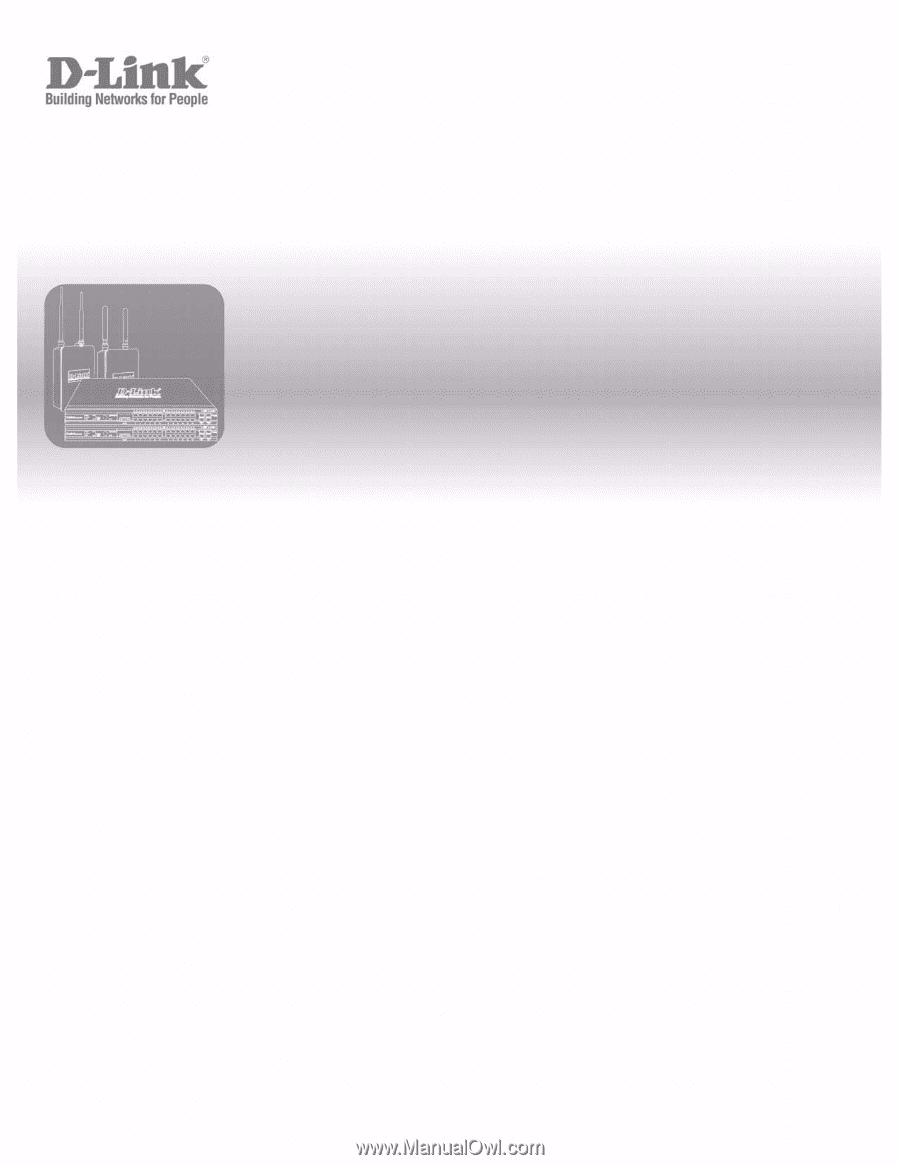
User Manual
Product Model :
DWS-3000 Series
DWL-3500AP/8500AP
Unified Wired & Wireless Access System
Release 2.1
May 2008
©Copyright 2008. All rights reserved.