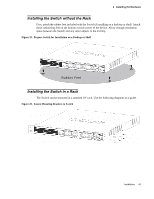D-Link DWS-3024L User Manual - Page 50
Connecting the Switch to the Network, Connecting the Switch and AP Directly - + dwl 8500ap
 |
View all D-Link DWS-3024L manuals
Add to My Manuals
Save this manual to your list of manuals |
Page 50 highlights
D-Link Unified Access System User Manual Connecting the Switch to the Network You can use any of the 1000BASE-T ports, 10GB ports, or fiber-optic ports to connect the Switch to your network. The type of port you use to connect the switch depends on your network requirements and the type of node to which you connect the Switch, which might be a hub, router, or another switch. There is a great deal of flexibility on how connections are made using the appropriate cabling. • Connect a 10BASE-T hub or switch to the Switch via a twisted-pair Category 3, 4 or 5 UTP/STP cable. • Connect a 100BASE-TX hub or switch to the Switch via a twisted-pair Category 5 UTP/ STP cable. • Connect 1000BASE-T switch to the Switch via a twisted pair Category 5e UTP/STP cable. • Connect a switch supporting a fiber-optic uplink to the Switch's SFP ports via fiber-optic cabling. • Change the Switch to PoE mode using the Mode Select button. When in PoE Mode, the Switch works with all D-Link 802.3af capable devices. The Link/Act LEDs for each UTP port will light green or amber when the link is valid. A blinking LED indicates packet activity on that port. Connecting the Switch and AP Directly You can connect one or more DWL-3500AP or DWL-8500AP access points directly to the Switch by using a straight-through or crossover UTP cable. Figure 28. Switch and AP Connected Directly UTP Cable Access Point 50 © 2001- 2008 D-Link Corporation. All Rights Reserved.