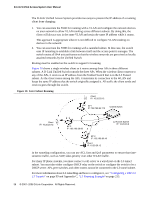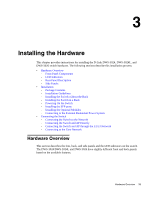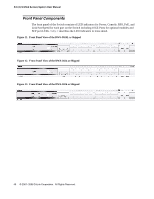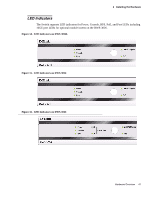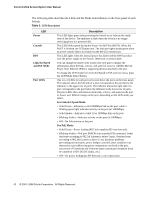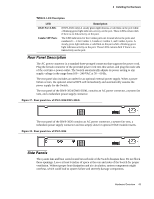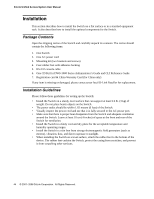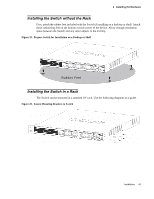D-Link DWS-3024L User Manual - Page 42
LED Description, Power, Console, Link/Act/Speed, and PoE Mode, Port LEDs, For Link/Act/Speed Mode
 |
View all D-Link DWS-3024L manuals
Add to My Manuals
Save this manual to your list of manuals |
Page 42 highlights
D-Link Unified Access System User Manual The following table describes the LEDs and the Mode Select Button on the front panel of each Switch. Table 2. LED Description LED Power Console RPS Link/Act/Speed and PoE Mode Port LEDs Description This LED lights green after powering the Switch on to indicate the ready state of the device. The indicator is dark when the Switch is no longer receiving power (i.e powered off). This LED blinks green during the Power-On Self Test (POST). When the POST is finished, the LED goes dark. The indicator lights steady green when an active console link is in session via the RS-232 console port. This LED lights when the internal power has failed and the RPS has taken over the power supply to the Switch. Otherwise, it remains dark. You can change the mode of the LEDs over each port to display the information about the link, activity, and speed of a port or whether 802.3af Power Over Ethernet (PoE) is supporting devices attached to the port. To change the LED mode from Link/Act/Speed to PoE and vice versa, press the LED Mode Select Button. One row of LEDs for each port is located above the ports on the front panel. The indicator above the left side of a port corresponds to the port below the indicator in the upper row of ports. The indicator above the right side of a port corresponds to the port below the indicator in the lower row of ports. The port LEDs show information about link, activity, and speed on the port or Power over Ethernet usage on the port, depending on the LED mode you select. For Link/Act/Speed Mode: • Solid Green-Indicates a valid 1000Mbps link on the port, while a blinking green light indicates activity on the port (at 1000Mbps). • Solid Amber-Indicates a valid 10 or 100Mbps link on the port. • Blinking Amber-Indicates activity on the port (at 100Mbps). • Off-No link/activity on the port. For PoE Mode: • Solid Green-Power feeding (802.3af-compliant PD was detected). • Blinking Amber-PoE port ERROR (non-standard PD connected, Under load state according to 802.3af (current is below I min), Overload state according to 802.3af (current is above I cut), hardware problems preventing port operation, power budget exceeded, short condition was detected at a port delivering power, temperature overload at the port, succession of Underload and Overload states caused port shutdown (may be caused by a PD's DC/DC fault)...etc.) • Off-No power feeding (no PD detected, or no connection) 42 © 2001- 2008 D-Link Corporation. All Rights Reserved.