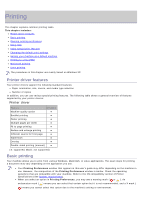Dell 1133 Mono Laser User's Guide (HTML) - Page 26
Opening printing preferences, Canceling a print job
 |
View all Dell 1133 Mono Laser manuals
Add to My Manuals
Save this manual to your list of manuals |
Page 26 highlights
The following procedure describes the general steps required for printing from various Windows applications. Macintosh basic printing (See Macintosh printing). Linux basic printing (See Linux printing). The following Printing Preferences window is for Notepad in Windows XP. Your Printing Preferences window may differ, depending on your operating system or the application you are using. 1. Open the document you want to print. 2. Select Print from the File menu. The Print window appears. 3. Select your machine from the Select Printer list. The basic print settings including the number of copies and print range are selected within the Print window. To take advantage of the printer features provided by your printer driver, click Properties or Preferences in the application's Print window to change the print setting (See Opening printing preferences). 4. To start the print job, click OK or Print in the Print window. Canceling a print job If the print job is waiting in a print queue or print spooler, cancel the job as follows: 1. Click the Windows Start menu. 2. For Windows 2000, select Settings > Printers. For Windows XP/Server 2003, select Printer and Faxes. For Windows Server 2008/Vista, select Control Panel > Hardware and Sound > Printers. For Windows 7, select Control Panel > Hardware and Sound > Devices and Printers. For Windows Server 2008 R2, select Control Panel > Hardware > Devices and Printers. 3. For Windows 2000, XP, Server 2003, Vista, or Server 2008, double-click your machine. For Windows 7 or Windows Server 2008 R2, right click your printer icon > context menus > See what's printing. If See what's printing item has ► mark, you can select other printer drivers connected with selected printer. 4. From the Document menu, select Cancel. You can also access this window by simply double-clicking the machine icon ( ) in the Windows task bar. You can also cancel the current job by pressing Stop/Clear ( ) on the control panel. Opening printing preferences You can preview the settings you selected on the upper right of the Printing Preferences. 1. Open the document you want to print.