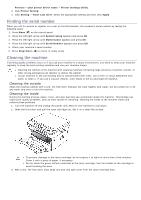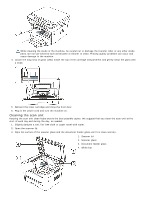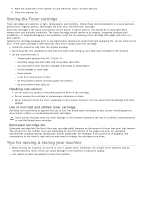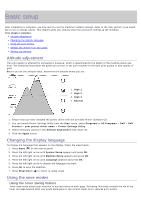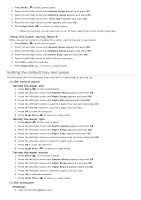Dell 1133 Mono Laser User's Guide (HTML) - Page 68
Printing a machine report, Monitoring the supplies life, Using toner low alert, In the control panel
 |
View all Dell 1133 Mono Laser manuals
Add to My Manuals
Save this manual to your list of manuals |
Page 68 highlights
Maintenance This chapter provides information for maintaining your machine and the toner cartridge. This chapter includes: Printing a machine report Monitoring the supplies life Using toner low alert Finding the serial number Cleaning the machine Storing the Toner cartridge Tips for moving & storing your machine Printing a machine report You can print the machine's information and job report. 1. Press Menu ( ) on the control panel. 2. Press the left/right arrow until System Setup appears and press OK. 3. Press the left/right arrow until Report appears and press OK. 4. Press the left/right arrow until the report or list you want to print appears and press OK. To print all reports and lists, select All Reports. 5. Press the left/right arrow until Yes appears at the Print? prompt and press OK. Monitoring the supplies life If you experience frequent paper jams or printing problems, check the number of pages the machine has printed. Replace the corresponding parts, if necessary. 1. Press Menu ( ) on the control panel. 2. Press the left/right arrow until System Setup appears and press OK. 3. Press the left/right arrow until Maintenance appears and press OK. 4. Press the left/right arrow until Supplies Life appears and press OK. 5. Press the left/right arrow until the item you want appears and press OK. Supplies Info: Prints the supply information page. Total: Displays the total number of pages printed. Platen Scan: Displays the number of pages scanned using the scanner glass. 6. Press Stop/Clear ( ) to return to ready mode. Using toner low alert If the amount of toner in the cartridge is low, a message informing user to change the toner cartridge appears. You can set the option for this message to appear or not. In the control panel 1. Press Menu ( ) on the control panel. 2. Press the left/right arrow until System Setup appears and press OK. 3. Press the left/right arrow until Maintenance appears and press OK. 4. Press the left/right arrow until Toner Low Alert appears and press OK. 5. Select the appropriate setting and then click OK. 6. Press Stop/Clear ( ) to return to ready mode. In the computer 1. Ensure that you have installed the printer driver with the provided Printer Software CD. 2. You can launch Printer Settings Utility from the Start menu, select Programs or All Programs > Dell > Dell