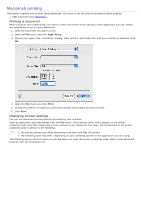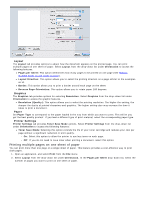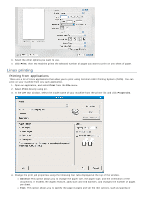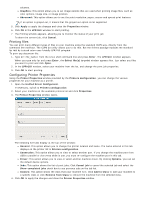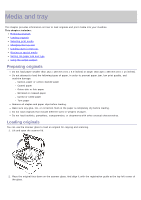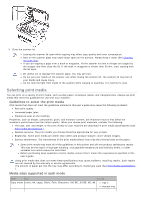Dell 1133 Mono Laser User's Guide (HTML) - Page 34
Macintosh printing, Printing a document, Changing printer settings
 |
View all Dell 1133 Mono Laser manuals
Add to My Manuals
Save this manual to your list of manuals |
Page 34 highlights
Macintosh printing This section explains how to print using Macintosh. You need to set the print environment before printing. USB connected (See Macintosh). Printing a document When you print with a Macintosh, you need to check the printer driver setting in each application you use. Follow the steps below to print from a Macintosh: 1. Open the document you want to print. 2. Open the File menu and click Page Setup. 3. Choose your paper size, orientation, scaling, other options, and make sure that your machine is selected. Click OK. 4. Open the File menu and click Print. 5. Choose the number of copies you want and indicate which pages you want to print. 6. Click Print. Changing printer settings You can use advanced printing features provided by your machine. Open an application and select Print from the File menu. The machine name, which appears in the printer properties pane may differ depending on the machine in use. Except for the name, the composition of the printer properties pane is similar to the following. The setting options may differ depending on printers and Mac OS version. The following pane may differ, depending on your operating system or the application you are using. The following pane is the first pane you will see when you open the printer properties pane. Select other advanced features from the drop down list.