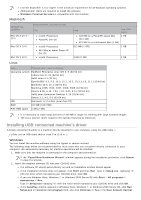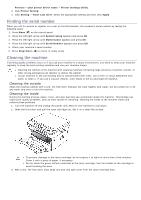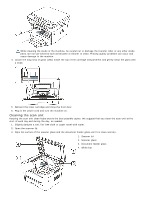Dell 1133 Mono Laser User's Guide (HTML) - Page 65
Sharing your machine locally, Finish, Unified, Driver Configurator, Image Manager, Administrator Login
 |
View all Dell 1133 Mono Laser manuals
Add to My Manuals
Save this manual to your list of manuals |
Page 65 highlights
5. When the installation is complete, click Finish. The installation program has added the Unified Driver Configurator desktop icon and the Unified Driver group to the system menu for your convenience. If you have any difficulties, consult the on screen help that is available through your system menu or can otherwise be called from the driver package Windows applications, such as Unified Driver Configurator or Image Manager. Installing the driver in the text mode: If you do not use the graphical interface or have been unable to install the driver, you have to use the driver in the text mode. Follow the steps 1 to 3, then type [root@localhost Linux]# ./install.sh. Follow the instructions on the terminal screen. The installation is completed. When you want to uninstall the driver, follow the installation instructions above, but type [root@localhost Linux]# ./uninstall.sh on the terminal screen. If the printer driver does not work properly, uninstall the driver and reinstall it. Follow the steps below steps to uninstall the driver for Linux. a. Make sure that the machine is connected to your computer and powered on. b. When the Administrator Login window appears, type in "root" in the Login field and enter the system password. You must log in as a super user (root) to uninstall the printer driver. If you are not a super user, ask your system administrator. c. Insert the supplied software CD into your CD/DVD drive. The software CD will run automatically. If the software CD does not run automatically, click the icon at the bottom of the desktop. When the Terminal screen appears, type in: If the software CD is secondary master and the location to mount is /mnt/cdrom, [root@localhost root]#mount -t iso9660 /dev/hdc /mnt/cdrom [root@localhost root]#cd /mnt/cdrom/Linux [root@localhost Linux]#./uninstall.sh The installation program runs automatically if you have an autorun software package installed and configured. d. Click Uninstall. e. Click Next. f. Click Finish. Sharing your machine locally Follow the steps below to set up the computers to share your machine locally. If the host computer is directly connected to the machine with a USB cable and is also connected to the local network environment, the client computers connected to the local network can use the shared machine through the host computer to print.