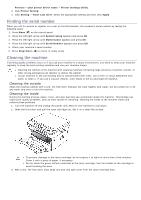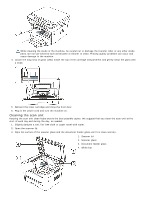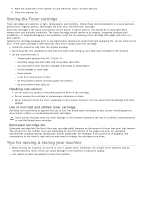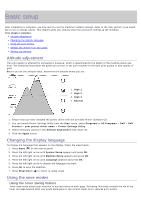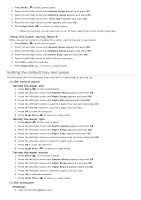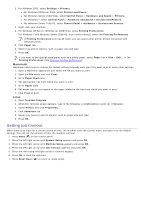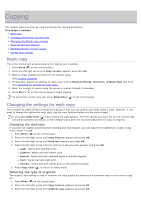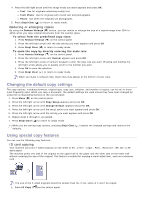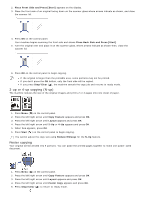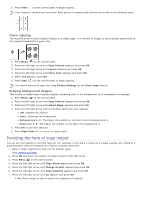Dell 1133 Mono Laser User's Guide (HTML) - Page 73
Setting the default tray and paper, Using the power saving feature, In the control panel
 |
View all Dell 1133 Mono Laser manuals
Add to My Manuals
Save this manual to your list of manuals |
Page 73 highlights
1. Press Menu ( ) on the control panel. 2. Press the left/right arrow until System Setup appears and press OK. 3. Press the left/right arrow until Machine Setup appears and press OK. 4. Press the left/right arrow until Toner Save appears and press OK. 5. Press the left/right arrow until On appears and press OK. 6. Press Stop/Clear ( ) to return to ready mode. When PC-printing, you can also turn on or off toner save mode in the printer properties. Using the power saving feature When you are not using the machine for a while, use this feature to save power. 1. Press Menu ( ) on the control panel. 2. Press the left/right arrow until System Setup appears and press OK. 3. Press the left/right arrow until Machine Setup appears and press OK. 4. Press the left/right arrow until Power Save appears and press OK. 5. Press the left/right arrow to select the time you want. 6. Press OK to save the selection. 7. Press Stop/Clear ( ) to return to ready mode. Setting the default tray and paper You can select the tray and paper you would like to keep using for printing job. In the control panel Setting the paper size 1. Press Menu ( ) on the control panel. 2. Press the left/right arrow until System Setup appears and press OK. 3. Press the left/right arrow until Paper Setup appears and press OK. 4. Press the left/right arrow until Paper Size appears and press OK. 5. Press the left/right arrow to select the paper tray you want and press OK. 6. Press the left/right arrow to select the paper size you want. 7. Press OK to save the selection. 8. Press Stop/Clear ( ) to return to ready mode. Setting the paper type 1. Press Menu ( ) on the control panel. 2. Press the left/right arrow until System Setup appears and press OK. 3. Press the left/right arrow until Paper Setup appears and press OK. 4. Press the left/right arrow until Paper Type appears and press OK. 5. Press the left/right arrow to select the paper tray you want and press OK. 6. Press the left/right arrow to select the paper type you want. 7. Press OK to save the selection. 8. Press Stop/Clear ( ) to return to ready mode. Setting the paper source 1. Press Menu ( ) on the control panel. 2. Press the left/right arrow until System Setup appears and press OK. 3. Press the left/right arrow until Paper Setup appears and press OK. 4. Press the left/right arrow until Paper Source appears and press OK. 5. Press the left/right arrow to select the paper tray you want. 6. Press OK to save the selection. 7. Press Stop/Clear ( ) to return to ready mode. In the computer Windows 1. Click the Windows Start menu.