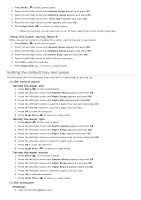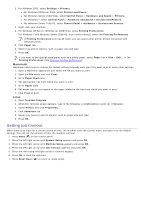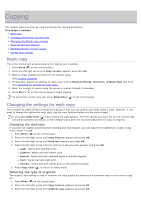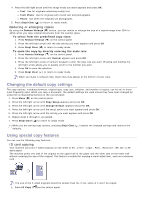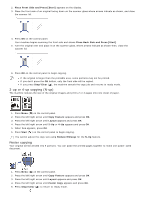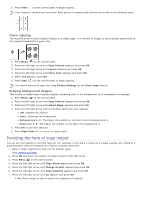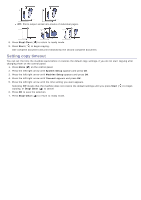Dell 1133 Mono Laser User's Guide (HTML) - Page 78
Deciding the form of copy output, Clone copying, Erasing background images
 |
View all Dell 1133 Mono Laser manuals
Add to My Manuals
Save this manual to your list of manuals |
Page 78 highlights
6. Press Start ( ) on the control panel to begin copying. Your original is divided into 9 portions. Each portion is scanned and printed one by one in the following order: Clone copying The machine prints multiple original images on a single page. The number of images is automatically determined by the original image and the paper size. 1. Press Menu ( ) on the control panel. 2. Press the left/right arrow until Copy Feature appears and press OK. 3. Press the left/right arrow until Layout appears and press OK. 4. Press the left/right arrow until Clone Copy appears and press OK. 5. When Yes appears, press OK. 6. Press Start ( ) on the control panel to begin copying. You cannot adjust the copy size using Reduce/Enlarge for the Clone Copy feature. Erasing background images This feature is helpful when copying originals containing color in the background, as in newspapers or catalogs. 1. Press Menu ( ) on the control panel. 2. Press the left/right arrow until Copy Feature appears and press OK. 3. Press the left/right arrow until Adjust Bkgd. appears and press OK. 4. Press the left/right arrow until the binding option you want appears. Off: Disables this feature. Auto: Optimizes the background. Enhance Lev.1~2: The higher the number is, the more vivid the background is. Erase Lev.1~4: The higher the number is, the lighter the background is. 5. Press OK to save the selection. 6. Press Stop/Clear ( ) to return to ready mode. Deciding the form of copy output You can set the machine to sort the copy job. For example, if you make 2 copies of a 3 page original, one complete 3 page document will print followed by a second complete document. 1. Place a single original face down on the scanner glass. (See Loading originals). 2. Press OK and enter the number of copies using the left/right arrow. 3. Press Menu ( ) on the control panel. 4. Press the left/right arrow until Copy Setup appears and press OK. 5. Press the left/right arrow until Change Default appears and press OK. 6. Press the left/right arrow until Copy Collation appears and press OK. 7. Press the left/right arrow until On appears and press OK. On: Prints output in sets to match the sequence of originals.