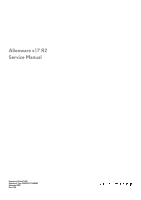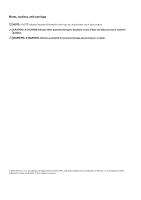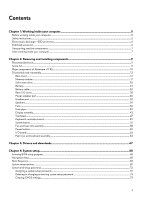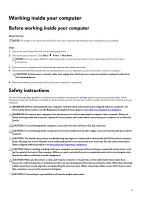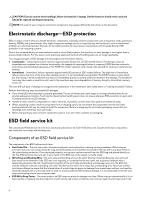Dell Alienware x17 R2 Service Manual
Dell Alienware x17 R2 Manual
 |
View all Dell Alienware x17 R2 manuals
Add to My Manuals
Save this manual to your list of manuals |
Dell Alienware x17 R2 manual content summary:
- Dell Alienware x17 R2 | Service Manual - Page 1
Alienware x17 R2 Service Manual Regulatory Model: P48E Regulatory Type: P48E002/P48E003 December 2021 Rev. A00 - Dell Alienware x17 R2 | Service Manual - Page 2
of data and tells you how to avoid the problem. WARNING: A WARNING indicates a potential for property damage, personal injury, or death. © 2022 Dell Inc. or its subsidiaries. All rights reserved. Dell, EMC, and other trademarks are trademarks of Dell Inc. or its subsidiaries. Other trademarks may be - Dell Alienware x17 R2 | Service Manual - Page 3
Safety instructions...5 Electrostatic discharge-ESD protection...6 ESD field service kit ...6 Transporting sensitive components...7 After working inside your computer...7 Chapter 2: Removing and installing components 9 Recommended tools...9 Screw list...9 Major components of Alienware x17 R2...10 - Dell Alienware x17 R2 | Service Manual - Page 4
...73 Updating the BIOS using the USB drive in Windows 74 Chapter 5: Troubleshooting...75 Handling swollen Lithium-ion batteries...75 Locate the Service Tag or Express Service Code of your Dell computer 75 System-diagnostic lights...75 SupportAssist diagnostics...76 Recovering the operating system - Dell Alienware x17 R2 | Service Manual - Page 5
and the contacts. CAUTION: You should only perform troubleshooting and repairs as authorized or directed by the Dell technical assistance team. Damage due to servicing that is not authorized by Dell is not covered by your warranty. See the safety instructions that is shipped with the product or at - Dell Alienware x17 R2 | Service Manual - Page 6
batteries in laptops. Swollen batteries such as intermittent problems or a shortened Dell products, the sensitivity to static damage is now higher than in previous Dell damage to recognize and troubleshoot is the intermittent (also known as bonding. Use only Field Service kits with a wrist strap, mat, - Dell Alienware x17 R2 | Service Manual - Page 7
service technicians use the traditional wired ESD grounding wrist strap and protective anti-static mat at all times when servicing Dell stable base, and point your toes out. 2. Tighten stomach muscles. Abdominal muscles support your spine when you lift, offsetting the force of the load. 3. Lift with - Dell Alienware x17 R2 | Service Manual - Page 8
4. Connect your computer and all attached devices to their electrical outlets. 5. Turn on your computer. 8 - Dell Alienware x17 R2 | Service Manual - Page 9
type M2.5x9 Quantity 2 Screw image Base cover M2.5x5, captive 4 Base cover M2.5x5 2 M.2 2230 solid-state drive M.2 2280 solid-state drive Battery M2x3 M2x3 M2x4 Rear I/O-cover M2.5x5 Wireless-card bracket Power-adapter port-bracket M2x3 M2x3 1 per solid-state drive 1 per solid-state - Dell Alienware x17 R2 | Service Manual - Page 10
-card bracket M2x3 1 System board M2x3 4 System board M2x4 1 Fan and heat-sink assembly M2x3 8 Power-button bracket M1.6x2 3 I/O board M2x3 4 Major components of Alienware x17 R2 The following image shows the major components of - Dell Alienware x17 R2 | Service Manual - Page 11
1. Base cover 2. I/O board 3. Right fan 4. Fan and heat-sink assembly 5. Heat pipe 6. Power-adapter port bracket 7. Power-adapter port 8. Battery 9. Keyboard bracket 10. Keyboard 11. Palm rest 12. Touchpad 13. Keyboard-controller board 14. Speakers 15. Power button 16. Power-button bracket 17. - Dell Alienware x17 R2 | Service Manual - Page 12
board 26.Rear I/O-cover NOTE: Dell provides a list of components and coin cell-battery. After a service incident where the computer battery is disconnected, when the battery is fully date and time. The computer starts functioning normally after setting the date and time. NOTE: Removing the battery - Dell Alienware x17 R2 | Service Manual - Page 13
13 - Dell Alienware x17 R2 | Service Manual - Page 14
14 - Dell Alienware x17 R2 | Service Manual - Page 15
the palm-rest and keyboard assembly. NOTE: The following steps are needed only if other components are being removed from your computer. 6. Disconnect the battery cable from the system board. 7. Turn over the computer and press the power button for 15 seconds to drain the flea power. Installing the - Dell Alienware x17 R2 | Service Manual - Page 16
16 - Dell Alienware x17 R2 | Service Manual - Page 17
Steps 1. Connect the battery cable to the system board. 2. Slide the tabs on the top of the base cover under the rear I/O-cover and snap the base cover to - Dell Alienware x17 R2 | Service Manual - Page 18
About this task The following image(s) indicate the location of the memory module and provides a visual representation of the removal procedure. Steps 1. Lift the Mylar to access the memory module. 2. Using your fingertips, carefully spread apart the securing-clips on each end of the memory-module - Dell Alienware x17 R2 | Service Manual - Page 19
Steps 1. Lift the Mylar to access the memory module. 2. Align the notch on the memory module with the tab on the memory-module slot on the system board. 3. Slide the memory module into the memory-module slot on the system board. 4. Press down on the memory module till the securing clips click, - Dell Alienware x17 R2 | Service Manual - Page 20
/or M.2 slot two (SSD-2). NOTE: The M.2 card installed on M.2 slot one (SSD-1) and M.2 slot two (SSD-2) depends on the configuration ordered. Supported card configurations: ● M.2 2230 solid-state drive + 2230 mounting bracket ● M.2 2280 solid-state drive NOTE: If the M.2 2230 solid-state drive is to - Dell Alienware x17 R2 | Service Manual - Page 21
NOTE: This procedure applies if you are installing a M.2 2220 solid-state drive into M.2 slot one (SSD-1) or M.2 slot two (SSD-2). NOTE: Supported card configurations on M.2 slot one (SSD-1) and M.2 slot two (SSD-2): ● M.2 2230 solid-state drive + 2230 mounting bracket ● M.2 2280 solid-state drive - Dell Alienware x17 R2 | Service Manual - Page 22
slot two (SSD-2). NOTE: The M.2 card installed on M.2 slot one (SSD-1) and M.2 slot two (SSD-2) depends on the configuration ordered. Supported card configurations: ● M.2 2230 solid-state drive + 2230 mounting bracket ● M.2 2280 solid-state drive The following image(s) indicate the location of the - Dell Alienware x17 R2 | Service Manual - Page 23
NOTE: This procedure applies if you are installing a M.2 2280 solid-state drive into M.2 slot one (SSD-1) or M.2 slot two (SSD-2). NOTE: Supported card configurations on M.2 slot one (SSD-1) and M.2 slot two (SSD-2): ● M.2 2230 solid-state drive + 2230 mounting bracket ● M.2 2280 solid-state drive - Dell Alienware x17 R2 | Service Manual - Page 24
, do not try to release it as puncturing, bending, or crushing a lithium-ion battery can be dangerous. In such an instance, contact Dell technical support for assistance. See www.dell.com/contactdell. ● Always purchase genuine batteries from www.dell.com or authorized Dell partners and resellers - Dell Alienware x17 R2 | Service Manual - Page 25
designed without an RTC coin cell-battery. After a service incident where the computer battery is disconnected, when the battery is fully discharged, or when configure the date and time. The computer starts functioning normally after setting the date and time. NOTE: Removing the battery resets the - Dell Alienware x17 R2 | Service Manual - Page 26
or damage to the battery and other system components. ● If the battery gets stuck inside your computer as a result of swelling, do not try to release it as puncturing, bending, or crushing a lithium-ion battery can be dangerous. In such an instance, contact Dell technical support for assistance. See - Dell Alienware x17 R2 | Service Manual - Page 27
Before working inside your computer. 2. Remove the base cover. 3. Remove the battery. About this task NOTE: If the battery is disconnected from system board for service, then there is a delay during boot as the computer undergoes RTC battery reset. The following image(s) indicate the location of the - Dell Alienware x17 R2 | Service Manual - Page 28
Steps 1. Connect the battery cable to the battery. 2. Adhere the battery cable to the battery. 3. Turn the battery over. Next steps 1. Install the base cover. 2. Follow the procedure in After working inside your computer. Rear-I/O cover Removing the rear-I/O cover Prerequisites 1. Follow the - Dell Alienware x17 R2 | Service Manual - Page 29
cover. 4. Firmly grasp the sides of your computer with both hands and push the rubber feet on the rear I/O-cover outwards with your thumbs to release the rear I/O-cover from the palm-rest and keyboard assembly. 5. Lift the rear I/O-cover from the palm-rest and keyboard assembly. Installing the rear - Dell Alienware x17 R2 | Service Manual - Page 30
Steps 1. Push the rear I/O-cover into the palm-rest and keyboard assembly snapping it into place. NOTE: To avoiding damaging your computer, ensure the right and left tron-light cables are not pinched before snapping the rear I/O-cover into place. 2. Replace the two screws (M2.5x5) that secure the - Dell Alienware x17 R2 | Service Manual - Page 31
About this task The following image(s) indicate the location of the power-adapter port and provides a visual representation of the removal procedure. Steps 1. Remove the two screws (M2.5x5) that secure the power-adapter port bracket to the palm-rest and keyboard assembly. 2. Remove the screw (M2x3) - Dell Alienware x17 R2 | Service Manual - Page 32
Steps 1. Slide the power-adapter port at an angle into the slot on the palm-rest and keyboard assembly and adhere the power-adapter port cable to the system board. 2. Connect the power-adapter port cable to the system board. 3. Adhere the tapes that secure the power-adapter port cable to the system - Dell Alienware x17 R2 | Service Manual - Page 33
Steps 1. Using the pull tab, disconnect the I/O-board cable from the system board. 2. Move the I/O-board cable off the system board and headset-port cable. 3. Using the pull tab, disconnect the headset-port cable from the system board. 4. Peel the headset-port cable off the palm-rest and keyboard - Dell Alienware x17 R2 | Service Manual - Page 34
Steps 1. Place the headset port into the slot on the palm-rest and keyboard assembly. 2. Adhere the headset-port cable to the palm-rest and keyboard assembly. 3. Connect the headset-port cable to the system board. 4. Move the I/O-board cable back into place and connect the I/O-board cable to the - Dell Alienware x17 R2 | Service Manual - Page 35
3. Remove the battery. About this task The following image(s) indicate the location of the speakers and provides a visual representation of the removal procedure. Steps 1. Disconnect the speaker cable from the system board. 2. Remove the speaker cables from the routing guides on the palm-rest and - Dell Alienware x17 R2 | Service Manual - Page 36
the rubber grommets on the speaker. 2. Route the speaker cable through the routing guides on the palm-rest and keyboard assembly. 3. Connect the speaker cable to the system board. Next steps 1. Install the battery. 2. Install the base cover. 3. Follow the procedure in After working inside your - Dell Alienware x17 R2 | Service Manual - Page 37
Steps 1. Remove the speaker cable and antenna cable from the routing guides on the left fan. 2. Peel the tape that secures the antenna cable to the palm-rest and keyboard assembly. 3. Disconnect the left-fan cable from - Dell Alienware x17 R2 | Service Manual - Page 38
board. 5. Route the speaker cable and antenna cable through the routing guides on the left fan. 6. Adhere the tape that secures the antenna cable to the palm-rest and keyboard assembly. Next steps 1. Install the battery. 2. Install the base cover. 3. Follow the procedure in After working - Dell Alienware x17 R2 | Service Manual - Page 39
Steps 1. Peel the tape that secures the antenna cable to the palm-rest and keyboard assembly. 2. Remove the antenna cable from the routing guides on the right fan. 3. Disconnect the right-fan cable from the system board. 4. Remove the three screws (M2x3) that secure the right fan to the - Dell Alienware x17 R2 | Service Manual - Page 40
to the system board. 5. Route the antenna cable through the routing guides on the right fan. 6. Adhere the tape that secures the antenna cable to the palm-rest and keyboard assembly. Next steps 1. Install the battery. 2. Install the base cover. 3. Follow the procedure in After working - Dell Alienware x17 R2 | Service Manual - Page 41
Steps 1. Peel the tapes that secure the power-adapter port connector to the system board. 2. Disconnect the power-adapter port cable from the system board. 3. Peel the power-adapter port cable from the palm-rest and keyboard assembly. 4. Lift the power-adapter port cable off the system board. 5. - Dell Alienware x17 R2 | Service Manual - Page 42
About this task NOTE: If either the system board or the heat pipe is replaced, use the thermal grease provided in the kit to ensure that thermal conductivity is achieved. The following image(s) indicate the location of the heat pipe and provides a visual representation of the installation procedure. - Dell Alienware x17 R2 | Service Manual - Page 43
2. Follow the procedure in After working inside your computer. Display assembly Removing the display assembly Prerequisites 1. Follow the procedure in Before working inside your computer. 2. Remove the base cover. 3. Remove the rear-I/O cover. About this task The following image(s) indicate the - Dell Alienware x17 R2 | Service Manual - Page 44
palm-rest and keyboard assembly. 9. Turn the computer over. 10. Remove the display cable from the routing guide on the palm-rest and keyboard assembly. 11. Remove the Tobii-eye cable from the routing guide on the palm-rest and keyboard assembly. 12. Remove the four screws (M2.5x5) that secure the - Dell Alienware x17 R2 | Service Manual - Page 45
The following image(s) indicate the location of the display assembly and provides a visual representation of the installation procedure. 45 - Dell Alienware x17 R2 | Service Manual - Page 46
M2.5x5) that secure the display assembly to the palm-rest and keyboard assembly. 3. Route the display cable and camera cable through the routing guides on the display assembly. 4. Turn over the computer. 5. Connect the display cable to the connector on the system board and close the latch. 6. Adhere - Dell Alienware x17 R2 | Service Manual - Page 47
. Touchpad Removing the touchpad Prerequisites 1. Follow the procedure in Before working inside your computer. 2. Remove the base cover. 3. Remove the battery. About this task The following image(s) indicate the location of the touchpad and provides a visual representation of the removal procedure - Dell Alienware x17 R2 | Service Manual - Page 48
4. Lift the keyboard-controller board cable off the palm-rest and keyboard assembly. 5. Open the latches and disconnect the touchpad cable from the keyboard-controller board and the touchpad. 6. Disconnect the touchpad-light cable from the touchpad assembly. 7. Remove the four screws (M1.6x2) that - Dell Alienware x17 R2 | Service Manual - Page 49
keyboard assembly, connect the cable to the keyboard-controller board and system board and close the latches. Next steps 1. Install the battery. 2. Install the base cover. 3. Follow the procedure in After working inside your computer. Keyboard-controller board Removing the keyboard-controller board - Dell Alienware x17 R2 | Service Manual - Page 50
Steps 1. Lift the latches and disconnect the keyboard-controller board cable from the system board and keyboard-controller board. 2. Lift the latch and disconnect the keyboard-backlight cable from the keyboard-controller board. 3. Lift the latches and disconnect the touchpad-light cable from the - Dell Alienware x17 R2 | Service Manual - Page 51
latches. NOTE: A keyboard-controller board setup in the BIOS is required after replacing the keyboard-controller board. Next steps 1. Install the battery. 2. Install the base cover. 3. Follow the procedure in After working inside your computer. System board Removing the system board Prerequisites - Dell Alienware x17 R2 | Service Manual - Page 52
When removing this component, refer to the techsheet bundled with the service kit. This is only applicable for computers with the following Graphics Left tron-light cable 5. Power-button cable 6. Right-fan cable 7. Battery cable 8. Keyboard-controller board cable 9. Speaker cable 10. Left-fan cable - Dell Alienware x17 R2 | Service Manual - Page 53
53 - Dell Alienware x17 R2 | Service Manual - Page 54
the system board and installed on the new system board. CAUTION: Once the system-board assembly has been removed from the computer, follow the instructions in the tech sheet dispatched with the replacement system-board assembly. CAUTION: Do not use an alcohol wipe to clean the Element 31 thermal - Dell Alienware x17 R2 | Service Manual - Page 55
installing this component, refer to the techsheet bundled with the service kit. This is only applicable for computers with the cable 4. Left tron-light cable 5. Power-button cable 6. Right-fan cable 7. Battery cable 8. Keyboard-controller board cable 9. Speaker cable 10. Left-fan cable 11. Headset - Dell Alienware x17 R2 | Service Manual - Page 56
56 - Dell Alienware x17 R2 | Service Manual - Page 57
is placed on top of the system board. Overlooking the power-button cable connection to the system board will result in no-power failure after service. 4. Align the screw holes on the system-board assembly to the screw holes on the palm-rest and keyboard assembly. 5. Replace the four screws (M2x3 - Dell Alienware x17 R2 | Service Manual - Page 58
Install the power-adapter port. 6. Install the rear-I/O cover. 7. Install the battery. 8. Install the M.2 2230 solid-state drive. 9. Install the M.2 2280 solid When removing this component, refer to the techsheet bundled with the service kit. This is only applicable for computers with the following - Dell Alienware x17 R2 | Service Manual - Page 59
component before performing the installation process. About this task NOTE: When installing this component, refer to the techsheet bundled with the service kit. This is only applicable for computers with the following Graphics Processing Unit (GPU) configurations that have Element 31 grease is - Dell Alienware x17 R2 | Service Manual - Page 60
left fan. 4. Install the right fan. 5. Install the headset port. 6. Install the power-adapter port. 7. Install the rear-I/O cover. 8. Install the battery. 9. Install the base cover. 10. Follow the procedure in After working inside your computer. Power button Removing the power button Prerequisites - Dell Alienware x17 R2 | Service Manual - Page 61
4. Remove the rear-I/O cover. 5. Remove the power-adapter port. 6. Remove the headset port. 7. Remove the left fan. 8. Remove the right fan. 9. Remove the heat pipe. 10. Remove the system board. NOTE: The system board can be removed and installed along with the heat sink, memory and solid-state - Dell Alienware x17 R2 | Service Manual - Page 62
fan. 4. Install the right fan. 5. Install the headset port. 6. Install the power-adapter port. 7. Install the rear-I/O cover. 8. Install the battery. 9. Install the base cover. 10. Follow the procedure in After working inside your computer. I/O board Removing the I/O board Prerequisites 1. Follow - Dell Alienware x17 R2 | Service Manual - Page 63
6. Remove the headset port. 7. Remove the left fan. 8. Remove the right fan. 9. Remove the heat pipe. 10. Remove the system board. NOTE: The system board can be removed and installed along with the heat sink, memory module and solid-state drives. This simplifies the removal and installation - Dell Alienware x17 R2 | Service Manual - Page 64
the left fan. 4. Install the right fan. 5. Install the headset port. 6. Install the power-adapter port. 7. Install the rear-I/O cover. 8. Install the battery. 9. Install the base cover. 10. Follow the procedure in After working inside your computer. Palm-rest and keyboard assembly Removing the palm - Dell Alienware x17 R2 | Service Manual - Page 65
9. Remove the left fan. 10. Remove the right fan. 11. Remove the heat pipe. 12. Remove the display assembly. 13. Remove the touchpad. 14. Remove the keyboard-controller board. 15. Remove the system board. NOTE: The system board can be removed and installed along with the heat sink, memory module and - Dell Alienware x17 R2 | Service Manual - Page 66
right fan. 10. Install the speakers. 11. Install the headset port. 12. Install the power-adapter port. 13. Install the rear-I/O cover. 14. Install the battery. 15. Install the memory module. 16. Install the base cover. 17. Follow the procedure in After working inside your computer. 66 - Dell Alienware x17 R2 | Service Manual - Page 67
Drivers and downloads When troubleshooting, downloading or installing drivers it is recommended that you read the Dell Knowledge Based article, Drivers and Downloads FAQ 000123347. 67 - Dell Alienware x17 R2 | Service Manual - Page 68
boot device order and boot directly to a specific device (for example: optical drive or hard drive). During the Power-on Self Test (POST), when the Dell logo appears, you can: ● Access System Setup by pressing F2 key ● Bring up the one-time boot menu by pressing F12 key The one-time - Dell Alienware x17 R2 | Service Manual - Page 69
. Table 3. System setup options-Main menu Main System Time System Date BIOS Version Product Name Service Tag Asset Tag CPU Type CPU Speed CPU ID CPU Cache L1 PowerShare. Default: Enabled USB Wake Support SATA Operation Enables or disables the USB Wake Support. Default: Enabled Allows you to - Dell Alienware x17 R2 | Service Manual - Page 70
when you use AC adapters that are not supported by your computer. Default: Enabled Function Key battery power. Default: 1 minute Battery Health Battery Charge Configuration Displays the battery health. Set the battery Resolution Console and for the Dell operating system Recovery tool. Default - Dell Alienware x17 R2 | Service Manual - Page 71
Enables or disables the BIOS module interface of the optional Computrace Service from Absolute Software. Default: Deactivate Enables or disables SED . Default: Enabled Enables or disables configuration of platform features on Dell Client Systems with WSMT-enabled BIOS. Default: Enabled Displays the - Dell Alienware x17 R2 | Service Manual - Page 72
Table 7. System setup options-Exit menu Exit Exit Saving Changes Save Change Without Exit Exit Discarding Changes Load Optimal Defaults Discard Changes Allows you to exit system setup and save your changes. Allows you to save your changes without exiting the BIOS setup. Allows you to exit the BIOS - Dell Alienware x17 R2 | Service Manual - Page 73
or application passwords, refer to the documentation accompanying Windows or your application. Updating the BIOS Updating the BIOS in Windows Steps 1. Go to www.dell.com/support. 2. Click Product support. In the Search support box, enter the Service Tag of your computer, and then click Search. 73 - Dell Alienware x17 R2 | Service Manual - Page 74
the Service Tag, use the SupportAssist feature to automatically identify your computer. You can also use the product ID or manually browse icon and follow the on-screen instructions. For more information, see knowledge base article 000124211 at www.dell.com/support. Updating the BIOS using the USB - Dell Alienware x17 R2 | Service Manual - Page 75
of the issue, see Dell Laptop Battery - Frequently Asked Questions. Locate the Service Tag or Express Service Code of your Dell computer Your Dell computer is uniquely identified by a Service Tag or Express Service Code. To view relevant support resources for your Dell computer, we recommend - Dell Alienware x17 R2 | Service Manual - Page 76
table shows different power and battery-status light patterns and associated problems. NOTE: The following diagnostic light codes and recommended solutions are intended for Dell service technicians to troubleshoot problems. You should only perform troubleshooting and repairs as authorized or - Dell Alienware x17 R2 | Service Manual - Page 77
Support website to troubleshoot and fix your computer when it fails to boot into their primary operating system due to software or hardware failures. For more information about the Dell SupportAssist OS Recovery, see Dell SupportAssist OS Recovery User's Guide at www.dell.com/ serviceabilitytools - Dell Alienware x17 R2 | Service Manual - Page 78
NOTE: For more information about performing a hard reset, see the knowledge base article 000130881 at www.dell.com/ support. 78 - Dell Alienware x17 R2 | Service Manual - Page 79
through videos, manuals and documents. VR Support Videos providing step-by-step instructions to service your computer In Windows search, type Contact Support, and press Enter. www.dell.com/support/windows Your Alienware computer is uniquely identified by a Service Tag or Express Service Code. To
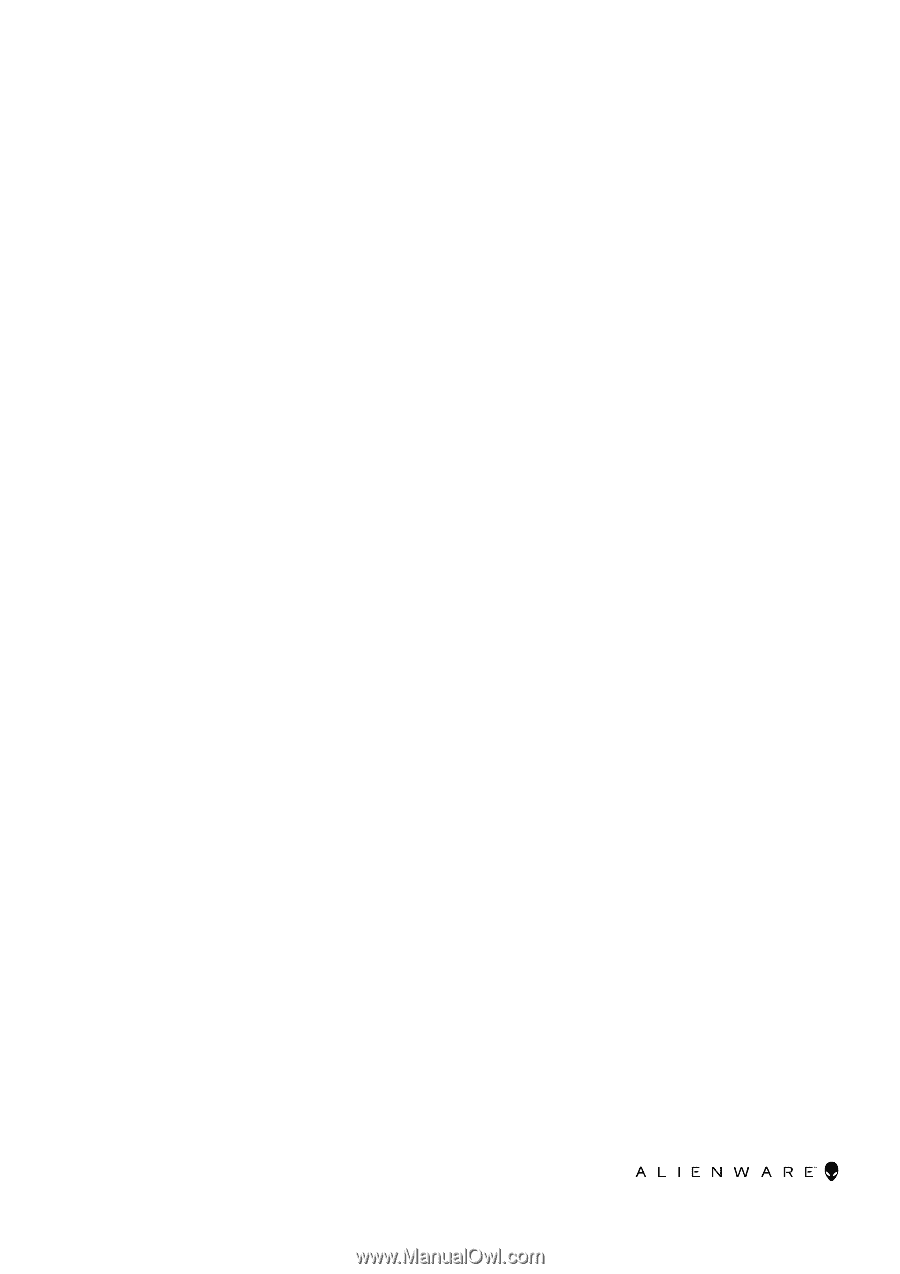
Alienware x17 R2
Service Manual
Regulatory Model: P48E
Regulatory Type: P48E002/P48E003
December 2021
Rev. A00