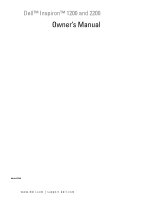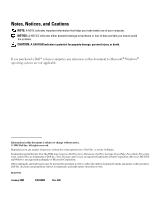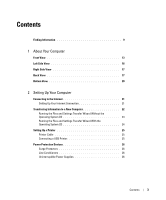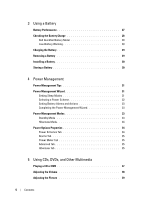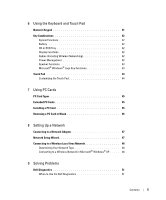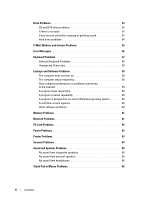Dell Inspiron 1200 Owner's Manual
Dell Inspiron 1200 Manual
 |
View all Dell Inspiron 1200 manuals
Add to My Manuals
Save this manual to your list of manuals |
Dell Inspiron 1200 manual content summary:
- Dell Inspiron 1200 | Owner's Manual - Page 1
Dell™ Inspiron™ 1200 and 2200 Owner's Manual Model PP10S www.dell.com | support.dell.com - Dell Inspiron 1200 | Owner's Manual - Page 2
problem. CAUTION: A CAUTION indicates a potential for property damage, personal injury, or death. If you purchased a Dell™ n Series computer, any references in this document to Microsoft® Windows Dell Inc. is strictly forbidden. Trademarks used in this text: Dell, the DELL logo, Inspiron, Dell - Dell Inspiron 1200 | Owner's Manual - Page 3
Information to a New Computer 22 Running the Files and Settings Transfer Wizard Without the Operating System CD 23 Running the Files and Settings Transfer Wizard With the Operating System CD 24 Setting Up a Printer 25 Printer Cable 25 Connecting a USB Printer 25 Power Protection Devices 26 - Dell Inspiron 1200 | Owner's Manual - Page 4
3 Using a Battery Battery Performance 27 Checking the Battery Charge 28 Dell QuickSet Battery Meter 28 Low-Battery Warning 28 Charging the Battery 29 Removing a Battery 29 Installing a Battery 30 Storing a Battery 30 4 Power Management Power Management Tips 31 Power Management Wizard 31 - Dell Inspiron 1200 | Owner's Manual - Page 5
45 Removing a PC Card or Blank 46 8 Setting Up a Network Connecting to a Network Adapter 47 Network Setup Wizard 47 Connecting to a Wireless Local Area Network 48 Determining Your Network Type 48 Connecting to a Wireless Network in Microsoft® Windows® XP . . . . . 48 9 Solving Problems Dell - Dell Inspiron 1200 | Owner's Manual - Page 6
is no audio 54 If you hear an unfamiliar scraping or grinding sound 54 Hard drive problems 54 E-Mail, Modem, and Internet Problems 55 Error Messages 56 Keyboard Problems 57 External Keyboard Problems 58 Unexpected Characters 58 Lockups and Software Problems 59 The computer does not start - Dell Inspiron 1200 | Owner's Manual - Page 7
Operating System 71 Using Microsoft Windows XP System Restore 71 Using Dell PC Restore by Symantec 72 10 Adding and Replacing Parts Before You Begin 75 Recommended Tools 75 Turning Off Your Computer 75 Before Working Inside Your Computer 76 Memory 77 Hard Drive 79 11 Appendix Specifications - Dell Inspiron 1200 | Owner's Manual - Page 8
Macrovision Product Notice 90 FCC Notices (U.S. Only 90 Contacting Dell 91 Index 109 8 Contents - Dell Inspiron 1200 | Owner's Manual - Page 9
your computer. What Are You Looking For? • Warranty information • Terms and Conditions (U.S. only) • Safety instructions • Regulatory information • Ergonomics information • End User License Agreement Find It Here Dell™ Product Information Guide • How to set up my computer Setup Diagram Finding - Dell Inspiron 1200 | Owner's Manual - Page 10
What Are You Looking For? • Service Tag and Express Service Code • Microsoft Windows License Label Find It Here Service Tag and Microsoft Windows License These labels are located on the bottom of your computer. • Use the Service Tag to identify your computer when you use support.dell.com or contact - Dell Inspiron 1200 | Owner's Manual - Page 11
- Certified drivers, patches, and software updates • Notebook System Software (NSS) - If you reinstall the operating system for your computer, you should also reinstall the NSS utility. NSS provides critical updates for your operating system and support for Dell™ 3.5-inch USB floppy drives, Intel - Dell Inspiron 1200 | Owner's Manual - Page 12
| support.dell.com What Are You Looking For? • How to use Windows XP • Documentation for my computer • Documentation for devices (such as a modem) Find It Here Windows Help and Support Center 1 Click the Start button and click Help and Support. 2 Type a word or phrase that describes your problem - Dell Inspiron 1200 | Owner's Manual - Page 13
About Your Computer Front View display latch release display hard drive and keyboard status lights keyboard touch pad touch pad buttons device status lights power button hard drive speakers D I S P L A Y L A T C H R E L E A S E - Press this button to release the display latch and open the - Dell Inspiron 1200 | Owner's Manual - Page 14
www.dell.com | support.dell.com DEVICE STATUS LIGHTS Turns on when you turn on the computer or pulses when the computer is in a power management mode. Turns on steadily when the battery is being charged or flashes when the battery charge is low. If the computer is connected to an electrical outlet - Dell Inspiron 1200 | Owner's Manual - Page 15
HARD DRIVE AND KEYBOARD STATUS LIGHTS The green lights located above the keyboard indicate the following: Turns on when the computer reads or writes data. NOTICE: To avoid loss of data, never turn off the computer while the light is flashing. 9 Turns on when the numeric keypad is enabled. A - Dell Inspiron 1200 | Owner's Manual - Page 16
www.dell.com | support.dell.com Left Side View audio connectors AUDIO CONNECTORS PC Card slot Attach headphones or speakers to the connector. Attach record/playback devices, such as cassette players CD players, and microphones to the connector. P C C A R D S L O T - Supports one PC Card, such as - Dell Inspiron 1200 | Owner's Manual - Page 17
computer without connecting the computer to an electrical outlet. See "Using a Battery" on page 27. C D O R D V D D R I V E B A Y - Accommodates a CD drive or DVD drive. Back View security cable slot USB connectors (3) network connector (RJ-45) modem connector (RJ-11) video connector AC adapter - Dell Inspiron 1200 | Owner's Manual - Page 18
www.dell.com | support.dell.com S E C U R I T Y C A B L E S L O T - Lets you attach a commercially available antitheft device to the computer. For more information, see the instructions included with the device. NOTICE: Before you buy an antitheft device, ensure that it will work with the security - Dell Inspiron 1200 | Owner's Manual - Page 19
so that you can run the computer on AC power instead of battery power. The AC adapter converts AC power to the DC power required by the computer. You can connect the AC adapter with your computer turned either on or off. CAUTION: The AC adapter works with electrical outlets worldwide. However - Dell Inspiron 1200 | Owner's Manual - Page 20
dell.com | support.dell.com Bottom View memory module cover hard drive battery battery-bay latch release fan M E M O R Y M O D U L E C O V E R - Covers the compartment that contains the memory module(s). HARD DRIVE - Stores software and data. B A T T E R Y / B A T T E R Y B A Y - When a battery - Dell Inspiron 1200 | Owner's Manual - Page 21
Computer Connecting to the Internet NOTE: ISPs and ISP offerings vary by country. To connect to the Internet, you need a modem or network connection and an Internet service Double-click the ISP icon on the Microsoft® Windows® desktop. 3 Follow the instructions on the screen to complete the setup. If - Dell Inspiron 1200 | Owner's Manual - Page 22
from the source computer to the new computer. You can move data such as: • E-mails • Toolbar settings • Window sizes • Internet bookmarks You can transfer the data to the new computer over a network or serial connection, or you can store it on a removable medium, such as a writable floppy disk or CD - Dell Inspiron 1200 | Owner's Manual - Page 23
appears, click Next. 4 On the Which computer is this? screen, click New Computer and click Next. 5 On the Do you have a Windows XP CD? screen, click I want to create a Wizard Disk in the following drive: and click Next. 6 Insert the removable media, such as a floppy disk or CD, and click OK. 7 When - Dell Inspiron 1200 | Owner's Manual - Page 24
www.dell.com | support.dell.com 3 Click Finished and restart the new computer. NOTE: For more information about this procedure, search dell.support.com for document #PA1089586 (How Do I Transfer Files From My Old Computer to My New Dell Computer using the Microsoft® Windows® XP Operating System?). - Dell Inspiron 1200 | Owner's Manual - Page 25
the printer for setup information, including how to: • Obtain and install updated drivers. • Connect the printer to the computer. • Load paper and install the toner or ink cartridge. • Consult the printer Owner's Manual for technical assistance, or call the printer manufacturer. Printer Cable Your - Dell Inspiron 1200 | Owner's Manual - Page 26
www.dell.com | support.dell.com 3 Turn on the printer and then turn on the computer. If the Add New Hardware Wizard window appears, click Cancel. 4 Install the printer driver if necessary. See the documentation that came with your printer. Power Protection Devices Several devices are available to - Dell Inspiron 1200 | Owner's Manual - Page 27
safety instructions located in the Product Information Guide. NOTE: For information about the Dell warranty for your computer, see the Product Information Guide or separate paper warranty document that shipped with your computer. For optimal computer performance and to help preserve BIOS settings - Dell Inspiron 1200 | Owner's Manual - Page 28
Battery Meter window: • The computer is running on battery power. • The battery is discharging or idle. • The computer is connected to an electrical outlet and running on AC power. • The battery is charging. • The computer is connected to an electrical outlet and running on AC power. • The battery - Dell Inspiron 1200 | Owner's Manual - Page 29
outlet, the computer checks the battery charge and temperature. If necessary, the AC adapter then charges the battery and maintains the battery charge. If the battery is hot from being used in your computer or being in a hot environment, the battery may not charge when you connect the computer to an - Dell Inspiron 1200 | Owner's Manual - Page 30
www.dell.com | support.dell.com 4 To start the Battery Recalibration procedure, press . The battery recalibration begins and the AC adapter charges the battery until the battery gauge on the battery information screen states 100% charged. • The Battery Recalibration Process screen appears - Dell Inspiron 1200 | Owner's Manual - Page 31
AC adapter to your computer. 8 Allow the AC adapter to charge the battery until the battery status light turns off. NOTE: You can operate your computer while the battery is charging. However, do not operate your computer using battery power until the battery is fully charged. Removing a Battery - Dell Inspiron 1200 | Owner's Manual - Page 32
www.dell.com | support.dell.com 32 Using a Battery - Dell Inspiron 1200 | Owner's Manual - Page 33
options, including sleep modes, power schemes, and low battery-charge alarms. Setting Sleep Modes The screen defines standby and hibernate modes. From the screen you can: • Set standby-mode password options. • Enable or disable hibernate mode. • Select how the computer will respond when you close - Dell Inspiron 1200 | Owner's Manual - Page 34
www.dell.com | support.dell.com • Select how the computer will respond when you press the power button: - Choose no action. - Enter standby mode. - Enter hibernate mode. - Shut down the operating system and turn off the computer. - Prompt a user for an action (Ask me what to do). • Select how the - Dell Inspiron 1200 | Owner's Manual - Page 35
battery alarm settings for your computer. Review the settings you have selected and click Finish. For more information about QuickSet, right-click the icon in the taskbar and click Help. Power Management Modes Standby Mode Standby mode conserves power by turning off the display and the hard drive - Dell Inspiron 1200 | Owner's Manual - Page 36
Hibernate mode conserves power by copying system data to a reserved area on the hard drive and then completely turning off the computer. When the computer exits hibernate mode, it returns to the same operating state it was in before entering hibernate mode. NOTICE: You cannot remove devices or USB - Dell Inspiron 1200 | Owner's Manual - Page 37
Meter tab displays the current power source and amount of battery charge remaining. Advanced Tab The Advanced tab allows you to: • Set power icon and standby mode password options. • Program the following functions (depending on your operating system): - Prompt a user for an action (Ask me what - Dell Inspiron 1200 | Owner's Manual - Page 38
www.dell.com | support.dell.com 36 Power Management - Dell Inspiron 1200 | Owner's Manual - Page 39
onto the spindle. NOTE: If you use a module that shipped with another computer, you need to install the drivers and software necessary to play DVDs or write data. For more information, see the Drivers and Utilities CD. 4 Push the tray back into the drive. Using CDs, DVDs, and Other Multimedia 37 - Dell Inspiron 1200 | Owner's Manual - Page 40
dell.com | support.dell.com To format CDs for storing data, to create music CDs, or to copy CDs, see the CD software that came with your computer → Entertainment, and then click Volume Control. 2 In the Volume Control window, click and drag the bar in the Volume Control column and slide it - Dell Inspiron 1200 | Owner's Manual - Page 41
that the current resolution and color depth are using too much memory and preventing DVD playback, adjust the display properties. 1 Click Pick a task..., click Change the screen resolution. 4 In the Display Properties window, click and drag the bar in Screen resolution to change the setting to 1024 - Dell Inspiron 1200 | Owner's Manual - Page 42
www.dell.com | support.dell.com 40 Using CDs, DVDs, and Other Multimedia - Dell Inspiron 1200 | Owner's Manual - Page 43
Numeric Keypad numeric keypad The numeric keypad functions like the numeric keypad on an external keyboard. Each key on the keypad has multiple functions. The keypad numbers and symbols are the keypad is active. • To disable the keypad, press again. Using the Keyboard and Touch Pad 41 - Dell Inspiron 1200 | Owner's Manual - Page 44
support.dell.com Key Combinations System Functions Opens the Task Manager window Battery Displays the Dell™ QuickSet Battery Meter. For more information about Dell QuickSet, see page 28. CD or DVD Tray Display Functions Ejects the tray out of the drive - Dell Inspiron 1200 | Owner's Manual - Page 45
and Opens the Search Results dialog box Windows logo key and Opens the Search Results-Computer dialog box (if the computer is connected to a network) Windows logo key and Opens the System Properties dialog box To adjust keyboard operation, such as the character repeat rate - Dell Inspiron 1200 | Owner's Manual - Page 46
www.dell.com | support.dell.com Touch Pad The touch pad detects the pressure and movement of your finger to allow you to move the cursor on the display. Use the touch pad and touch pad buttons as you would use a mouse. • To move the cursor, lightly slide your finger over the touch pad. • To select - Dell Inspiron 1200 | Owner's Manual - Page 47
supported PC Cards. Extended PC Cards An extended PC Card (for example, a wireless network adapter) is longer than a standard PC Card and extends outside the computer the procedures in this section, follow the safety instructions located in the Product Information Guide. To install a PC Card: 1 Hold - Dell Inspiron 1200 | Owner's Manual - Page 48
's drivers, use the floppy disk or CD that came with the PC Card. Removing a PC Card or Blank CAUTION: Before you begin any of the procedures in this section, follow the safety instructions located in the Product Information Guide. NOTICE: Before you remove a PC Card from the computer, click - Dell Inspiron 1200 | Owner's Manual - Page 49
1 Connect the network cable to the network adapter connector on the back of your computer. Insert the cable until it clicks into place Windows® XP operating system provides a Network Setup Wizard to guide you through the process of sharing files, printers, or an Internet connection between computers - Dell Inspiron 1200 | Owner's Manual - Page 50
software and drivers in order to connect to a network. The software is already installed. If the software is removed or corrupted, follow the instructions included in the user's guide for your wireless network card. The user's guide is available on the Dell Support website at support.dell.com. 48 - Dell Inspiron 1200 | Owner's Manual - Page 51
area (located in the lower-right corner of the Windows desktop) whenever a network, for which your computer is not configured, is detected in the area. 1 Click either the pop-up or the network icon to configure your computer for one of the available wireless networks. The Wireless Network - Dell Inspiron 1200 | Owner's Manual - Page 52
www.dell.com | support.dell.com 2 Click to select the network you want to prompted. NOTE: Network security settings are unique to your network. Dell cannot provide this information. Your network is configured automatically. NOTE: Your computer can take up to 1 minute to connect to the network. - Dell Inspiron 1200 | Owner's Manual - Page 53
® Windows® desktop. Then shut down your computer and try again. The one-time boot menu displays with a list of bootable devices. 4 Use the down-arrow key to select Diagnostics and press to start the Dell Diagnostics from the diagnostics utility partition on your hard drive. NOTE: If the boot - Dell Inspiron 1200 | Owner's Manual - Page 54
down the error code and problem description and follow the instructions on the screen. If you cannot resolve the error condition, contact Dell (see page 91). NOTE: The Service Tag for your computer is located at the top of each test screen. If you contact Dell, technical support will ask for your - Dell Inspiron 1200 | Owner's Manual - Page 55
are complete, close the test screen to return to the Main Menu screen. To exit the Dell Diagnostics and restart the computer, close the Main Menu screen. Drive Problems CAUTION: Before you begin any of the procedures in this section, follow the safety instructions in the Product Information Guide - Dell Inspiron 1200 | Owner's Manual - Page 56
the sound is not caused by the program that is running. • Ensure that the disk or disc is inserted properly. Hard drive problems A L L O W T H E C O M P U T E R T O C O O L B E F O R E T U R N I N G I T O N - A hot hard drive may prevent the operating system from starting. Try allowing the computer - Dell Inspiron 1200 | Owner's Manual - Page 57
for and attempt recovery of bad sectors. 7 Click Start. E-Mail, Modem, and Internet Problems CAUTION: Before you begin any of the procedures in this section, follow the safety instructions in the Product Information Guide. NOTE: Connect the modem to an analog telephone jack only. The modem does not - Dell Inspiron 1200 | Owner's Manual - Page 58
you are having problems connecting to the Internet, your computer might be infected with spyware. Use an antivirus program that includes anti-spyware protection (your program may require an upgrade) to scan the computer and remove spyware. For more information, go to support.dell.com and search for - Dell Inspiron 1200 | Owner's Manual - Page 59
- Insert a disk into the drive and try again. Keyboard Problems CAUTION: Before you begin any of the procedures in this section, follow the safety instructions in the Product Information Guide. NOTE: Use the integrated keyboard when working in MS-DOS® mode or when running the Dell Diagnostics or the - Dell Inspiron 1200 | Owner's Manual - Page 60
it and connect the keyboard directly to the computer. CHECK THE EXTERNAL KEYBOARD - 1 Shut down the computer, wait 1 minute, and turn it on again. 2 Verify that the numbers, capitals, and scroll lock lights on the keyboard blink during the boot routine. 3 From the Windows desktop, click the Start - Dell Inspiron 1200 | Owner's Manual - Page 61
and Software Problems CAUTION: Before you begin any of the procedures in this section, follow the safety instructions in the Product Information Guide. The computer does not start up ENSURE THAT THE AC ADAPTER IS FIRMLY CONNECTED TO THE COMPUTER AND TO THE ELECTRICAL OUTLET. The computer stops - Dell Inspiron 1200 | Owner's Manual - Page 62
program is installed and configured properly. • Verify that the device drivers do not conflict with the program. • If necessary, uninstall and then reinstall the program. BACK UP YOUR FILES IMMEDIATELY. USE A VIRUS-SCANNING PROGRAM TO CHECK THE HARD DRIVE, FLOPPY DISKS, OR CDS. 60 Solving Problems - Dell Inspiron 1200 | Owner's Manual - Page 63
Diagnostics. IF YOU EXPERIENCE OTHER MEMORY PROBLEMS - • Ensure that you are following the memory installation guidelines. • Run the Dell Diagnostics. Network Problems CAUTION: Before you begin any of the procedures in this section, follow the safety instructions in the Product Information Guide - Dell Inspiron 1200 | Owner's Manual - Page 64
power. If the power light is blinking, the computer is in standby mode-press the power button to exit standby mode. If the light is off, press the power button to turn on the computer. C H A R G E T H E B A T T E R Y - The battery charge may be depleted. 1 Reinstall the battery. 2 Use the AC adapter - Dell Inspiron 1200 | Owner's Manual - Page 65
the AC adapter cable connections. If the AC adapter has a light, ensure that the light is on. C O N N E C T T H E C O M P U T E R D I R E C T L Y T O A N E L E C T R I C A L O U T L E T - Bypass power protection devices, power strips, and the extension cable to verify that the computer turns on - Dell Inspiron 1200 | Owner's Manual - Page 66
is USB. R E I N S T A L L T H E P R I N T E R D R I V E R - See the printer documentation for instructions. Scanner Problems CAUTION: Before you begin any of the procedures in this section, follow the safety instructions in the Product Information Guide. NOTE: If you need technical assistance for - Dell Inspiron 1200 | Owner's Manual - Page 67
and Speaker Problems CAUTION: Before you begin any of the procedures in this section, follow the safety instructions in the Product Information Guide. No sound from integrated speakers A D J U S T T H E W I N D O W S V O L U M E C O N T R O L - Double-click the speaker icon in the lower-right corner - Dell Inspiron 1200 | Owner's Manual - Page 68
www.dell.com | support.dell.com E N A B L E D I G I T A L M O D E - Your speakers do not work if the CD drive is operating in analog mode. 1 Click the Start button, click Control Panel, and then click Sounds, Speech, and Audio Devices. 2 Click Sounds and Audio Devices. 3 Click the Hardware tab. 4 - Dell Inspiron 1200 | Owner's Manual - Page 69
than your computer supports, it is recommended that you attach an external monitor to your computer. C H E C K T H E B A T T E R Y - If you are using a battery to power your computer, the battery charge may be depleted. Connect the computer to an electrical outlet using the AC adapter, and turn - Dell Inspiron 1200 | Owner's Manual - Page 70
quality. ADJUST THE WINDOWS DISPLAY SETTINGS - computer display or video controller may be defective. Contact Dell (see page 91). Drivers What Is a Driver? A driver is a program that controls a device such as a printer, mouse, or keyboard. All devices require a driver program. 68 Solving Problems - Dell Inspiron 1200 | Owner's Manual - Page 71
the following section, "Reinstalling Drivers and Utilities." Reinstalling Drivers and Utilities Using Windows XP Device Driver Rollback If a problem occurs on your computer after you install or update a driver, use Windows XP Device Driver Rollback to replace the driver with the previously installed - Dell Inspiron 1200 | Owner's Manual - Page 72
the new driver. Manually Reinstalling Drivers NOTICE: The Dell Support website at support.dell.com provides approved drivers for Dell™ computers. If you install drivers obtained from other sources, your computer might not work correctly. 1 After copying the driver files to your hard drive, click the - Dell Inspiron 1200 | Owner's Manual - Page 73
set your Dell™ computer to the Windows Classic view. Creating a Restore Point 1 Click the Start button and click Help and Support. 2 Click System Restore. 3 Follow the instructions on the screen. Restoring the Computer to an Earlier Operating State If problems occur after you install a device driver - Dell Inspiron 1200 | Owner's Manual - Page 74
dell.com | support.dell Restore If you reinstall Windows XP with less than 200 MB of free hard-disk space available, System hard drive and removes any applications or drivers installed after you received your computer. If possible, back up the data before using PC Restore. 72 Solving Problems - Dell Inspiron 1200 | Owner's Manual - Page 75
additional hard drive space. If you remove PC Restore from the hard drive, you cannot ever recall it, and you will never be able to use PC Restore to return your computer's operating system to its original state. 1 Log on to the computer as a local administrator. 2 In Windows Explorer, go to c:\dell - Dell Inspiron 1200 | Owner's Manual - Page 76
. The partition is deleted and the c:\ partition expands to include the newly available disk space. To check the available space, right-click the c:\drive in Windows Explorer and select Properties. 6 Click Finish to close the PC Restore Removal window. 7 Restart the computer. 74 Solving Problems - Dell Inspiron 1200 | Owner's Manual - Page 77
Information Guide. • A component can be replaced or, if purchased separately, installed by performing the removal procedure in reverse order. Recommended Tools The procedures in this document may require the following tools: • Small flat-blade screwdriver • Phillips screwdriver • Flash BIOS update - Dell Inspiron 1200 | Owner's Manual - Page 78
safety instructions in the Product Information Guide. CAUTION: Many repairs may only be done by a certified service technician. You should only perform troubleshooting and simple repairs as authorized in Dell's product documentation, or as directed by Dell's online or telephone service and support - Dell Inspiron 1200 | Owner's Manual - Page 79
you must remove the main battery before you service the computer. 7 Slide and hold the battery-bay latch release on the bottom of the computer, and then remove the battery from the bay. 8 Remove the hard drive (see page 79). Memory You can increase your computer memory by installing memory modules - Dell Inspiron 1200 | Owner's Manual - Page 80
www.dell.com | support.dell.com captive screw memory module cover 3 If you are replacing a memory module, remove the existing module: a Use your fingertips to carefully spread apart the securing clips on each end of the memory module connector until the module pops up. b Remove the module from the - Dell Inspiron 1200 | Owner's Manual - Page 81
and Support, and then click Computer Information. Hard Drive NOTE: You need the Operating System CD to install the Microsoft® Windows® operating system. You also need the Drivers and Utilities CD for your computer to install the drivers and utilities on the new hard drive. CAUTION: If you remove the - Dell Inspiron 1200 | Owner's Manual - Page 82
or provide support for hard drives from sources other than Dell. To replace the hard drive in the hard drive bay: 1 Follow the procedures in "Before You Begin" on page 75. 2 Turn the computer over, and remove the hard drive cover screws. 3 Lift the hard drive cover and remove the screws - Dell Inspiron 1200 | Owner's Manual - Page 83
1200) Processor type L1 Trace Cache L1 Data Cache L2 cache External bus frequency Processor (Inspiron 2200) Processor type L1 Trace Cache L1 Data Cache L2 cache External bus frequency System Information System chipset Data bus width DRAM bus width Processor address - Dell Inspiron 1200 | Owner's Manual - Page 84
www.dell.com | support.dell.com PC Card CardBus controller PC Card connector Cards supported PC Card connector size Data width (maximum) Memory Integrated memory Memory module connector Memory module capacity Memory type Minimum memory Maximum memory Ports and Connectors Audio Modem Network adapter - Dell Inspiron 1200 | Owner's Manual - Page 85
of system memory 64 MB if system memory is larger than 256 MB LVDS (Low-Voltage Differential Signaling) Audio Audio controller Stereo 1-W channel into 4 ohms key combinations, program menus Display (15 inch) (Inspiron i2200 only) Type (active-matrix TFT) XGA Dimensions: Height 228.1 mm (8. - Dell Inspiron 1200 | Owner's Manual - Page 86
XGA 0.297 mm Power Consumption (panel with backlight) (typical): XGA 6.8 W (maximum) Controls NOTE: Brightness can be controlled through key combinations. Display (14.1 inch) (Inspiron 1200 or Inspiron 2200) Type (active-matrix TFT) XGA Dimensions: Height 214.3 mm max (8.4 inches) Width - Dell Inspiron 1200 | Owner's Manual - Page 87
mm (2.32-inch) sensor-active area 43.2-mm (1.70-inch) rectangle 8-cell "smart" lithium ion (65 WHr) 8-cell "smart" nickel-metal hydride (NiMH) (43 WHr) 145.5 mm power-intensive conditions See "Using a Battery" on page 27 for more information on battery life and operating time. 300 discharge/charge - Dell Inspiron 1200 | Owner's Manual - Page 88
www.dell.com | support.dell.com AC Adapter Input voltage Input current (maximum) Input frequency Output current Output power Rated output voltage Dimensions: Height Width Depth Weight (with cables) Temperature range: Operating Storage Physical Height Width Depth Weight with battery (excluding - Dell Inspiron 1200 | Owner's Manual - Page 89
configuration • Boot order • Boot (start-up) configuration and docking-device configuration settings • Basic device-configuration settings • System security and hard-drive password settings NOTICE: Unless you are an expert computer user or are directed to do so by Dell technical support, do not - Dell Inspiron 1200 | Owner's Manual - Page 90
www.dell.com | support.dell.com System Setup Screens NOTE: For information about a Drive • Hard Drive • ATAPI CD-ROM Drive • Network • Diagnostics NOTE: You can only boot (start up) your computer from a CD, CD-RW, or DVD drive installed as a fixed drive. During the boot routine, the computer - Dell Inspiron 1200 | Owner's Manual - Page 91
to boot the Dell Diagnostics on the diagnostics utility partition on your hard drive.) 1 Shut down the computer through the Start menu. 2 Connect the computer to an electrical outlet. 3 Turn on the computer. When the DELL logo appears, press immediately. If you wait too long and the Windows - Dell Inspiron 1200 | Owner's Manual - Page 92
Dell not under the Dell brand (printers, scanners, cameras, games, and so on). Support disassembly is prohibited. FCC Notices (U.S. Only) Most Dell computers a Class A digital device pursuant to Part 15 of the FCC Rules. These limits with the manufacturer's instruction manual, may cause harmful - Dell Inspiron 1200 | Owner's Manual - Page 93
support) • premiersupport.dell.com (technical support for educational, government, healthcare, and medium/large business customers, including Premier, Platinum, and Gold customers) For specific web addresses for your country, find the appropriate country section in the table below. NOTE: Toll-free - Dell Inspiron 1200 | Owner's Manual - Page 94
E-mail for desktop and portable computers: [email protected] E-mail for servers and EMC: [email protected] Customer Care Tech Support Tech Support Services Sales Aruba General Support Australia (Sydney) E-mail (Australia): [email protected] International Access Code: 0011 - Dell Inspiron 1200 | Owner's Manual - Page 95
(City) International Access Code Country Code City Code Department Name or Service Area, Website and E-Mail Address Austria (Vienna) Website: support.euro.dell.com International Access Code: 900 E-mail: [email protected] Country Code: 43 Home/Small Business Sales City Code - Dell Inspiron 1200 | Owner's Manual - Page 96
., government) Sales (Home Sales/Small Business) Sales (med./large bus., government) Spare Parts Sales & Extended Service Sales Cayman Islands General Support Chile (Santiago) Sales, Customer Support, and Technical Support Country Code: 56 City Code: 2 Area Codes, Local Numbers, and Toll - Dell Inspiron 1200 | Owner's Manual - Page 97
Service Area, Website and E-Mail Address Technical Support website: support.dell.com.cn Technical Support E-mail: [email protected] Customer Care E-mail: [email protected] Technical Support Fax Technical Support (Dell™ Dimension™ and Inspiron™) Technical Support (OptiPlex™, Latitude™, and Dell - Dell Inspiron 1200 | Owner's Manual - Page 98
Code Country Code City Code Department Name or Service Area, Website and E-Mail Address Czech Republic (Prague) Website: support.euro.dell.com International Access Code: 00 E-mail: [email protected] Country Code: 420 Technical Support Customer Care Fax Tech Fax Switchboard Denmark - Dell Inspiron 1200 | Owner's Manual - Page 99
: 00 Country Code: 49 City Code: 6103 Department Name or Service Area, Website and E-Mail Address Website: support.euro.dell.com E-mail: support.euro.dell.com/fr/fr/emaildell/ Home and Small Business Technical Support Customer Care Switchboard Switchboard (calls from outside of France) Sales Fax - Dell Inspiron 1200 | Owner's Manual - Page 100
Gold Service Switchboard Sales Fax Grenada General Support Guatemala General Support Guyana General Support Hong Kong Website: support.ap.dell.com International Access Code: 001 Technical Support E-mail: [email protected] Country Code: 852 Technical Support (Dimension and Inspiron - Dell Inspiron 1200 | Owner's Manual - Page 101
Code: 39 City Code: 02 Jamaica Department Name or Service Area, Website and E-Mail Address Website: support.euro.dell.com E-mail: [email protected] Technical Support U.K. Technical Support (dial within U.K. only) Home User Customer Care Small Business Customer Care U.K. Customer Care - Dell Inspiron 1200 | Owner's Manual - Page 102
Service Area, Website and E-Mail Address Japan (Kawasaki) Website: support.jp.dell.com International Access Code: 001 Technical Support (servers) Country Code: 81 Technical Support outside of Japan (servers) City Code: 44 Technical Support (Dimension and Inspiron) Technical Support outside - Dell Inspiron 1200 | Owner's Manual - Page 103
, Belgium) Switchboard (Brussels, Belgium) Technical Support Customer Service (Xiamen, China) Transaction Sales (Xiamen, China) Website: support.ap.dell.com Technical Support (Dell Precision, OptiPlex, and Latitude) Technical Support (Dimension, Inspiron, and Electronics and Accessories) Technical - Dell Inspiron 1200 | Owner's Manual - Page 104
E-mail (Australia): [email protected] Technical Support (for desktop and portable computers) Technical Support (for servers and workstations) Home and Small Business Government and Business Sales Fax General Support 102 Appendix Area Codes, Local Numbers, and Toll-Free Numbers 001-877-384 - Dell Inspiron 1200 | Owner's Manual - Page 105
/Small Business Customer Care Switchboard Fax Switchboard Panama General Support Peru General Support Poland (Warsaw) Website: support.euro.dell.com International Access Code: 011 E-mail: [email protected] Country Code: 48 Customer Service Phone City Code: 22 Customer Care Sales - Dell Inspiron 1200 | Owner's Manual - Page 106
Code: 005 Country Code: 65 Technical Support (Dimension, Inspiron, and Electronics and Accessories) Technical Support (OptiPlex, Latitude, and Dell Precision) Technical Support (PowerApp, PowerEdge, PowerConnect, and PowerVault) Customer Service (Penang, Malaysia) Transaction Sales Corporate - Dell Inspiron 1200 | Owner's Manual - Page 107
Name or Service Area, Website and E-Mail Address Website: support.euro.dell.com E-mail: support.euro.dell.com/es/es/emaildell/ Home and Small Business Technical Support Customer Care Sales Switchboard Fax Corporate Technical Support Customer Care Switchboard Fax Website: support.euro.dell.com E-mail - Dell Inspiron 1200 | Owner's Manual - Page 108
Code City Code Department Name or Service Area, Website and E-Mail Address Taiwan Website: support.ap.dell.com International Access Code: 002 E-mail: [email protected] Country Code: 886 Technical Support (OptiPlex, Latitude, Inspiron, Dimension, and Electronics and Accessories) Technical - Dell Inspiron 1200 | Owner's Manual - Page 109
Access Code: 00 Country Code: 44 City Code: 1344 Uruguay Department Name or Service Area, Website and E-Mail Address Area Codes, Local Numbers, and Toll-Free Numbers Website: support.euro.dell.com Customer Care website: support.euro.dell.com/uk/en/ECare/Form/Home.asp E-mail: dell_direct_support - Dell Inspiron 1200 | Owner's Manual - Page 110
Store (Dell refurbished computers) toll-free: 1-888-798-7561 Software and Peripherals Sales toll-free: 1-800-671-3355 Spare Parts Sales toll-free: 1-800-357-3355 Extended Service and Warranty Sales toll-free: 1-800-247-4618 Fax toll-free: 1-800-727-8320 Dell Services for the Deaf, Hard-of - Dell Inspiron 1200 | Owner's Manual - Page 111
expectancy, 31 low-charge warning, 35 performance, 27 power conservation, 31 removing, 29 storing, 30 system view, 17, 20 blanks removing, 46 boot sequence, 88 C CardBus technology PC Cards, 45 CD drive problems, 54 CDs playing, 37 using, 37 Check Disk, 54 computer crashes, 59-60 specifications - Dell Inspiron 1200 | Owner's Manual - Page 112
, 17 H hard drive description, 20 problems, 54 replacing, 79 system view, 20 hardware conflicts, 70 Dell Diagnostics, 51 Hardware Troubleshooter, 70 Help and Support Center, 12 hibernate mode, 34-35 I installing parts before you begin, 75 recommended tools, 75 turning off your computer, 75 Internet - Dell Inspiron 1200 | Owner's Manual - Page 113
screen, 60 CD drive, 54 computer crashes, 59-60 computer does not start up, 59 computer stops responding, 59 conflicts, 70 Dell Diagnostics, 51 problems (continued) drives, 53 DVD drive, 54 error messages, 56 hard drive, 54 keyboard, 57 lockups, 59 network, 61 power, 62 power light conditions, 62 - Dell Inspiron 1200 | Owner's Manual - Page 114
, 14 system view, 14 using, 44 transferring information to a new computer, 22 troubleshooting conflicts, 70 Dell Diagnostics, 51 external keyboard problems, 57 Hardware Troubleshooter, 70 Help and Support Center, 11 U uninterruptible power supply. See UPS UPS, 26 USB connector description, 18 system
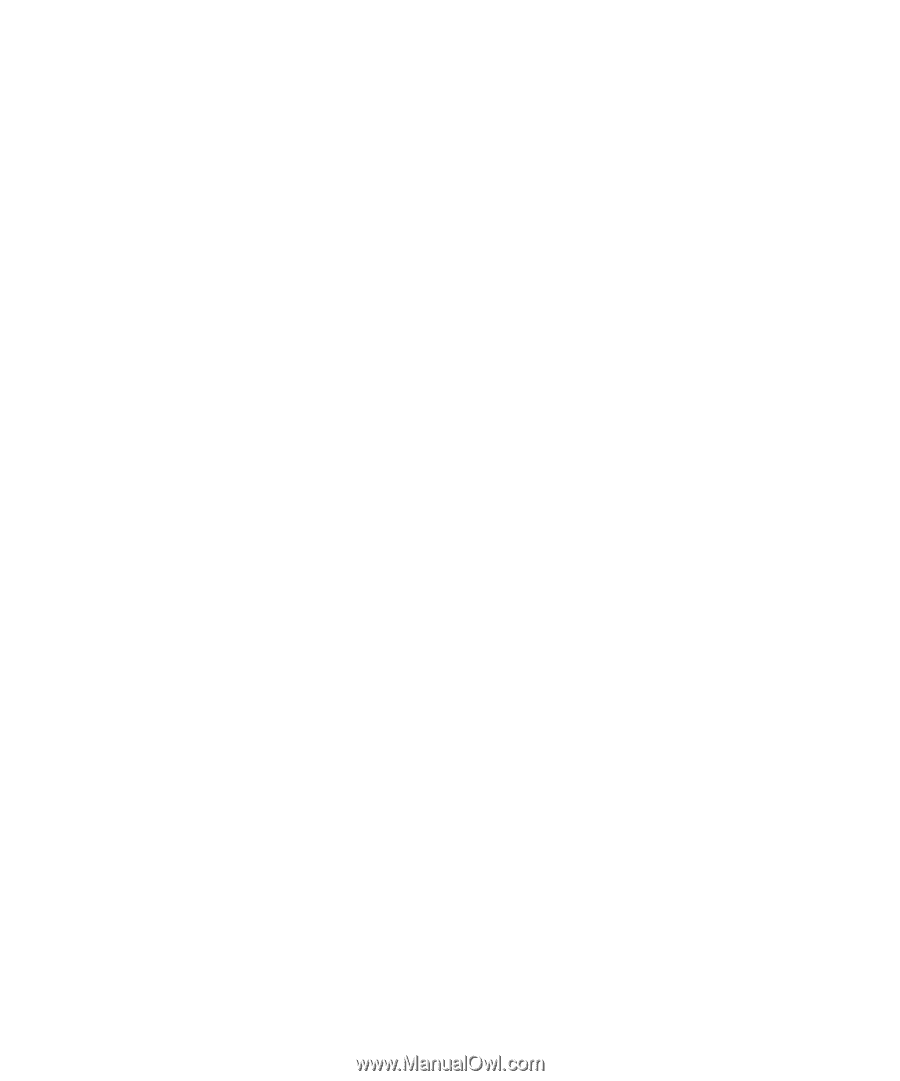
www.dell.com | support.dell.com
Dell™ Inspiron™ 1200 and 2200
Owner’s Manual
Model PP10S