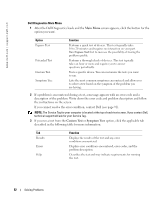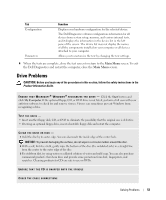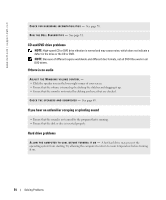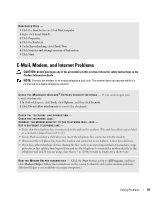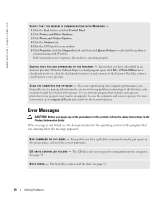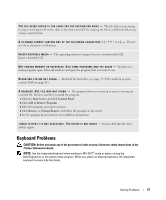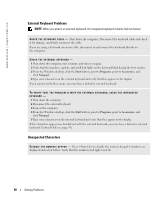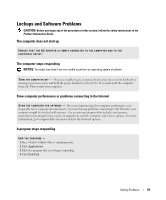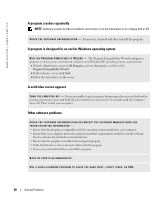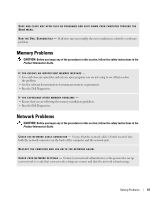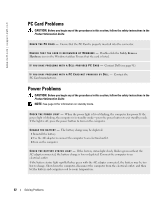Dell Inspiron 1200 Owner's Manual - Page 59
Keyboard Problems, Start, Control Panel, Add or Remove Programs, Remove, Change/Remove
 |
View all Dell Inspiron 1200 manuals
Add to My Manuals
Save this manual to your list of manuals |
Page 59 highlights
T H E F I L E B E I N G C O P I E D I S T O O L A R G E F O R T H E D E S T I N A T I O N D R I V E - The file that you are trying to copy is too large to fit on the disk, or the disk is too full. Try copying the file to a different disk or use a larger capacity disk. A F I L E N A M E C A N N O T C O N T A I N A N Y O F T H E F O L L O W I N G C H A R A C T E R S Do not use these characters in filenames. I N S E R T B O O T A B L E M E D I A - The operating system is trying to boot to a nonbootable CD. Insert a bootable CD. N O T E N O U G H M E M O R Y O R R E S O U R C E S . E X I T S O M E P R O G R A M S A N D T R Y A G A I N - You have too many programs open. Close all windows and open the program that you want to use. O P E R A T I N G S YS T E M N O T F O U N D - Reinstall the hard drive, see page 79. If the problem persists, contact Dell (see page 91). A R E Q U I R E D . D L L F I L E W A S N O T F O U N D - The program that you are trying to open is missing an essential file. Remove and then reinstall the program. 1 Click the Start button and click Control Panel. 2 Click Add or Remove Programs. 3 Select the program you want to remove. 4 Click Remove or Change/Remove and follow the prompts on the screen. 5 See the program documentation for installation instructions. < D R I V E L E T T E R > : \ I S N O T A C C E S S I B L E . T H E D E V I C E I S N O T R E A D Y - Insert a disk into the drive and try again. Keyboard Problems CAUTION: Before you begin any of the procedures in this section, follow the safety instructions in the Product Information Guide. NOTE: Use the integrated keyboard when working in MS-DOS® mode or when running the Dell Diagnostics or the system setup program. When you attach an external keyboard, the integrated keyboard remains fully functional. Solving Problems 57