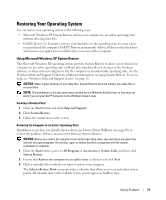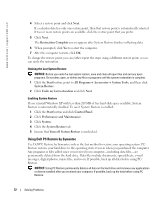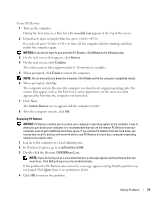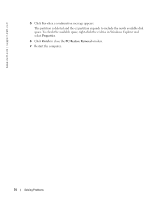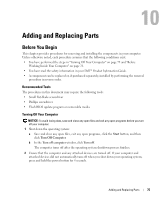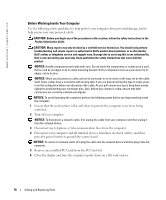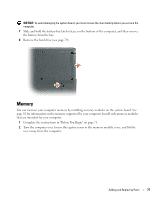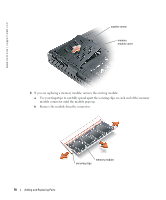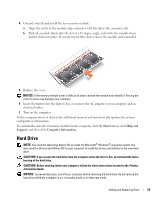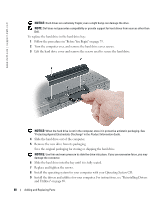Dell Inspiron 1200 Owner's Manual - Page 78
Before Working Inside Your Computer
 |
View all Dell Inspiron 1200 manuals
Add to My Manuals
Save this manual to your list of manuals |
Page 78 highlights
www.dell.com | support.dell.com Before Working Inside Your Computer Use the following safety guidelines to help protect your computer from potential damage and to help ensure your own personal safety. CAUTION: Before you begin any of the procedures in this section, follow the safety instructions in the Product Information Guide. CAUTION: Many repairs may only be done by a certified service technician. You should only perform troubleshooting and simple repairs as authorized in Dell's product documentation, or as directed by Dell's online or telephone service and support team. Damage due to servicing that is not authorized by Dell is not covered by your warranty. Read and follow the safety instructions that came with the product. NOTICE: Handle components and cards with care. Do not touch the components or contacts on a card. Hold a card by its edges or by its metal mounting bracket. Hold a component such as a processor by its edges, not by its pins. NOTICE: When you disconnect a cable, pull on its connector or on its strain-relief loop, not on the cable itself. Some cables have a connector with locking tabs; if you are disconnecting this type of cable, press in on the locking tabs before you disconnect the cable. As you pull connectors apart, keep them evenly aligned to avoid bending any connector pins. Also, before you connect a cable, ensure that both connectors are correctly oriented and aligned. NOTICE: To avoid damaging the computer, perform the following steps before you begin working inside the computer. 1 Ensure that the work surface is flat and clean to prevent the computer cover from being scratched. 2 Turn off your computer. NOTICE: To disconnect a network cable, first unplug the cable from your computer and then unplug it from the network device. 3 Disconnect any telephone or telecommunication lines from the computer. 4 Disconnect your computer and all attached devices from their electrical outlets, and then press the power button to ground the system board. NOTICE: To connect a network cable, first plug the cable into the network device and then plug it into the computer. 5 Remove any installed PC Cards from the PC Card slot. 6 Close the display and turn the computer upside down on a flat work surface. 76 Adding and Replacing Parts