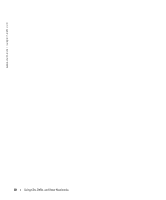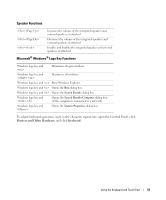Dell Inspiron 1200 Owner's Manual - Page 40
Adjusting the Volume, Start, All Programs, Accessories, Entertainment, Volume Control
 |
View all Dell Inspiron 1200 manuals
Add to My Manuals
Save this manual to your list of manuals |
Page 40 highlights
www.dell.com | support.dell.com To format CDs for storing data, to create music CDs, or to copy CDs, see the CD software that came with your computer. NOTE: Ensure that you follow all copyright laws when you create CDs. For more information on playing CDs or DVDs, click Help on the CD or DVD player (if available). Adjusting the Volume NOTE: When the speakers are muted, you do not hear the CD or DVD playing. 1 Click the Start button, point to All Programs→ Accessories→ Entertainment, and then click Volume Control. 2 In the Volume Control window, click and drag the bar in the Volume Control column and slide it up or down to increase or decrease the volume. For more information on volume control options, click Help in the Volume Control window. The Volume Meter displays the current volume level, including mute, on your computer. Rightclick the icon in the taskbar to enable or disable the Volume Meter on the screen. volume icon volume meter mute icon When the meter is enabled, adjust the volume by pressing the following keys: • Press to increase volume. • Press to decrease volume. • Press to mute volume. For more information about QuickSet, right-click the icon in the taskbar and click Help. 38 Using CDs, DVDs, and Other Multimedia