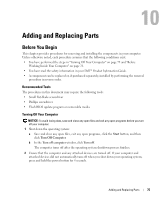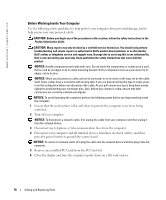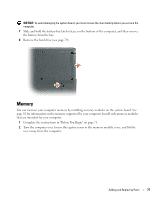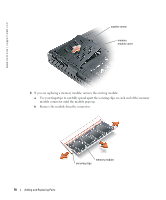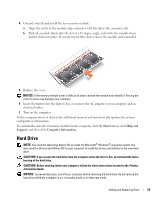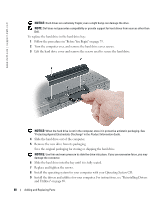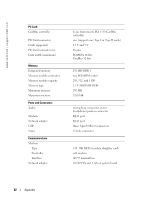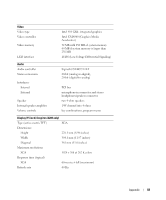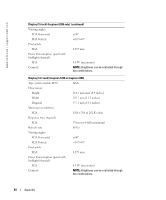Dell Inspiron 1200 Owner's Manual - Page 82
Operating System, Save the original packaging for storing or shipping the hard drive. - hard drive removal
 |
View all Dell Inspiron 1200 manuals
Add to My Manuals
Save this manual to your list of manuals |
Page 82 highlights
www.dell.com | support.dell.com NOTICE: Hard drives are extremely fragile; even a slight bump can damage the drive. NOTE: Dell does not guarantee compatibility or provide support for hard drives from sources other than Dell. To replace the hard drive in the hard drive bay: 1 Follow the procedures in "Before You Begin" on page 75. 2 Turn the computer over, and remove the hard drive cover screws. 3 Lift the hard drive cover and remove the screws used to secure the hard drive. NOTICE: When the hard drive is not in the computer, store it in protective antistatic packaging. See "Protecting Against Electrostatic Discharge" in the Product Information Guide. 4 Slide the hard drive out of the computer. 5 Remove the new drive from its packaging. Save the original packaging for storing or shipping the hard drive. NOTICE: Use firm and even pressure to slide the drive into place. If you use excessive force, you may damage the connector. 6 Slide the hard drive into the bay until it is fully seated. 7 Replace and tighten the screws. 8 Install the operating system for your computer with your Operating System CD. 9 Install the drivers and utilities for your computer. For instructions, see "Reinstalling Drivers and Utilities" on page 69. 80 Adding and Replacing Parts