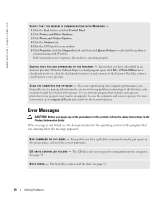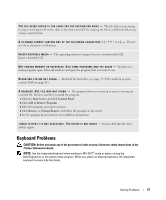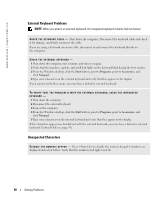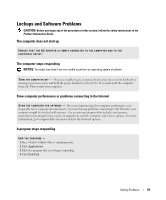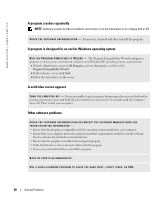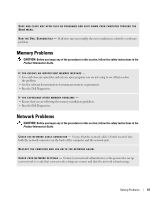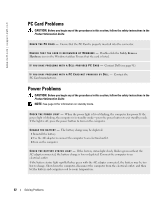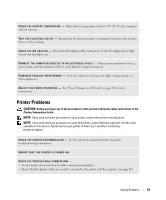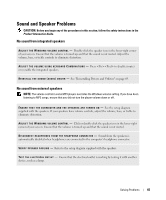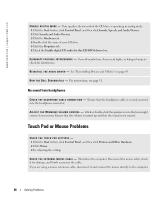Dell Inspiron 1200 Owner's Manual - Page 63
Memory Problems, Network Problems
 |
View all Dell Inspiron 1200 manuals
Add to My Manuals
Save this manual to your list of manuals |
Page 63 highlights
SAVE AND CLOSE ANY OPEN FILES OR PROGRAMS AND SHUT DOWN YOUR COMPUTER THROUGH THE Start MENU. R U N T H E D E L L D I A G N O S T I C S - If all tests run successfully, the error condition is related to a software problem. Memory Problems CAUTION: Before you begin any of the procedures in this section, follow the safety instructions in the Product Information Guide. IF YOU RECEIVE AN INSUFFICIENT MEMORY MESSAGE - • Save and close any open files and exit any open programs you are not using to see if that resolves the problem. • See the software documentation for minimum memory requirements. • Run the Dell Diagnostics. IF YOU EXPERIENCE OTHER MEMORY PROBLEMS - • Ensure that you are following the memory installation guidelines. • Run the Dell Diagnostics. Network Problems CAUTION: Before you begin any of the procedures in this section, follow the safety instructions in the Product Information Guide. C H E C K T H E N E T W O R K C A B L E C O N N E C T O R - Ensure that the network cable is firmly inserted into both the network connector on the back of the computer and the network jack. RESTART THE COMPUTER AND LOG ON TO THE NETWORK AGAIN. C H E C K Y O U R N E T W O R K S E T T I N G S - Contact your network administrator or the person who set up your network to verify that your network settings are correct and that the network is functioning. Solving Problems 61