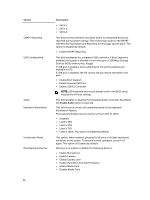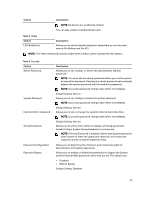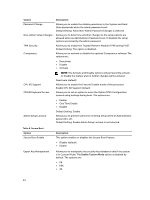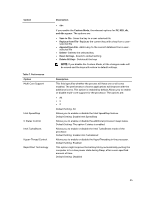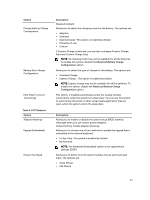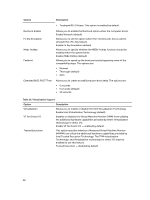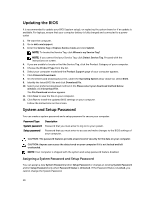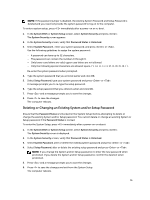Dell Latitude E5540 Dell Owners Manual - Page 46
DEnable USB Wake Support is not selected, Option, Description, default - wireless not working
 |
View all Dell Latitude E5540 manuals
Add to My Manuals
Save this manual to your list of manuals |
Page 46 highlights
Table 8. Power Management Option AC Behavior Auto On Time USB Wake Support Wireless Radio Control Wake on LAN/WLAN Block Sleep Peak Shift Advanced Battery Charge Configuration Description Allows you to enable or disable the computer from turning on automatically when an AC adapter is connected. Default Setting: Wake on AC is not selected. Allows you to set the time at which the computer must turn on automatically. The options are: • Disabled (default) • Every Day • Weekdays • Select Days Allows you to enable USB devices to wake the system from Standby. NOTE: This feature is only functional when the AC power adapter is connected. If the AC power adapter is removed during Standby, the system setup will remove power from all of the USB ports to conserve battery power. • Enable USB Wake Support • DEnable USB Wake Support is not selected Allows you to enable or disable the feature that automatically switches from wired or wireless networks without depending on the physical connection. • Control WLAN Radio • Control WWAN Radio • Control WLAN radio or Control WWAN radio is not selected (default) Allows you to enable or disable the feature that powers on the computer from the Off state when triggered by a LAN signal. • Disabled: This option is enabled by default • LAN Only • WLAN Only • LAN or WLAN • LAN with PXE Boot This option lets you block entering to sleep (S3 state) in Operating System environment. Block Sleep (S3 state) - This option is disabled by default. This option enables you to minimize the AC power consumption during the peak power times of day. After you enable this option, your system runs only in battery even if the AC is attached. This option enables you to maximize the battery health. By enabling this option, your system uses the standard charging algorithm and other techniques, during the non-work hours to improve the battery health. 46