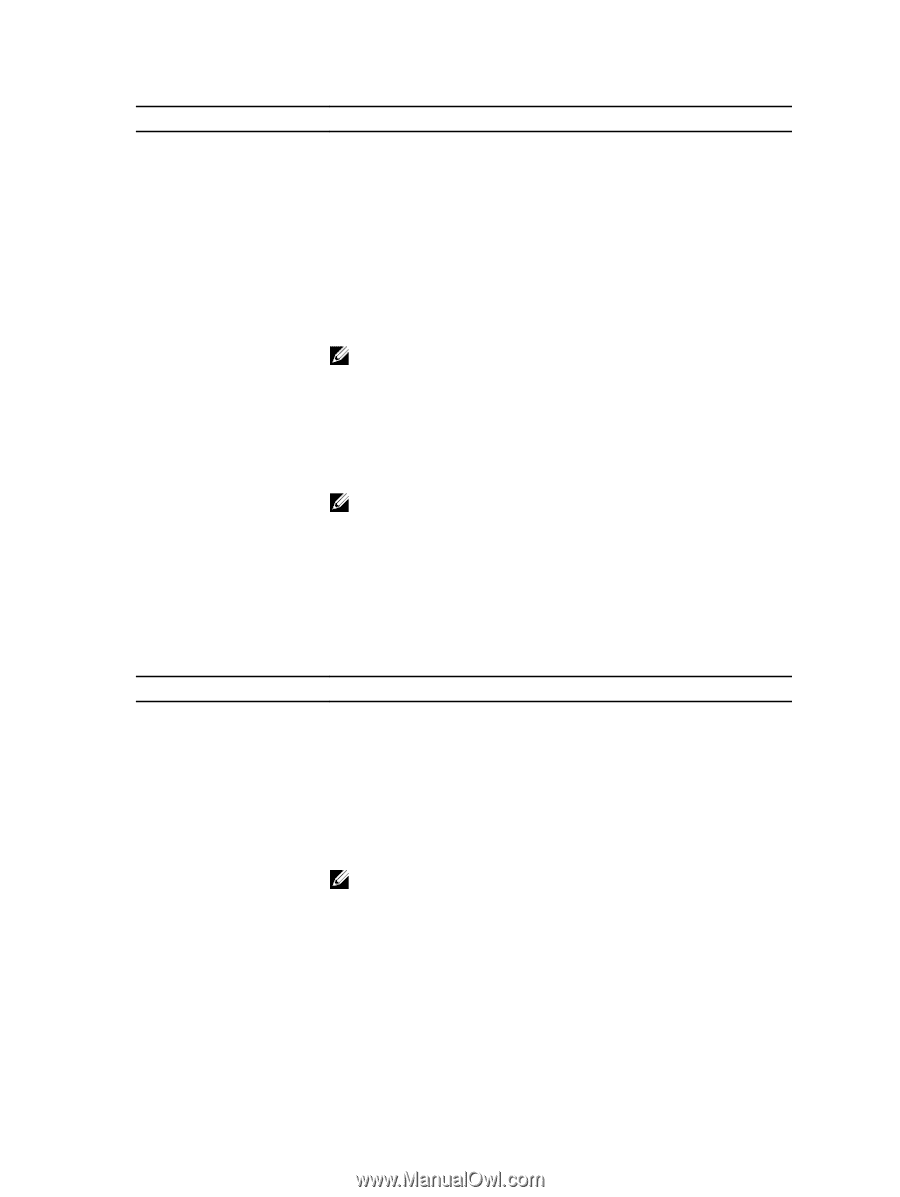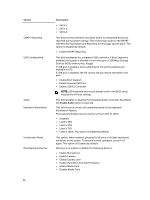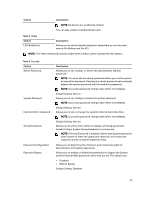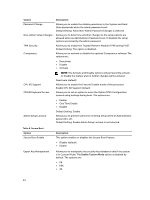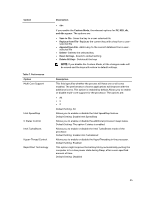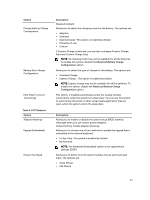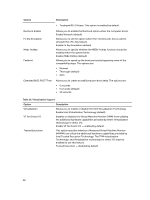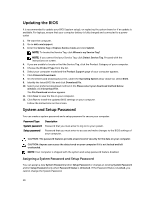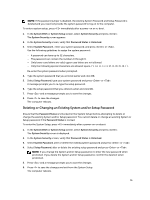Dell Latitude E5540 Dell Owners Manual - Page 47
Option, Description, Advanced Battery Charge, Configuration, Default Setting: Enable Adapter Warnings - sleep mode
 |
View all Dell Latitude E5540 manuals
Add to My Manuals
Save this manual to your list of manuals |
Page 47 highlights
Option Primary Battery Charge Configuration Battery Slice Charge Configuration Intel Smart Connect Technology Table 9. POST Behavior Option Adapter Warnings Keypad (Embedded) Mouse/Touchpad Description Disabled (default) Allows you to select the charging mode for the battery. The options are: • Adaptive • Standard • ExpressCharge: This option is enabled by default. • Primarily AC use • Custom If Custom Charge is selected, you can also configure Custom Charge Start and Custom Charge Stop. NOTE: All charging mode may not be available for all the batteries. To enable this option, disable the Advanced Battery Charge Configuration option. Allows you to select the type of charge for the battery. The options are: • Standard Charge • Express Charge : This option is enabled by default. NOTE: Express charge may not be available for all the batteries. To enable this option, disable the Advanced Battery Charge Configuration option. This option, if enabled, periodically senses the nearby wireless connections, while the system is in sleep state. You can use this option to synchronize the email or other social media application that are open, when the system enters the sleep state. Description Allows you to enable or disable the system setup (BIOS) warning messages when you use certain power adapters. Default Setting: Enable Adapter Warnings Allows you to choose one of two methods to enable the keypad that is embedded in the internal keyboard. • Fn Key Only: This option is enabled by default. • By Numlock NOTE: The Keyboard (Embedded) option is not supported in Latitude E5540 Allows you to define how the system handles mouse and touch pad input. The options are: • Serial Mouse • PS2 Mouse 47