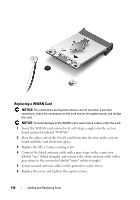Dell M1330 Owners Manual - Page 137
Replacing a WLAN Card, If the WLAN card has two triangles on the label white and black
 |
UPC - 683728231026
View all Dell M1330 manuals
Add to My Manuals
Save this manual to your list of manuals |
Page 137 highlights
Replacing a WLAN Card NOTICE: The connectors are keyed to ensure correct insertion. If you feel resistance, check the connectors on the card and on the system board, and realign the card. NOTICE: To avoid damage to the WLAN card, never place cables under the card. 1 Insert the WLAN card connector at a 45-degree angle into the system board connector labeled "WLAN". 2 Press the other end of the WLAN card down into the slot on the system board until the card clicks into place. 3 Replace the M2 x 3-mm securing screw. 4 Connect the appropriate antenna cables to the WLAN card you are installing: If the WLAN card has two triangles on the label (white and black), connect the white antenna cable to the connector labeled "main" (white triangle), and connect the black antenna cable to the connector labeled "aux" (black triangle). If the WLAN card has three triangles on the label (white, black, and gray), connect the white antenna cable to the white triangle, connect the black Adding and Replacing Parts 137