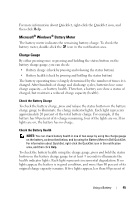Dell M1330 Owners Manual - Page 47
Using the Sleep Power State, Start, Control Panel, Hardware and Sound, Power, Options - windows 7 no sound
 |
UPC - 683728231026
View all Dell M1330 manuals
Add to My Manuals
Save this manual to your list of manuals |
Page 47 highlights
• To use Windows Power Options, do one of the following: • Click Start → Control Panel→ Hardware and Sound→ Power Options, and then select a power plan in the Select a power plan window. or • Click the icon in the notification area, click Power Options, and then select a plan in the Select a power plan window. Using the Sleep Power State Rather than shutting down your portable computer, use the Sleep power state to conserve power. Sleep automatically saves your work to your hard drive, and then returns you to your previous work session without restarting your computer. NOTICE: If your computer loses AC and battery power while in Sleep state, it may lose data. To enter Sleep state: • Click Start , click or , and then click Sleep. • Depending on how you set the power management options in the Windows Power Options or Dell QuickSet, use one of the following methods: • Press the power button. • Close the display. • Press . To exit Sleep state, press the power button. Using a Battery 47