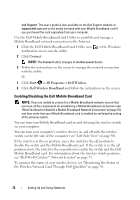Dell M1330 Owners Manual - Page 73
Dell Wi-Fi Catcher™ Network Locator
 |
UPC - 683728231026
View all Dell M1330 manuals
Add to My Manuals
Save this manual to your list of manuals |
Page 73 highlights
Dell Wi-Fi Catcher™ Network Locator The wireless switch on your Dell computer uses the Dell Wi-Fi Catcher Network Locator to scan for wireless networks in your vicinity. To scan for a wireless network, press the Wif-Fi catcher switch (see "Right Side View" on page 31) for a few seconds. The Wi-Fi Catcher Network Locator functions regardless of whether your computer is turned on or off, or in Sleep state, as long as the switch is configured through Dell QuickSet or the BIOS (system setup program) to control WiFi network connections. Because the Wi-Fi Catcher Network Locator is disabled and not configured for use when your computer is shipped to you, you must first use Dell QuickSet to enable and configure the switch to control WiFi network connections. For more information on the Wi-Fi Catcher Network Locator and to enable the feature through Dell QuickSet, right-click the QuickSet icon in the notification area, and then select Help. Setting Up and Using Networks 73