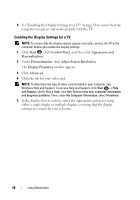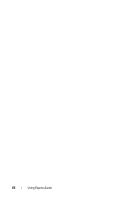Dell M1330 Owners Manual - Page 57
HDMI, When you finish connecting the video and audio cables between your
 |
UPC - 683728231026
View all Dell M1330 manuals
Add to My Manuals
Save this manual to your list of manuals |
Page 57 highlights
FILE LOCATION: S:\systems\Thurman\OM\A00\New Folder\Webworks\source\media.fm If you want to connect your computer to a TV or audio device, it is recommended that you connect video and audio cables to your computer in one of the following combinations: • S-video and standard audio • Composite video and standard audio • Component-out video and standard audio NOTE: See the diagrams at the beginning of each subsection to help you determine which method of connection you should use. When you finish connecting the video and audio cables between your computer and your TV, you must enable your computer to work with the TV. See "Enabling the Display Settings for a TV" on page 58 to ensure that the computer recognizes and works properly with the TV. Additionally, if you are using S/PDIF digital audio, see "Enabling the Display Settings for a TV" on page 58. HDMI HDMI (High-Definition Multimedia Interface) connector carries an uncompressed all digital signal to produce hi-defination video and audio. 1 Turn off the computer and the TV and/or audio device that you want to connect. 2 Plug one end of the HDMI cable into the HDMI output connector on the computer. 3 Plug the other end of the HDMI cable into the HDMI input connector on your TV. 4 Plug the single-connector end of the audio cable into the headphone connector on your computer. 5 Plug the two RCA connectors on the other end of the audio cable into the audio input connectors on your TV or other audio device. 6 Turn on the TV and any audio device that you connected (if applicable), and then turn on the computer. 7 See "Enabling the Display Settings for a TV" on page 58 to ensure that the computer recognizes and works properly with the TV. 8 Turn on the TV, turn on any audio device that you connected (if applicable), and then turn on the computer. DELL CONFIDENTIAL - PRELIMINARY 6/12/07 - FOR PROOF ONLY Using Multimedia 57