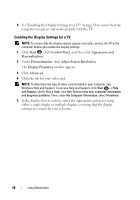Dell M1330 Owners Manual - Page 55
Adjusting the Picture, Using Dell MediaDirect™, Start, Control Panel, Appearance and Personalization
 |
UPC - 683728231026
View all Dell M1330 manuals
Add to My Manuals
Save this manual to your list of manuals |
Page 55 highlights
FILE LOCATION: S:\systems\Thurman\OM\A00\New Folder\Webworks\source\media.fm For more information on volume control options, click Help in the Volume Mixer window. The Volume Meter displays the current volume level, including mute, on your computer. Either click the QuickSet icon in the notification area and select or deselect Disable On Screen Volume Meter, or press the volume control buttons to enable or disable the Volume Meter on the screen. Adjusting the Picture If an error message notifies you that the current resolution and color depth are using too much memory and preventing media playback, adjust the display properties: 1 Click Start → Control Panel→ Appearance and Personalization. 2 Under Personalization, click Adjust screen resolution. 3 On Display Settings, click and drag the bar to reduce the resolution setting. 4 In the drop-down menu under Color quality, click Medium (16 bit). 5 Click OK. Using Dell MediaDirect™ Dell MediaDirect is an instant-on multimedia playback mode for digital media. Press the Dell MediaDirect button, located on the hinge cover, to launch Dell MediaDirect. When your computer is turned off or in Sleep state, you can press the Dell MediaDirect button to start the computer and automatically launch the Dell MediaDirect application. DELL CONFIDENTIAL - PRELIMINARY 6/12/07 - FOR PROOF ONLY Using Multimedia 55