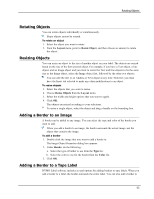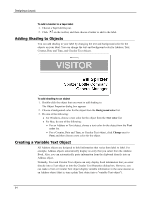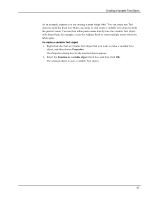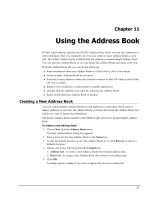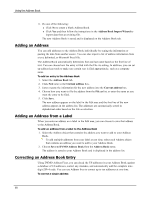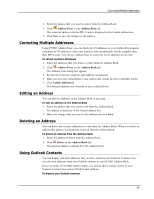Dymo LabelWriter® 450 Turbo High-Speed Postage and Label Printer for PC and - Page 73
Creating a Variable Text Object, Properties, Function as variable object
 |
View all Dymo LabelWriter® 450 Turbo High-Speed Postage and Label Printer for PC and Mac® manuals
Add to My Manuals
Save this manual to your list of manuals |
Page 73 highlights
Creating a Variable Text Object As an example, suppose you are creating a name badge label. You can create one Text object to hold the fixed text "Hello, my name is" and create a variable Text object to hold the person's name. You can then either paste names directly into the variable Text object with Smart Paste, for example, or use the Address Book to insert multiple names when the labels print. To create a variable Text object 1. Right-click the Text or Circular Text object that you want to make a variable Text object, and then choose Properties. The Properties dialog box for the selected object appears. 2. Select the Function as variable object check box, and then click OK. The selected object is now a variable Text object. 65

Creating a Variable Text Object
As an example, suppose you are creating a name badge label. You can create one Text
object to hold the fixed text "Hello, my name is" and create a variable Text object to hold
the person's name. You can then either paste names directly into the variable Text object
with Smart Paste, for example, or use the Address Book to insert multiple names when the
labels print.
To create a variable Text object
1.
Right-click the Text or Circular Text object that you want to make a variable Text
object, and then choose
Properties
.
The Properties dialog box for the selected object appears.
2.
Select the
Function as variable object
check box, and then click
OK
.
The selected object is now a variable Text object.
65