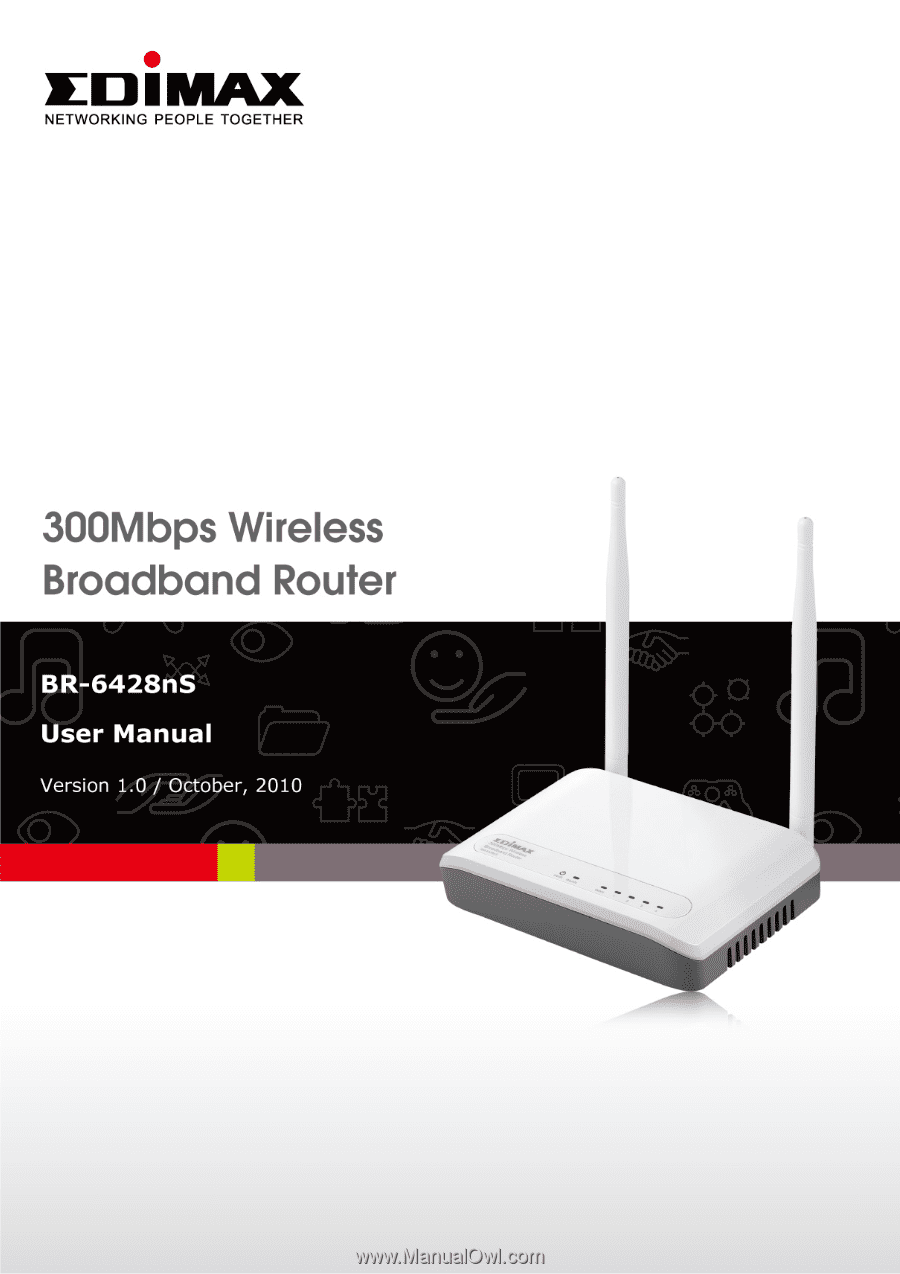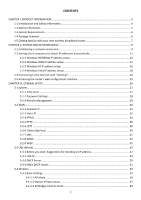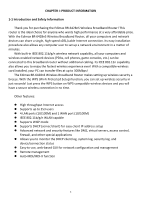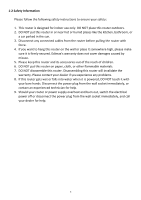Edimax BR-6428nS User Manual
Edimax BR-6428nS Manual
 |
View all Edimax BR-6428nS manuals
Add to My Manuals
Save this manual to your list of manuals |
Edimax BR-6428nS manual content summary:
- Edimax BR-6428nS | User Manual - Page 1
- Edimax BR-6428nS | User Manual - Page 2
user manual on the CD‐ROM. The software and specifications are subject to change without notice. Please visit our website www.edimax.com for updates. All brand and product names mentioned in this manual are trademarks and/or registered trademarks of their respective holders. Linux Open Source Code - Edimax BR-6428nS | User Manual - Page 3
2000 IP address setup 14 2‐2‐3 Windows XP IP address setup 16 2‐2‐4 Windows Vista IP address setup 18 2‐3 Connecting to the Internet with "iQ Setup 20 2‐4 Accessing the router's web configuration interface 23 CHAPTER III: GENERAL SETUP ...26 3‐1 System...27 3‐1‐1 Time Zone ...27 3‐1‐2 Password - Edimax BR-6428nS | User Manual - Page 4
Point to Multi‐Point 62 3‐4‐1‐5 AP Bridge: WDS ...65 3‐4‐1‐6 Universal Repeater ...68 3‐4‐2 Advanced Settings ...71 3‐4‐3 Security Settings ...74 3‐4‐4 Access Control ...80 3‐4‐5 WPS...82 3‐5 QoS...84 3‐5‐1 Basic QoS Settings ...84 3‐5‐2 Add a new QoS rule ...86 3‐6 NAT ...88 3‐6‐1 Port Forwarding - Edimax BR-6428nS | User Manual - Page 5
802.11n capability also allows you to enjoy the fastest wireless experience ever! With a compatible wireless card installed, your PC can transfer files at up to 300Mbps! The Edimax BR‐6428nS Wireless Broadband Router makes setting up wireless security a breeze. With the WPS (Wi‐Fi Protected Setup - Edimax BR-6428nS | User Manual - Page 6
instructions to ensure your safety: 1. This router is designed for indoor use only. DO NOT place this router outdoors. 2. DO NOT put this router this router. Disassembling this router will invalidate the warranty. Please contact your dealer if you experience any problems. 8. If this router gets - Edimax BR-6428nS | User Manual - Page 7
cable modem with an RJ‐45 Ethernet port z Computer or network devices with a wired or wireless network interface card z Web browser BR‐6428nS broadband router (1 pcs) z Quick installation guide (1 pcs) z CDROM with multi‐language setup wizard, multi‐language quick installation guide, and user manual - Edimax BR-6428nS | User Manual - Page 8
familiar with your new wireless broadband router Front Panel LED Name Light Status Description PWR On Router switched on and correctly powered WLAN WAN 1‐4 (LAN) Off On Off Flashing On Off Flashing On Off Flashing Router not powered (or not correctly powered) Wireless connectivity activated - Edimax BR-6428nS | User Manual - Page 9
Item Name Antenna 1-4 (Yellow) WAN (Blue) 5VDC WPS/Reset Description Wireless antenna Local Area Network (LAN) ports 1 to 4 Wide Area Network (WAN/Internet) port Power connector (connects to power adapter) Resets the router to factory default settings or starts WPS function (press this button and - Edimax BR-6428nS | User Manual - Page 10
CHAPTER II: SYSTEM AND NETWORK SETUP 2‐1 Establishing a network connection Please follow the following instructions to build a network connection between your new broadband router, computers, and other network devices: 1. Connect your xDSL or cable modem to the "WAN" port with an Ethernet cable. 2. - Edimax BR-6428nS | User Manual - Page 11
and correctly powered. If you encounter any problems, please make sure that all your devices are connected and powered correctly. 5. For a better wireless signal, please arrange the antennas so that they are perpendicular to the ground and place the wireless router in an open space. Please also keep - Edimax BR-6428nS | User Manual - Page 12
computer must be able to get an IP address automatically (set to use dynamic IP addresses). If your computer is set to use a static IP address, or if you are unsure, please follow the following instructions to configure your computer to use dynamic IP addresses: z Windows 95/98/Me z Windows 2000 - Edimax BR-6428nS | User Manual - Page 13
2‐2‐1 Windows 95/98/Me IP address setup 1. Click the "Start" button (it should be located at the lower‐left corner of your screen), then click "Control Panel". Double‐click the "Network" icon, and the "Network" window will appear. Select "TCP/IP", and then click "Properties". 12 - Edimax BR-6428nS | User Manual - Page 14
2. Select "Obtain an IP address from a DHCP server", then click "OK". 13 - Edimax BR-6428nS | User Manual - Page 15
2‐2‐2 Windows 2000 IP address setup 1. Click the "Start" button (it should be located at the lower‐left corner of your screen), then double‐click "Local Area Connection". When the "Local Area Connection Properties" window appears, select "Internet Protocol (TCP/IP)", and then click "Properties". 14 - Edimax BR-6428nS | User Manual - Page 16
2. Select "Obtain an IP address automatically" and "Obtain DNS server address automatically", then click "OK". 15 - Edimax BR-6428nS | User Manual - Page 17
2‐2‐3 Windows XP IP address setup 1. Click the "Start" button (it should be located at the lower‐left corner of your screen), then click "Control Panel". Double‐click the "Network and - Edimax BR-6428nS | User Manual - Page 18
2. Select "Obtain an IP address automatically" and "Obtain DNS server address automatically", then click "OK". 17 - Edimax BR-6428nS | User Manual - Page 19
2‐2‐4 Windows Vista IP address setup 1. Click the "Start" button (it should be located at the lower‐left corner of your screen), then click "Control Panel". Click "View Network Status and - Edimax BR-6428nS | User Manual - Page 20
2. Select "Obtain an IP address automatically" and "Obtain DNS server address automatically", then click "OK". 19 - Edimax BR-6428nS | User Manual - Page 21
automatically: Note: If your WAN port is not connected (or the modem is down), you will see the following: Dynamic IP If your Internet connection type is dynamic IP, you will see the following: Note: For security reasons, Edimax suggests that you set up the wireless security. If you click "Yes - Edimax BR-6428nS | User Manual - Page 22
: Please enter the username and password provided by your ISP (usernames and passwords are case‐sensitive). Click "Next" and the following will appear: Note: For security reasons, Edimax suggests that you set up the wireless security. If you click "Setup wireless security (recommended)", you will be - Edimax BR-6428nS | User Manual - Page 23
Note: Please remember your password or you will not be able to use the Wi‐Fi connection. If information. Clicking "Re‐enter" will take you to the previous page and let you enter the username and password again. If your connection type is none of the above or if the auto‐detection has failed, you will - Edimax BR-6428nS | User Manual - Page 24
cannot access the broadband router's web‐based configuration interface, the IP address you have inputted may be incorrect. If you have previously changed the router's IP address, please input the one you have designated. 3. Please input "admin" in the "User name" field and "1234" in the "Password - Edimax BR-6428nS | User Manual - Page 25
4. The first page you see after logging in is "Home". If this router's DHCP server function is enabled, please follow the following instructions to find this router's IP address: 1. Click the "Start" button, and then click "Run". 2. Input "cmd", and then click "OK". 24 - Edimax BR-6428nS | User Manual - Page 26
the address following "IP Address" begins with "169", please try the following procedures: z Recheck the cable connection between the computer and the router. z Go to the beginning of this chapter and recheck every step of the setup procedure. z If both of the above fails, reset the broadband router - Edimax BR-6428nS | User Manual - Page 27
You can perform advanced configuration of this broadband router in "General Setup". 1. Click "General Setup" after logging in. 2. All the setup items will appear under the "General Setup" tab. 3. Refer to the following list for further instructions: z System z WAN z LAN z Wireless z QoS z NAT - Edimax BR-6428nS | User Manual - Page 28
find your country/region, please select another country/region whose time zone is the same as yours. This router supports NTP (Network Time Protocol) for automatic time and date setup. Input the host name or IP address of the NTP server here. If you do not know the host name, please ask the network - Edimax BR-6428nS | User Manual - Page 29
You can change the user interface password here. If you use the default password ("1234"), other people might be able to access the configuration interface without your permission. Item Name Current Password New Password Confirmed Password Description Please input the current password here. Please - Edimax BR-6428nS | User Manual - Page 30
can access this broadband router's user interface from the Internet. You can also disable this function to improve security. Item Name Host address Port Enabled Description Designate an IP address as the host for remote access here. You can define the port number here. You can use the default port - Edimax BR-6428nS | User Manual - Page 31
Internet) connections of this broadband router in 'WAN' menu: Please select the WAN connection type you wish to use to setup Internet connection, and click 'Apply' to save changes you made. If you're not sure which connection type you should use, please contact your ISP's service hotline and ask for - Edimax BR-6428nS | User Manual - Page 32
computer's MAC address automatically. If you wish to select another connection type as broadband connection type, click 'Back'; or you can click 'OK' to finish with quick setup. You'll see the following messages: Please click 'Apply' to save changes you made and restart the broadband router, this - Edimax BR-6428nS | User Manual - Page 33
PPPoE, do not select this connection type. Please contact your ISP's service hotline to make sure you really need to use static IP as connection type. Item Name IP Address Subnet Mask Default Gateway Description Input the IP address assigned by your ISP here. Input the subnet mask assigned by your - Edimax BR-6428nS | User Manual - Page 34
Please click 'Apply' to save changes you made and restart the broadband router, this requires about 30 seconds and the broadband router will stop responding (this is normal and is not malfunction). You can reconnect to this broadband router and continue on other settings later. 33 - Edimax BR-6428nS | User Manual - Page 35
ISP requires you to establish Internet connection by PPPoE (Point‐to‐Point Protocol over Ethernet), you can use this connection type to establish Internet connection. Item Name User Name Password Service Name MTU Connection Type Description Input the user name assigned by your ISP here. Input the - Edimax BR-6428nS | User Manual - Page 36
click 'Back'; or you can click 'OK' to finish with quick setup. You'll see the following messages: Please click 'Apply' to save changes you made and restart the broadband router, this requires about 30 seconds and the broadband router will stop responding (this is normal and is not malfunction). You - Edimax BR-6428nS | User Manual - Page 37
setting: WAN interface setting (setup IP address) and PPTP setting (PPTP user name and password). Here we start from WAN interface setting first: Select the type of how you obtain IP address from your service provider here. You can choose 'Obtain an IP address automatically' (equal to DHCP, please - Edimax BR-6428nS | User Manual - Page 38
'Back'; or you can click 'OK' to finish with quick setup. You'll see the following messages: Please click 'Apply' to save changes you made and restart the broadband router, this requires about 30 seconds and the broadband router will stop responding (this is normal and is not malfunction). You - Edimax BR-6428nS | User Manual - Page 39
select the type of how you obtain IP address from your service provider here. You can choose 'Obtain an IP address automatically' (equal to DHCP, please refer to 'Dynamic IP' section above), or 'Use the following IP address' (equal to static IP address, please refer to 'PPPoE' section above). WAN - Edimax BR-6428nS | User Manual - Page 40
'Back'; or you can click 'OK' to finish with quick setup. You'll see the following messages: Please click 'Apply' to save changes you made and restart the broadband router, this requires about 30 seconds and the broadband router will stop responding (this is normal and is not malfunction). You - Edimax BR-6428nS | User Manual - Page 41
input the password assigned by Telstra here. Check this box to assign a login server. Please input the IP address of the login server here. 2. Click "OK" to complete setup. 3. When the following message appears, click "Apply" to save the changes and restart the broadband router. The router will - Edimax BR-6428nS | User Manual - Page 42
Name Primary DNS Secondary DNS Description Please input the IP address of DNS server provided by your service provider. Please input the IP address of another DNS server provided by your service provider, this is optional. NOTE: Only IP address can be entered here (only numeric characters and dots - Edimax BR-6428nS | User Manual - Page 43
Please click 'Continue' to back to previous setup menu; to continue on other setup procedures, or click 'Apply' to reboot the router so the settings will take effect (Please wait for about 30 seconds while router is rebooting). If you want to reset all settings in this page back to previously‐saved - Edimax BR-6428nS | User Manual - Page 44
) IP address. It will be a problem when such user wants to provide services to other users on Internet, because their IP address will vary every time when connected to Internet, and other user will not be able to know the IP address they're using at a certain time. This router supports DDNS service - Edimax BR-6428nS | User Manual - Page 45
page, or you can click 'Cancel' to discard changes. After you click 'Apply' button, you'll see the following messages: Please click 'Apply' to save changes you made and restart the broadband router, this requires about 30 seconds and the broadband router will stop responding (this is normal and is - Edimax BR-6428nS | User Manual - Page 46
to the access points installed by your wireless service provider. Any clients associated to the router can access the Internet service through the wireless network. (If you are informed by your wireless ISP that the wireless settings of the access point is changed, please configure the router in - Edimax BR-6428nS | User Manual - Page 47
Table" will pop up. It will list all available access points nearby. Select the access point designated by your wireless ISP in the table and the router will join wireless network through this access point. If the access point enables wireless security, you have to follow the same settings in order - Edimax BR-6428nS | User Manual - Page 48
which will provide services to other computer and users that come from Internet, static IP address should be used, so other computes can locate the server. This broadband router has a built‐in DHCP (Dynamic Host Configuration Protocol) server, and can help you to assign IP addresses to your client - Edimax BR-6428nS | User Manual - Page 49
router's capability of working with up to 253 clients). 3. For all servers and network devices which will provide services to other people (like Internet service, print service, and file service), they should use static IP address specific service to others, they should use dynamic IP address. If - Edimax BR-6428nS | User Manual - Page 50
Subnet Mask 802.1d Spanning Tree DHCP Server Description Please input the IP address of this router. Please input subnet mask for this network. If you wish to activate 802.1d spanning tree function, select 'Enabled' for setup item '802.1d Spanning Tree', or set it to 'Disabled'. If you want to - Edimax BR-6428nS | User Manual - Page 51
'End IP' must be greater than 'Start IP', and can not the same with router's IP address. 2. The former three fields of IP address of 'Start IP', 'End IP', and 'IP Address of 'LAN IP' section (mentioned 'a', 'b', and 'c' field) should be the same. 3. These settings will affect wireless clients, t5o0o - Edimax BR-6428nS | User Manual - Page 52
function to establish a MAC‐to‐IP address table here, so you can assign a specific IP address to a specific computer / network device by its MAC address. Here are descriptions of every setup items: Item Name Enable Static DHCP Leases MAC Address IP address Add Clear Description Check this box - Edimax BR-6428nS | User Manual - Page 53
‐to‐IP address entries will be listed in this page, and this broadband router supports up changes. After you click 'Apply' button, you'll see the following messages: Please click 'Apply' to save changes you made and restart the broadband router, this requires about 30 seconds and the broadband router - Edimax BR-6428nS | User Manual - Page 54
e. AP Bridge‐WDS: Connect this router with up to four WDS‐capable broadband routers, to expand the scope of network. f. Universal Repeater: This broadband router will repeat other wireless access point's signal to extend its wireless signal coverage, and also acts as a wireless access point to serve - Edimax BR-6428nS | User Manual - Page 55
rate 11Mbps). 2.4 GHz (N): 2.4GHz band, only allows 802.11n wireless network client to connect this router (maximum transfer rate 300Mbps). 2.4 GHz (B+G): 2.4GHz band, only allows 802.11b and 802.11g wireless network client to connect this router (maximum transfer rate 11Mbps for 802.11b clients - Edimax BR-6428nS | User Manual - Page 56
client list window. TIPS: You can try to change channel number to another one if you think the data transfer rate is too slow, or keep having problem while transferring the file over wireless network. There could be some other broadband routers using the same channel, which will disturb the radio - Edimax BR-6428nS | User Manual - Page 57
page, or you can click 'Cancel' to discard changes. After you click 'Apply' button, you'll see the following messages: Please click 'Apply' to save changes you made and restart the broadband router, this requires about 30 seconds and the broadband router will stop responding (this is normal and is - Edimax BR-6428nS | User Manual - Page 58
the wireless access point you wish to connect): 2.4 GHz (B): 2.4GHz band, only allows 802.11b wireless network client to connect this router (maximum transfer rate 11Mbps). 2.4 GHz (N): 2.4GHz band, only allows 802.11n wireless network client to connect this router (maximum transfer rate 300Mbps - Edimax BR-6428nS | User Manual - Page 59
there are other broadband routers in the same area. Default SSID is 'default', it's recommended to change default ESSID value to the one which is meaningful to you, like myhome, office_room1, etc. Click 'Select Site Survey' and a popup window will appear. All reachable wireless access points will be - Edimax BR-6428nS | User Manual - Page 60
You can click 'Continue' to continue on other settings without restart the broadband router, however, the changes you made will not take effect before you restart the broadband router. 59 - Edimax BR-6428nS | User Manual - Page 61
3‐4‐1‐3 AP Bridge: Point to Point In this mode, you can use this broadband router as a wireless network bridge and let all computers connected to the LAN ports of both wireless access points to communicate with each other. This mode supports only one wireless access point peer. Please note that when - Edimax BR-6428nS | User Manual - Page 62
this router (maximum transfer rate 11Mbps). Channel Number MAC address 1 Set Security 2.4 GHz (B+G+N): 2.4GHz Band, Allows 802.11b, 802.11g, and 802.11N wireless clients. It's recommends to select this band to maximize compatibility. Select the channel number you wish to use; both access points - Edimax BR-6428nS | User Manual - Page 63
In this mode, you can use this broadband router as a wireless network bridge and let all computers connected to the LAN ports of all wireless access points to communicate with each other. This mode supports up to four wireless access point peers. Please note that when you select this mode, this - Edimax BR-6428nS | User Manual - Page 64
router (maximum transfer rate 11Mbps). Channel Number MAC address 1 to 4 Set Security 2.4 GHz (B+G+N): 2.4GHz Band, Allows 802.11b, 802.11g, and 802.11N wireless clients. It's recommends to select this band to maximize compatibility. Select the channel number you wish to use; all access points - Edimax BR-6428nS | User Manual - Page 65
You can click 'Continue' to continue on other settings without restart the broadband router, however, the changes you made will not take effect before you restart the broadband router. 64 - Edimax BR-6428nS | User Manual - Page 66
mode, this broadband router acts as both wireless communication bridge and wireless access point. This broadband router can establish communication with up to four WDS‐compatible wireless access points, and let all computers connected to the LAN ports of every wireless access points communicate with - Edimax BR-6428nS | User Manual - Page 67
from others when there are other broadband routers in the same area. Default SSID is 'default', it's recommended to change default ESSID value to the one which is meaningful to you, like myhome, office_room1, etc. Select the channel number you wish to use; all access points must use the same channel - Edimax BR-6428nS | User Manual - Page 68
page, or you can click 'Cancel' to discard changes. After you click 'Apply' button, you'll see the following messages: Please click 'Apply' to save changes you made and restart the broadband router, this requires about 30 seconds and the broadband router will stop responding (this is normal and is - Edimax BR-6428nS | User Manual - Page 69
Universal Repeater In this mode, this broadband router acts as a wireless repeater. It will repeat the signal of the wireless access point you specified, to extend its wireless coverage. The broadband router will still accept wireless clients when in this mode. Here are descriptions of every setup - Edimax BR-6428nS | User Manual - Page 70
from others when there are other broadband routers in the same area. Default SSID is 'default', it's recommended to change default ESSID value to the one which is meaningful to you, like myhome, office_room1, etc. Select the channel number you wish to use; all access points must use the same channel - Edimax BR-6428nS | User Manual - Page 71
page, or you can click 'Cancel' to discard changes. After you click 'Apply' button, you'll see the following messages: Please click 'Apply' to save changes you made and restart the broadband router, this requires about 30 seconds and the broadband router will stop responding (this is normal and is - Edimax BR-6428nS | User Manual - Page 72
3‐4‐2 Advanced Settings This router provides some advanced control of wireless parameters, if you want to configure these settings, please click 'Wireless' menu on the left of web management interface, then click 'Advanced Settings', and the following message will be displayed on your web browser: - Edimax BR-6428nS | User Manual - Page 73
this setting will reduce the chance of radio signal collisions between 802.11b and 802.11g/n wireless access points. It's recommended to set this option to 'Auto' or 'Always'. However, if you set to 'None', your wireless router should be able to work fine, too. The short of Wi‐Fi MultiMedia, it will - Edimax BR-6428nS | User Manual - Page 74
Please click 'Continue' to back to previous setup menu; to continue on router setup, or click 'Apply' to reboot the router so the settings will take effect (Please wait for about 30 seconds while router is rebooting). 73 - Edimax BR-6428nS | User Manual - Page 75
from 'Encryption' dropdown menu, and corresponding setting will appear: Disabled Encryption is disabled. It's not recommended to disable encryption because other people may use certain wireless scanner to copy the data transferred over air. 74 - Edimax BR-6428nS | User Manual - Page 76
Privacy) encryption: Here are descriptions of every setup items: Item Name Key Length Key Format Default Tx Key Encryption Key Enable 802.1x Authentication Description of WEP key, and you can decide which key is being used by default here. If you don't know which one you should use, select 'Key - Edimax BR-6428nS | User Manual - Page 77
to perform 802.1x authentication. Input Radius authentication server's IP address here. Input Radius authentication server's service port here. Generally it's 1812. Input the password of Radius server here. Please click 'Apply' to save changes, or click 'Reset' to clear the texts in all fields. If - Edimax BR-6428nS | User Manual - Page 78
click 'Apply' to save changes, or click 'Reset' to clear the texts in all fields. If you click 'Apply', the following messages will appear: You can click 'Continue' to back to previous page and continue setting, or click 'Apply' to restart the broadband router so the changes will take effect. 77 - Edimax BR-6428nS | User Manual - Page 79
database. Only authenticated clients can establish wireless connection with this broadband router. Here are descriptions of every setup items: Item Name WPA Unicast Cipher Suite RADIUS Server IP address RADIUS Server Port RADIUS Server Password Description Please select a type of WPA cipher suite - Edimax BR-6428nS | User Manual - Page 80
click 'Apply' to save changes, or click 'Reset' to clear the texts in all fields. If you click 'Apply', the following messages will appear: You can click 'Continue' to back to previous page and continue setting, or click 'Apply' to restart the broadband router so the changes will take effect. 79 - Edimax BR-6428nS | User Manual - Page 81
Control This function will help you to prevent unauthorized users from connecting to your wireless router; only those wireless devices who have the MAC address you assigned here can gain access to your wireless router. You can use this function with other security measures described in previous - Edimax BR-6428nS | User Manual - Page 82
: Please click 'Continue' to back to previous setup menu; to continue on other setup procedures, or click 'Apply' to reboot the router so the settings will take effect (Please wait for about 30 seconds while router is rebooting). If you want to reset all settings in this page back to previously - Edimax BR-6428nS | User Manual - Page 83
broadband router and wireless clients. Any WPS‐compatible wireless clients can establish secure connection with this broadband router with simple push‐button type configuration or PinCode type configuration. Here are descriptions of every setup items: Item Name Enable WPS WPS Status Self PIN code - Edimax BR-6428nS | User Manual - Page 84
You can also push the 'WPS / Reset' button located at the back of this broadband router to start PBC without using web configuration interface. Please input the PinCode displayed at the configuration software of WPS‐enabled wireless client, and click 'Start PIN' to establish connection with the - Edimax BR-6428nS | User Manual - Page 85
to share the internet bandwidth with a promised quality of internet service. Without QoS, all computers and devices on the network will unpleasing result from happening. 3‐5‐1 Basic QoS Settings Please follow the following instructions to set QoS parameters: Please click 'Qos' menu on the left - Edimax BR-6428nS | User Manual - Page 86
. To disable download bandwidth limitation, input '0' here. You can set the limit of total upload bandwidth in kbits. To disable upload bandwidth limitation, input '0' here. All existing QoS rules will be displayed here. Click 'add' button to add a new QoS rule (detailed instructions will be given - Edimax BR-6428nS | User Manual - Page 87
while router is rebooting). If you want to reset all settings in this page back to previously‐saved value, please click 'Cancel' button. 3‐5‐2 Add a new QoS rule After you click 'Add' button in QoS menu, the following message will appear: Item Name Rule Name Bandwidth Local IP Address Description - Edimax BR-6428nS | User Manual - Page 88
rule on a single port, just input the port number, like '80'. If the remote (destination) IP address and /or port number is universal, just leave it blank make this rule as a IP address based rule (apply the limitation on all traffics from / to the specified IP address / port number), select 'None'. - Edimax BR-6428nS | User Manual - Page 89
click 'Apply' button (2) and the following message will be displayed on your web browser: Please click 'Continue' to back to previous setup menu; to continue on other setup procedures, or click 'Apply' to reboot the router so the settings will take effect (Please wait for about 30 seconds while - Edimax BR-6428nS | User Manual - Page 90
Computer name Description Check this box to enable port forwarding, and uncheck this box to disable port forwarding. Input the IP address of the computer on local network which provides internet service. All computer names found by this broadband router on local network will be listed here. You can - Edimax BR-6428nS | User Manual - Page 91
page, or you can click 'Cancel' to discard changes. After you click 'Apply' button, you'll see the following messages: Please click 'Apply' to save changes you made and restart the broadband router, this requires about 30 seconds and the broadband router will stop responding (this is normal and is - Edimax BR-6428nS | User Manual - Page 92
3‐6‐2 Virtual Server This function allows you to redirect a port on Internet IP address (on WAN port) to a specified port of an IP address on local network, so you can setup an Internet service on the computer on local network, without exposing it on Internet directly. You can also build many sets - Edimax BR-6428nS | User Manual - Page 93
which provides Internet service. All computer names found by this broadband router on local network will be listed here. You can select the computer name and click ' - Edimax BR-6428nS | User Manual - Page 94
page, or you can click 'Cancel' to discard changes. After you click 'Apply' button, you'll see the following messages: Please click 'Apply' to save changes you made and restart the broadband router, this requires about 30 seconds and the broadband router will stop responding (this is normal and is - Edimax BR-6428nS | User Manual - Page 95
to use the special application. All computer names found by this broadband router on local network will be listed here. You can select the computer name and click ' - Edimax BR-6428nS | User Manual - Page 96
help you remember the purpose of this item. This is optional. This router comes with a numerous port mapping settings of network games. If the game you wish to set is listed here, you can select it from dropdown menu. Add Reset After a game is selected, click 'Add' (the one next to 'Select Game - Edimax BR-6428nS | User Manual - Page 97
page, or you can click 'Cancel' to discard changes. After you click 'Apply' button, you'll see the following messages: Please click 'Apply' to save changes you made and restart the broadband router, this requires about 30 seconds and the broadband router will stop responding (this is normal and is - Edimax BR-6428nS | User Manual - Page 98
BR‐6428nS broadband router supports UPnP (universal plug‐and‐play), which allows other network devices to communicate with this broadband router click 'Apply' to save changes you made and restart the broadband router, this requires about 30 seconds and the broadband router will stop responding (this - Edimax BR-6428nS | User Manual - Page 99
with BR‐6428nS broadband router. All applications that require ALG support and compatible with this broadband router is listed here. You can check all applications you will use on local computer. After you made your choice, please click 'Apply' button: Please click 'Apply' to save changes you - Edimax BR-6428nS | User Manual - Page 100
This broadband router supports several firewall functions which will help you to protect your network and computer. In this chapter, instructions for using these functions will be given, so you can utilize these functions to protect your network from hackers and malicious intruders. 3‐7‐1 Access - Edimax BR-6428nS | User Manual - Page 101
's IP address to 'Private IP' field. Comment Add Reset Please note that this list may not be able to list all computers on your local network. If you think some computer doesn't appear in the list, select 'Refresh' and this broadband router will rescan for all computers attached to LAN port again - Edimax BR-6428nS | User Manual - Page 102
the left field, and input the end IP address in the right field to define a range of IP addresses, or just input the IP address in the left field to define a single IP address. You also have to select the type of Internet services that will be applied to this access control rule from the list: 101 - Edimax BR-6428nS | User Manual - Page 103
allow all services of certain IP address(es), please select both 'TCP' and 'UDP'. If the service you wish to deny or allow is not listed, you can use 'User Define Service' table to add a new service of your own: Here are descriptions of every setup items: Item Name Protocol Port Range Description - Edimax BR-6428nS | User Manual - Page 104
If this service consists multiple continuous ports, you can input '110‐120' for port number 110 to 120, or '110,115,120' for port number 110, 115, and 120. Click 'Add' to add this IP address restriction rule to the list (and back to previous page), or click 'Reset' to clear all texts in every field. - Edimax BR-6428nS | User Manual - Page 105
parents and company managers. Here are descriptions of every setup items: Item Name Enable URL Blocking URL/Keyword Add Reset Description Check this box to enforce URL Blocking, uncheck it to disable URL Blocking. Input the URL (host name or IP address of website, like http://www.blocked‐site.com - Edimax BR-6428nS | User Manual - Page 106
the MAC address you want can also click 'Reset' button to unselect all URL/Keywords. When changes. After you click 'Apply' button, you'll see the following messages: Please click 'Apply' to save changes you made and restart the broadband router, this requires about 30 seconds and the broadband router - Edimax BR-6428nS | User Manual - Page 107
Service (DoS) is a common attack measure, by transmitting a great amount of data or request to your Internet IP address and server, the Internet connection will become very slow, and server may stop responding because it is not capable to handle too much traffics. This router this broadband router to - Edimax BR-6428nS | User Manual - Page 108
Sync Flood you activate this function, you will not be able to ping your own router from internet, too. Some malicious intruder will try to use a 'port scanner' to know how many ports of your Internet IP address are open, and they can collect a lot of valuable information by doing so. Check this - Edimax BR-6428nS | User Manual - Page 109
DoS prevention mechanism. Port Scan Sync Flood Many kind of port scan methods are changes. After you click 'Apply' button, you'll see the following messages: Please click 'Apply' to save changes you made and restart the broadband router, this requires about 30 seconds and the broadband router - Edimax BR-6428nS | User Manual - Page 110
IP address, too. But these private IP addresses are mapped to a certain Internet IP address, so other people on Internet can fully access those computers in DMZ. The DMZ setting page looks like this: Here are descriptions of every setup items: Item Name Enable DMZ Public IP address Client PC IP - Edimax BR-6428nS | User Manual - Page 111
DMZ Table Delete Delete All Reset Internet IP address will be mapped to. Pull down the menu and all the computers connected to the router will be listed here. You can easily to select the computer name without checking the IP address of the computer. Input the starting port number in the left field - Edimax BR-6428nS | User Manual - Page 112
Please click 'Apply' to save changes you made and restart the broadband router, this requires about 30 seconds and the broadband router will stop responding (this is normal and is not malfunction). You can reconnect to this broadband router and continue on other settings later. 111 - Edimax BR-6428nS | User Manual - Page 113
CHAPTER IV: STATUS & TOOLS 4‐1 Status You can check how your router is currently operating under "Status". You will be able to see some basic system information under "System". 112 - Edimax BR-6428nS | User Manual - Page 114
4‐1‐1 Internet Connection This page shows the status of your Internet connection. 4‐1‐2 Device Status This page shows the current settings of your wired and wireless LAN. 113 - Edimax BR-6428nS | User Manual - Page 115
shows all logged system information. You can click "Save" to download the log file to your computer. You can also click " Log This page shows all logged security‐related information. You can click "Save" to download the log file to your computer. You can also click "Clear" to remove all logs, or - Edimax BR-6428nS | User Manual - Page 116
4‐1‐5 Active DHCP Client This page shows all current DHCP clients. You can click "Refresh" to reload the list. 4‐1‐6 Statistics This page shows the statistical information of each network interface and the total system up time. 115 - Edimax BR-6428nS | User Manual - Page 117
4‐2 Tools This broadband router comes with several tools that help you backup the settings, upgrade the firmware, and restart the device. 4‐2‐1 Configuration Tools You can backup and restore your system configurations here. You can also reset all settings to the factory default. 1. Click the "Tools" - Edimax BR-6428nS | User Manual - Page 118
and not a wireless connection to upload the firmware file. Do not switch the broadband router or computer off while performing firmware upgrade. This will cause the broadband router to malfunction. 4‐2‐3 Select Language This broadband router's web‐based user interface supports several languages - Edimax BR-6428nS | User Manual - Page 119
118