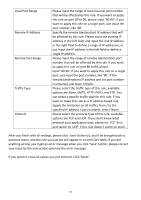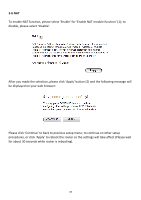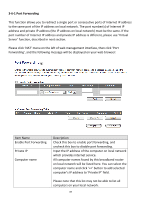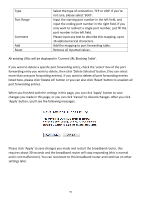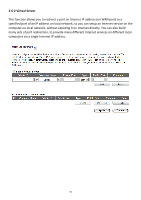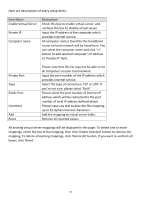Edimax BR-6428nS User Manual - Page 88
options are None, SMTP, HTTP, POP3, and FTP.
 |
View all Edimax BR-6428nS manuals
Add to My Manuals
Save this manual to your list of manuals |
Page 88 highlights
Local Port Range Remote IP Address Remote Port Range Traffic Type Protocol Please input the range of local (source) port number that will be affected by this rule. If you want to apply this rule on port 80 to 90, please input '80‐90'; if you want to apply this rule on a single port, just input the port number, like '80'. Specify the remote (destination) IP address that will be affected by this rule. Please input the starting IP address in the left field, and input the end IP address in the right field to define a range of IP addresses, or just input the IP address in the left field to define a single IP address. Please input the range of remote (destination) port number that will be affected by this rule. If you want to apply this rule on port 80 to 90, please input '80‐90'; if you want to apply this rule on a single port, just input the port number, like '80'. If the remote (destination) IP address and /or port number is universal, just leave it blank. Please select the traffic type of this rule, available options are None, SMTP, HTTP, POP3, and FTP. You can select a specific traffic type for this rule, if you want to make this rule as a IP address based rule (apply the limitation on all traffics from / to the specified IP address / port number), select 'None'. Please select the protocol type of this rule, available options are TCP and UDP. If you don't know what protocol your application uses, please try 'TCP' first, and switch to 'UDP' if this rule doesn't seems to work. After you finish with all settings, please click 'save' button (i), you'll be brought back to previous menu, and the rule you just set will appear in current QoS table; if you did anything wrong, you'll get an error message when you click 'Save' button, please correct your input by the instructions given by the error message. If you want to erase all values you just entered. Click 'Reset' 87