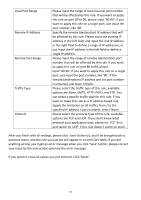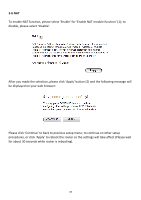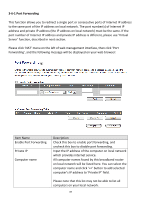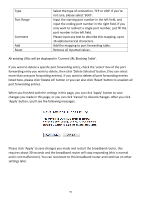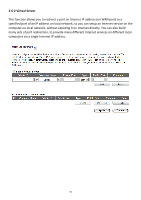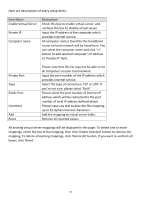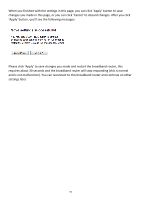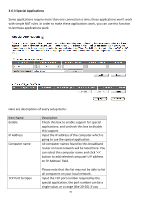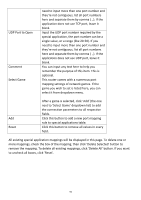Edimax BR-6428nS User Manual - Page 91
Port Range - port forwarding
 |
View all Edimax BR-6428nS manuals
Add to My Manuals
Save this manual to your list of manuals |
Page 91 highlights
Type Port Range Comment Add Reset Select the type of connection, TCP or UDP. If you're not sure, please select 'Both'. Input the starting port number in the left field, and input the ending port number in the right field. If you only want to redirect a single port number, just fill the port number in the left field. Please input any text to describe this mapping, up to 16 alphanumerical characters. Add the mapping to port forwarding table. Remove all inputted values. All existing URLs will be displayed in 'Current URL Blocking Table'. If you want to delete a specific port forwarding entry, check the 'select' box of the port forwarding entry you want to delete, then click 'Delete Selected' button. (You can select more than one port forwarding entries). If you want to delete all port forwarding entries listed here, please click 'Delete All' button or you can also click 'Reset' button to unselect all port forwarding entries. When you finished with the settings in this page, you can click 'Apply' button to save changes you made in this page, or you can click 'Cancel' to discard changes. After you click 'Apply' button, you'll see the following messages: Please click 'Apply' to save changes you made and restart the broadband router, this requires about 30 seconds and the broadband router will stop responding (this is normal and is not malfunction). You can reconnect to this broadband router and continue on other settings later. 90