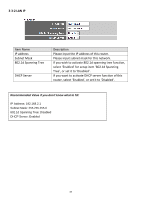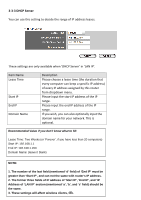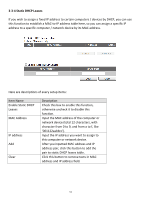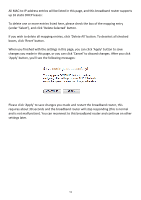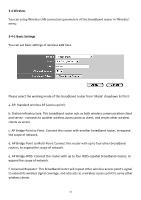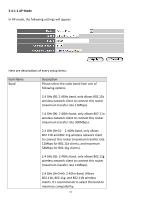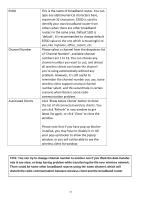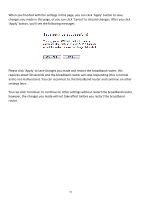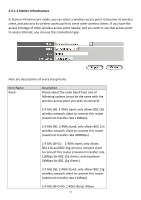Edimax BR-6428nS User Manual - Page 53
Apply' button, you'll see the following messages
 |
View all Edimax BR-6428nS manuals
Add to My Manuals
Save this manual to your list of manuals |
Page 53 highlights
All MAC‐to‐IP address entries will be listed in this page, and this broadband router supports up 16 static DHCP leases: To delete one or more entries listed here, please check the box of the mapping entry (under 'Select'), and click 'Delete Selected' button. If you wish to delete all mapping entries, click 'Delete All' button. To deselect all checked boxes, click 'Reset' button. When you finished with the settings in this page, you can click 'Apply' button to save changes you made in this page, or you can click 'Cancel' to discard changes. After you click 'Apply' button, you'll see the following messages: Please click 'Apply' to save changes you made and restart the broadband router, this requires about 30 seconds and the broadband router will stop responding (this is normal and is not malfunction). You can reconnect to this broadband router and continue on other settings later. 52