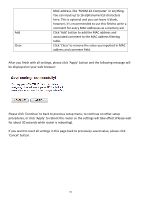Edimax BR-6428nS User Manual - Page 81
Access Control
 |
View all Edimax BR-6428nS manuals
Add to My Manuals
Save this manual to your list of manuals |
Page 81 highlights
3‐4‐4 Access Control This function will help you to prevent unauthorized users from connecting to your wireless router; only those wireless devices who have the MAC address you assigned here can gain access to your wireless router. You can use this function with other security measures described in previous section, to create a safer wireless environment. Up to 20 MAC addresses can be assigned by using this function. Please click 'Wireless' menu on the left of web management interface, then click 'Access Control', and the following message will be displayed on your web browser: Item Name Delete Selected Delete All Enable Access Control MAC Address Comment Description If you want to delete a specific MAC address entry, check the 'select' box of the MAC address you want to delete, then click 'Delete Selected' button. (You can select more than one MAC addresses). If you want to delete all MAC addresses listed here, please click 'Delete All' button. To enforce MAC address filtering, you have to check 'Enable Wireless Access Control'. When this item is unchecked, wireless router will not enforce MAC address filtering of wireless clients. Input the MAC address of your wireless devices here, dash ( ‐ ) or colon ( : ) are not required. (i.e. If the MAC address label of your wireless device indicates 'aa‐bb‐cc‐dd‐ee‐ff' or 'aa:bb:cc:dd:ee:ff', just input 'aabbccddeeff'. You can input any text here as the comment of this 80