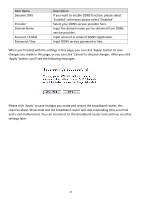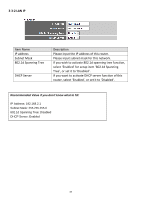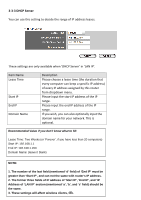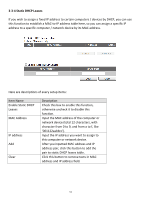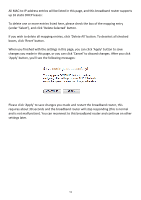Edimax BR-6428nS User Manual - Page 48
LAN settings split into 3 s: LAN IP, DHCP Server, and Static DHCP leases. Please refer
 |
View all Edimax BR-6428nS manuals
Add to My Manuals
Save this manual to your list of manuals |
Page 48 highlights
3‐3 LAN (Wired) You can setup Wired LAN (Local Area Network) connections of this broadband router in 'LAN' menu. This broadband router has 4 LAN ports and they'll all use the same LAN IP address settings. Please also note that both wired and wireless LAN uses the same LAN IP address settings, too. LAN settings split into 3 sections: LAN IP, DHCP Server, and Static DHCP leases. Please refer to corresponding sections below for detailed setup instructions. 3‐3‐1 Before you start: Suggestions for deciding an IP address Before all computers using wired Ethernet connection (i.e. those computers connect to this router's LAN port 1 to 4 by Ethernet cable) or wireless connection can communicate with each other and access internet, they must have a valid IP address. There are two ways to assign IP addresses to computers: static IP address (set the IP address for every computer manually), and dynamic IP address (IP address of computers will be assigned by router automatically. It's recommended for most of computers to use dynamic IP address, it will save a lot of time on setting IP addresses for every computer, especially when there are a lot of computers in your network; for servers and network devices which will provide services to other computer and users that come from Internet, static IP address should be used, so other computes can locate the server. This broadband router has a built‐in DHCP (Dynamic Host Configuration Protocol) server, and can help you to assign IP addresses to your client computers. Almost all network computers / devices manufactured after year 1995 are compatible with DHCP, and you can let this broadband router to assign the IP address to client computers / devices for you. Suggestions on IP address numbering plan: If you have no idea on how to define an IP address plan for your network, here are some suggestions. 1. A valid IP address has 4 fields: a.b.c.d, for most of home and company users, it's suggested to use 192.168.c.d, where c is an integer between 0 and 254, and d is an integer between 1 and 254. This router is capable to work with up to 253 clients, so you can set 'd' field of IP address of router as 1 or 254 (or any number between 1 and 254), and pick a number between 0 and 254 for field 'c'. 47