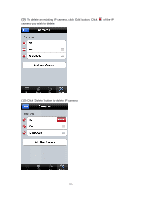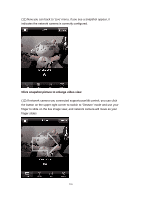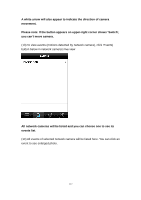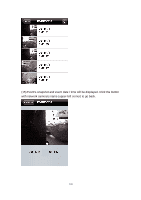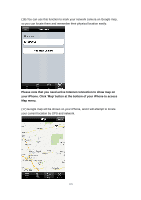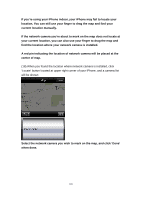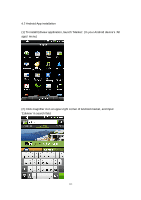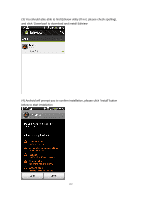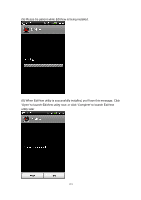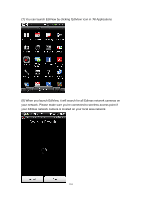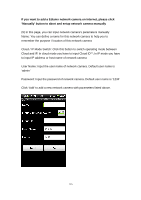Edimax IC-3110P Manual - Page 121
If you're using your iPhone indoor, your iPhone may fail to locate your
 |
View all Edimax IC-3110P manuals
Add to My Manuals
Save this manual to your list of manuals |
Page 121 highlights
If you're using your iPhone indoor, your iPhone may fail to locate your location. You can still use your finger to drag the map and find your current location manually. If the network camera you're about to mark on the map does not locate at your current location, you can also use your finger to drag the map and find the location where your network camera is installed. A red pin indicating the location of network camera will be placed at the center of map. (18) When you found the location where network camera is installed, click 'Locate' button located at upper-right corner of your iPhone, and a camera list will be shown Select the network camera you wish to mark on the map, and click 'Done' when done. 120
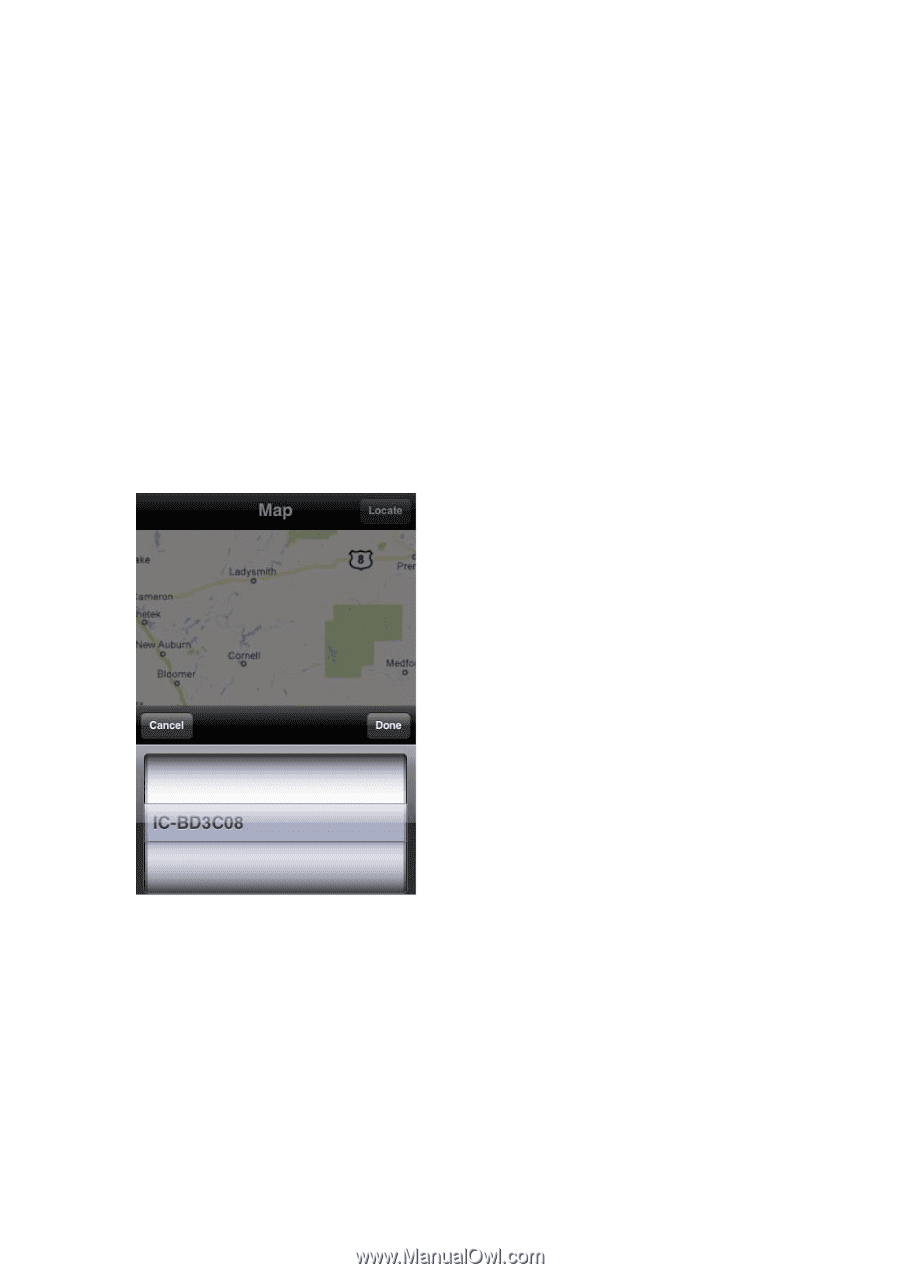
120
If you’re using your iPhone indoor, your iPhone may fail to locate your
location. You can still use your finger to drag the map and find your
current location manually.
If the network camera you’re about to mark on the map does not locate at
your current location, you can also use your finger to drag the map and
find the location where your network camera is installed.
A red pin indicating the location of network camera will be placed at the
center of map.
(18) When you found the location where network camera is installed, click
‘Locate’ button located at upper-right corner of your iPhone, and a camera list
will be shown
Select the network camera you wish to mark on the map, and click ‘Done’
when done.