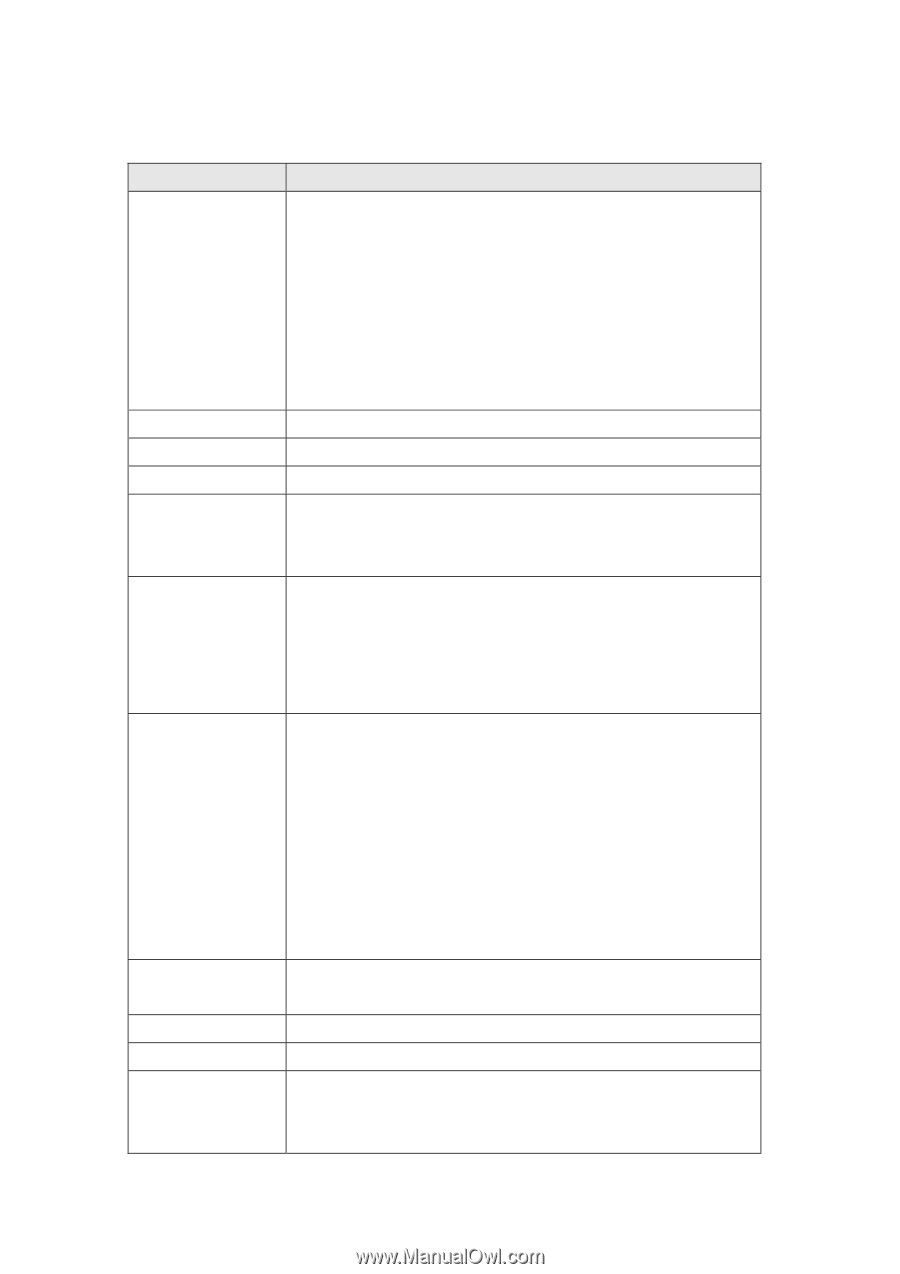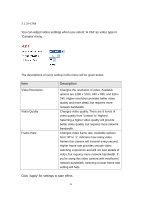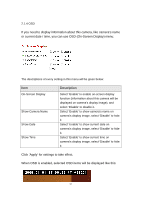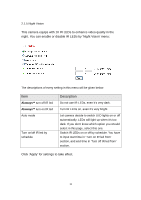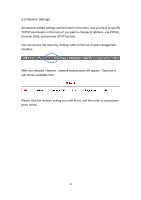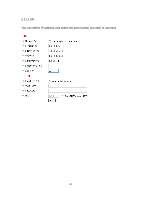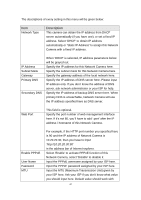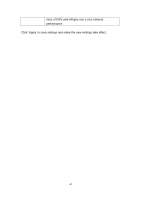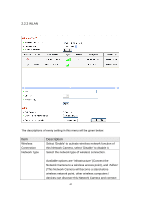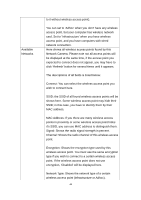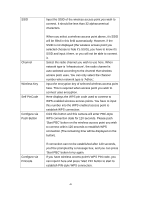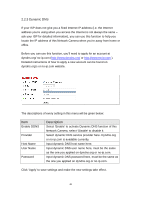Edimax IC-3110P Manual - Page 42
Input the MTU Maximum Transmission Unit given
 |
View all Edimax IC-3110P manuals
Add to My Manuals
Save this manual to your list of manuals |
Page 42 highlights
The descriptions of every setting in this menu will be given below: Item Network Type Description This camera can obtain the IP address from DHCP server automatically (if you have one), or set a fixed IP address. Select 'DHCP' to obtain IP address automatically or 'Static IP Address' to assign this Network Camera with a fixed IP address. IP Address Subnet Mask Gateway Primary DNS Secondary DNS When 'DHCP' is selected, IP address parameters below will be grayed out. Specify the IP address for this Network Camera here. Specify the subnet mask for this Network Camera here. Specify the gateway address of the local network here. Specify the IP address of DNS server here. Please input IP address only. If you don't know the address of DNS server, ask network administrator or your ISP for help. Specify the IP address of backup DNS server here. When primary DNS is unreachable, Network Camera will use the IP address specified here as DNS server. Web Port This field is optional. Specify the port number of web management interface here. If it's not 80, you'll have to add ':port' after the IP address / hostname of this Network Camera. Enable PPPoE User Name Password MTU For example, if the HTTP port number you specified here is 90 and the IP address of Network Camera is 10.20.20.30, then you have to input 'http://10.20.20.30:90' in the address bar of Internet explorer. Select 'Enable' to activate PPPoE function of this Network Camera, select 'Disable' to disable it. Input the PPPoE username assigned by your ISP here. Input the PPPoE password assigned by your ISP here. Input the MTU (Maximum Transmission Unit) given by your ISP here. Ask your ISP if you don't know what value you should input here. Default value should work with 41