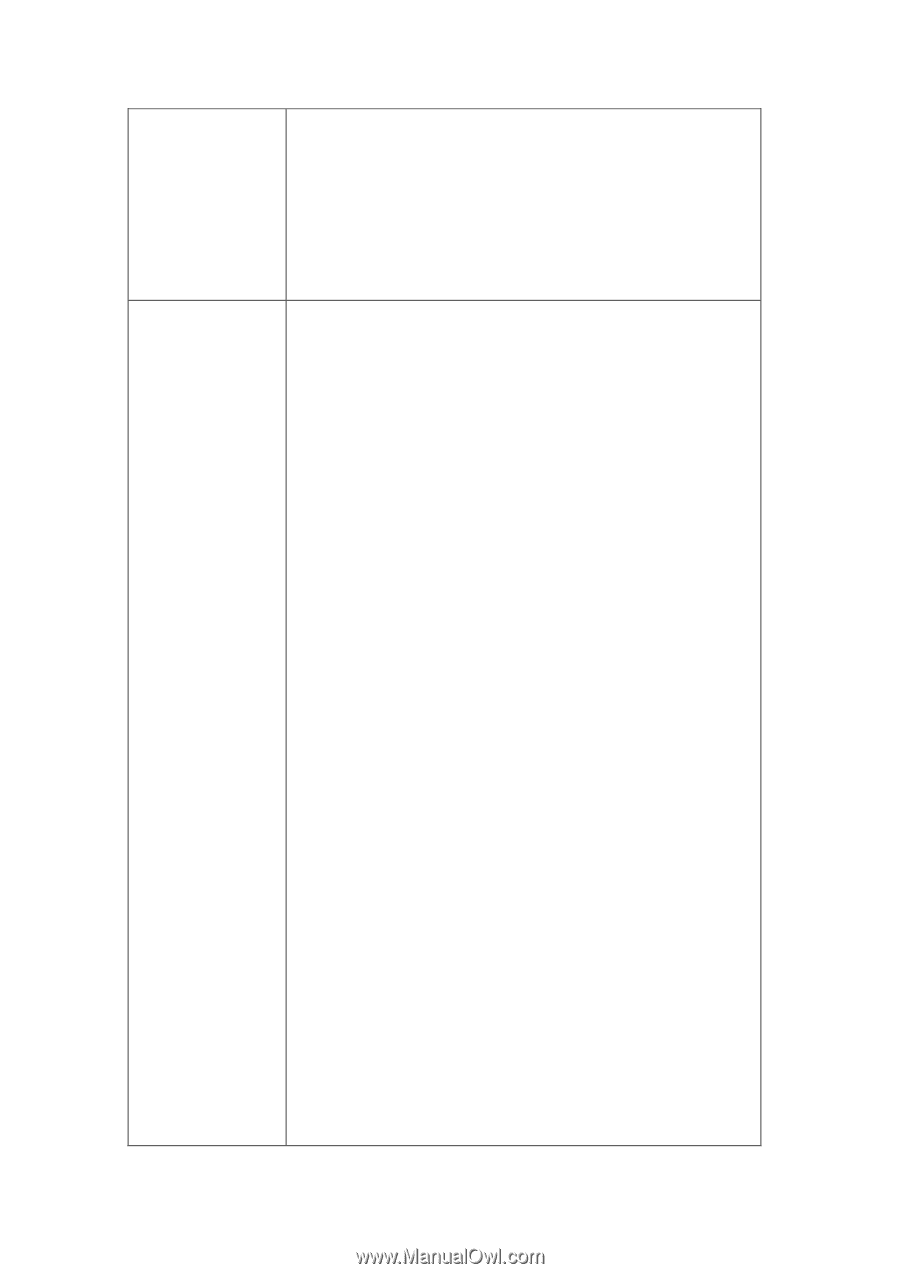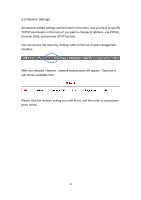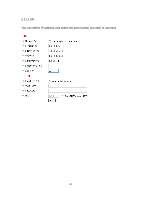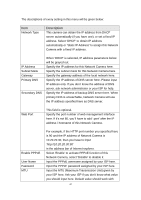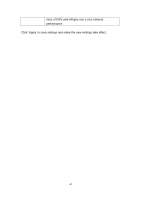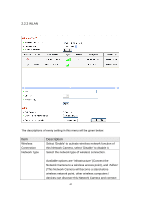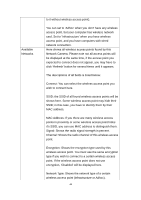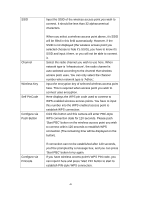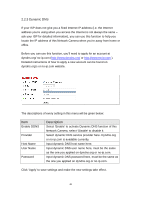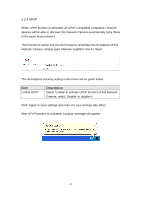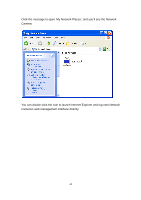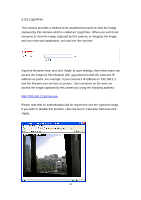Edimax IC-3110P Manual - Page 45
points in proximity or some wireless access point hides
 |
View all Edimax IC-3110P manuals
Add to My Manuals
Save this manual to your list of manuals |
Page 45 highlights
Available Networks to it without wireless access point). You can set to 'Adhoc' when you don't have any wireless access point, but your computer has wireless network card. Set to 'Infrastructure' when you have wireless access point, and you have computers with wired network connection. Here shows all wireless access points found by this Network Camera. Please note not all access points will be displayed at the same time, if the access point you expected to connect does not appear, you may have to click 'Refresh' button for several times until it appears. The descriptions of all fields is listed below: Connect: You can select the wireless access point you wish to connect here. SSID: the SSID of all found wireless access points will be shown here. Some wireless access point may hide their SSID; in this case, you have to identify them by their MAC address. MAC Address: If you there are many wireless access points in proximity or some wireless access point hides it's SSID, you can use MAC address to distinguish them. Signal: Shows the radio signal strength in percent. Channel: Shows the radio channel of this wireless access point. Encryption: Shows the encryption type used by this wireless access point. You must use the same encryption type if you wish to connect to a certain wireless access point. If the wireless access point does not use encryption, 'Disabled' will be displayed here. Network Type: Shows the network type of a certain wireless access point (Infrastructure or Adhoc). 44