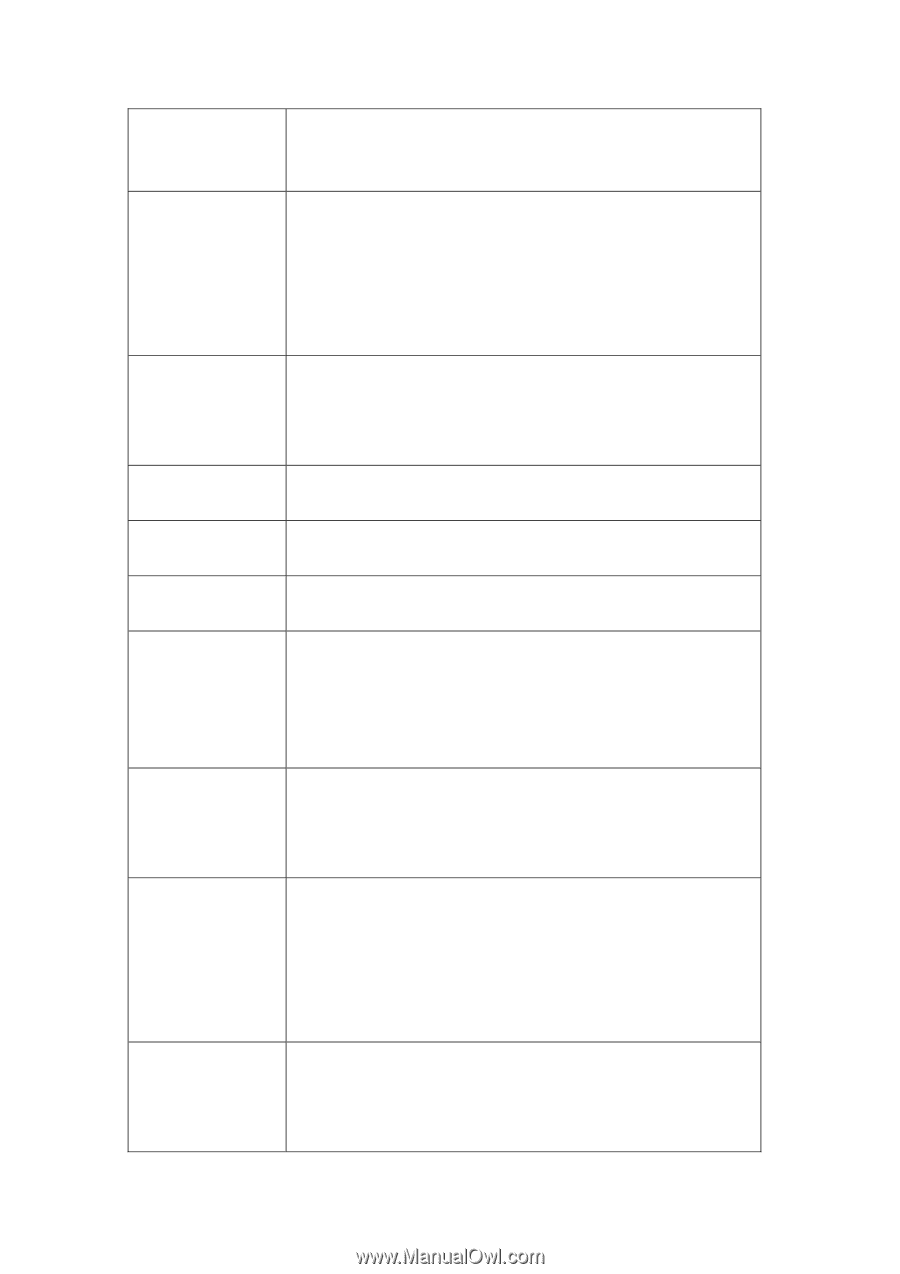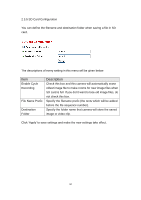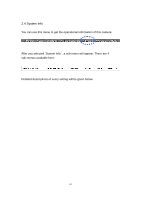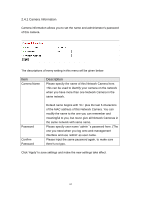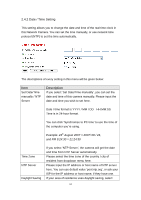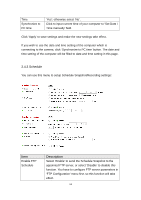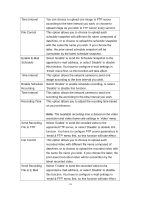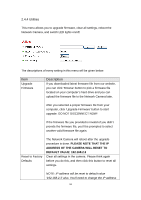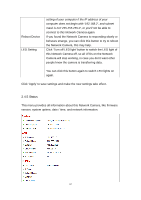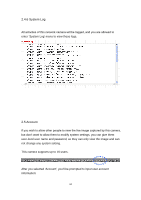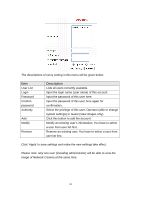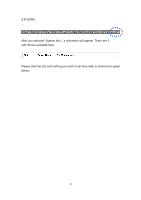Edimax IC-3110P Manual - Page 66
File to E-Mail
 |
View all Edimax IC-3110P manuals
Add to My Manuals
Save this manual to your list of manuals |
Page 66 highlights
Time Interval File Control Enable E-Mail Schedule Time Interval Enable Schedule Recording Time Interval Recording Time You can choose to upload one image to FTP server according to the time interval you wish, or choose to upload image as you wish to FTP server every second. This option allows you to choose to upload each schedule snapshot with different file name composed of date/time, or to choose to upload the schedule snapshot with the same file name you wish. If you choose the latter, the prior-saved schedule snapshot will be overwritten by the latest schedule snapshot. Select 'Enable' to send the Schedule Snapshot to the appointed e-mail address, or select' Disable' to disable this function. You have to configure e-mail settings in 'Email' menu first, so this function will take effect. This option allows the network camera to send one image according to the time interval you wish. Select 'Enable' to enable schedule recording, or select 'Disable' to disable this function. This option allows the network camera to send one recording file according to the time interval you wish. This option allows you to adjust the recoding time based on your preference. Send Recording File to FTP File Control Send Recording File to E-Mail Note: The available recording time is based on the video resolution and video frame rate settings in 'Video' menu. Select 'Enable' to send the recoded video to the appointed FTP server, or select' Disable' to disable this function. You have to configure FTP server parameters in 'email & FTP' menu first, so this function will take effect. This option allows you to choose to upload each recorded video with different file name composed of date/time, or to choose to upload the recorded video with the same file name you wish. If you choose the latter, the prior-saved recorded video will be overwritten by the latest recorded video. Select 'Enable' to send the recorded video to the appointed e-mail address, or select' Disable' to disable this function. You have to configure e-mail settings in 'email & FTP' menu first, so this function will take effect. 65