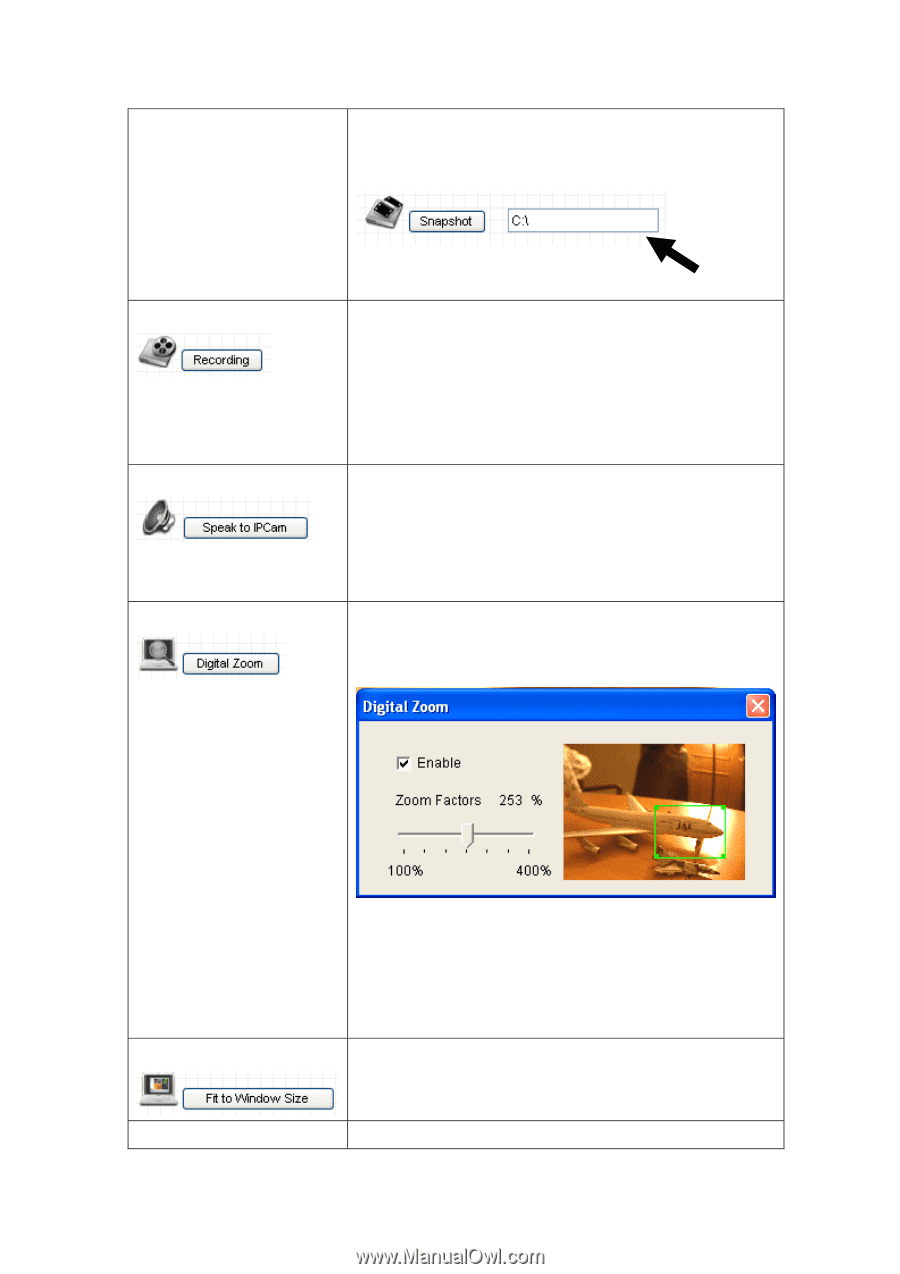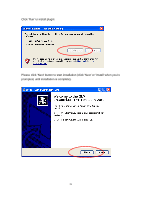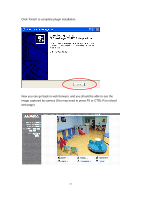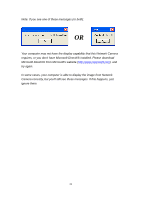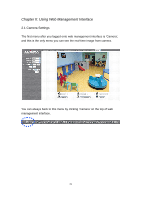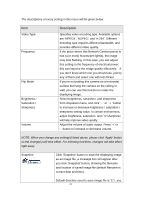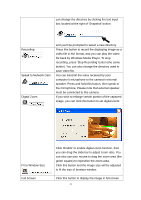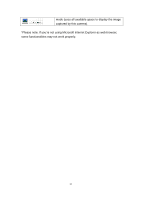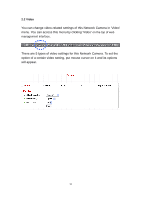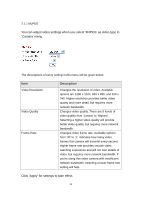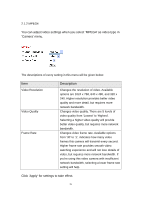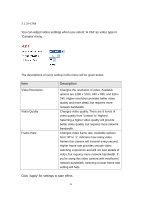Edimax IC-3110P Manual - Page 32
Speak to Network Cam
 |
View all Edimax IC-3110P manuals
Add to My Manuals
Save this manual to your list of manuals |
Page 32 highlights
can change the directory by clicking the text input box located at the right of 'Snapshot' button: Recording Speak to Network Cam Digital Zoom and you'll be prompted to select a new directory. Press this button to record the displaying image as a video file in AVI format, and you can play the video file back by Windows Media Player. To stop recording, press 'Stop Recording' button (the same button). You can also change the directory used to save video file. You can transmit the voice received by your computer's microphone to the camera's external speaker. Press and hold this button, then speak to the microphone. Please note that external speaker must be connected to this camera. If you wish to enlarge certain portion of the captured image, you can click this button to set digital zoom: Fit to Window Size Full Screen Click 'Enable' to enable digital zoom function, then you can drag the slide bar to adjust zoom ratio. You can also use your mouse to drag the zoom area (the green square) to reposition the zoom area. Click this button and the image size will be adjusted to fit the size of browser window. Click this button to display the image in full-screen 31