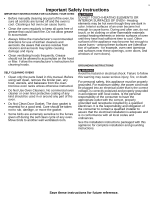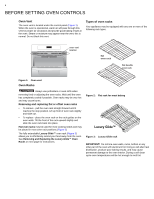Electrolux E30EW75PPS Complete Owners Guide English - Page 10
Wave-Touch™ Display Modes, User Preferences, Setting the Clock, IMPORTANT
 |
View all Electrolux E30EW75PPS manuals
Add to My Manuals
Save this manual to your list of manuals |
Page 10 highlights
10 Setting Oven Controls Wave-Touch™ Display Modes Sleep mode When not in use, the control panel display will only show the clock. Awake mode Touch the control panel to show available controls. If the panel is not touched again within 2 minutes the control will return to the sleep mode. Setting the Clock When the appliance is powered up for the first time or when the electric supply to the appliance has been interrupted, the display will flash 12:00. Press CANCEL. This will automatically set the clock at 12:00. To set the clock for 1:30 (as an example of setting correct time of day): 1. Press user pref until CLO appears in the display. Figure 8: Touch panel to see available oven controls User Preferences The user pref key controls options for preferences. The display shows a digital abbreviation and value for every preference each time the user pref key is pressed. IMPORTANT! Please read the following instructions before setting the clock or changing the user preferences functions: • User preferences cannot be changed when any oven function or timer is active. • Press and continue to press user pref to navigate through the preferences. • Press hi + or lo - to toggle between options for each preference. • Continue to press hi + or lo - to increase or decrease numeric values. You may also use the numeric keys to input precise values. However, when adjusting the oven temperature settings use the hi or lo keys as described in "Setting the Sabbath Mode" on page 29 • Press START to accept a new option entry or press user pref to advance to the next preference. • Press CANCEL to exit the preferences mode. 2. Enter 130 using numeric keys. 3. Press START to accept. 4. Press CANCEL to return to program- ming mode. 130 • Be sure to set the clock to the correct time of day before using the oven, especially when cooking with added time instructions. • The clock cannot be adjusted while the oven is cooking, the timer is active, or during a clean. • If an invalid time of day is entered, the control will sound with a triple beep (error tone). Re-enter a valid time of day and press START. If CANCEL is pressed the clock will automatically set for 12:00. To set the clock to another time (as an example of changing for Daylight Savings Times): 1. Press the user preference key the display. until CLO appears in 2. Use numeric keys or hi + or lo- keys to set the correct time of day and press START.