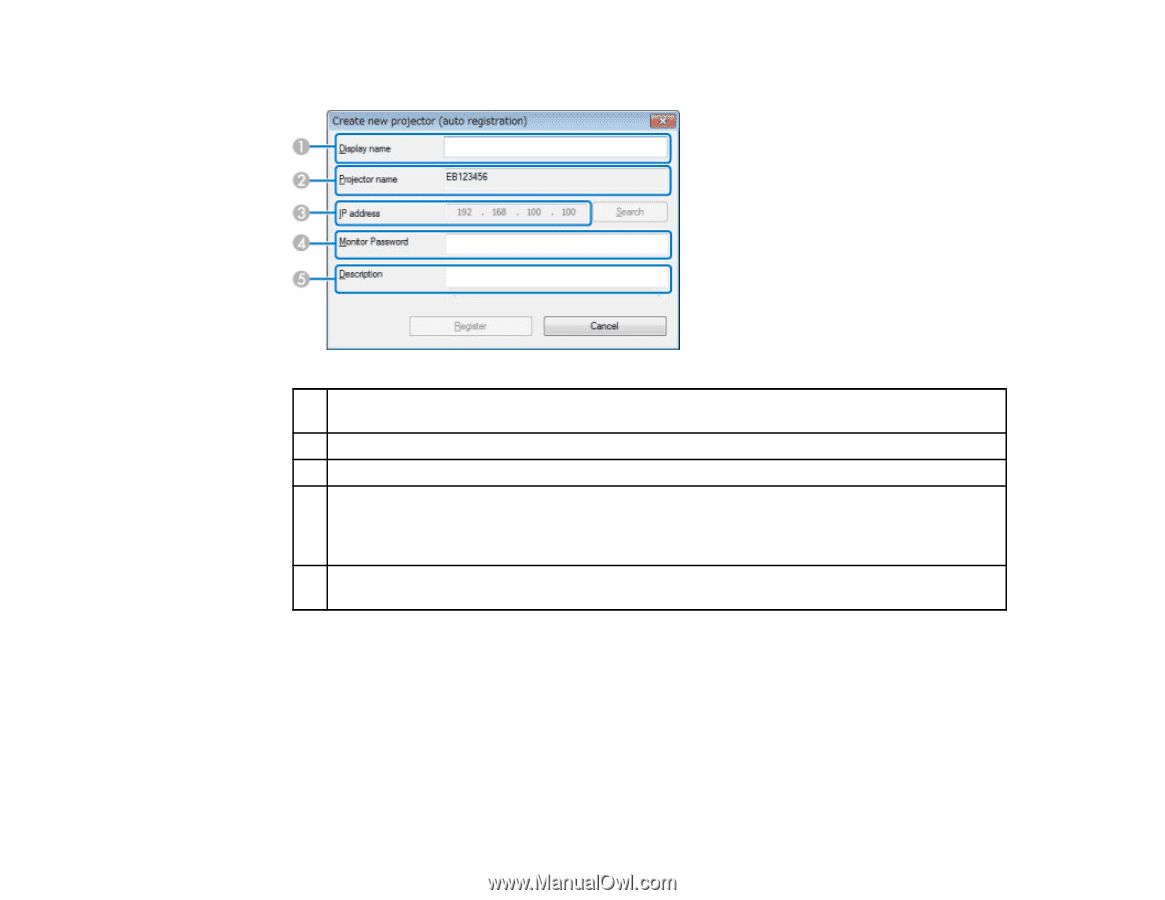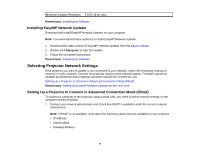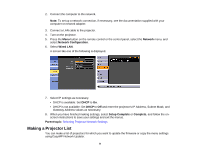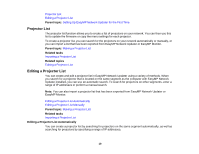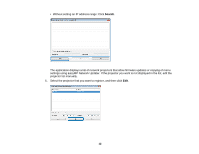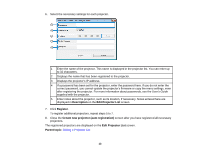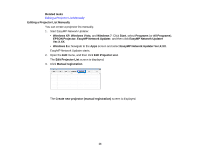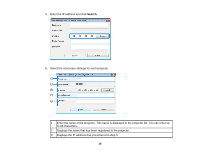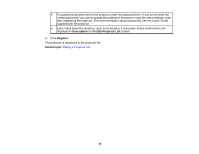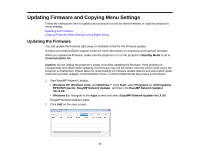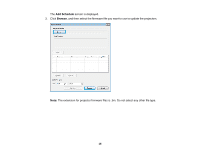Epson BrightLink 585Wi Operation Guide - EasyMP Network Updater - Page 13
Description, Edit Projector List, Register, Create new projector auto registration, Parent topic
 |
View all Epson BrightLink 585Wi manuals
Add to My Manuals
Save this manual to your list of manuals |
Page 13 highlights
6. Select the necessary settings for each projector. 1 Enter the name of the projector. This name is displayed in the projector list. You can enter up to 32 characters. 2 Displays the name that has been registered to the projector. 3 Displays the projector's IP address. 4 If a password has been set for the projector, enter the password here. If you do not enter the correct password, you cannot update the projector's firmware or copy the menu settings, even after registering the projector. For more information about passwords, see the User's Guide supplied with the projector. 5 Enter notes about the projector, such as its location, if necessary. Notes entered here are displayed in Description on the Edit Projector List screen. 7. Click Register. To register additional projectors, repeat steps 5 to 7. 8. Close the Create new projector (auto registration) screen after you have registered all necessary projectors. The registered projectors are displayed on the Edit Projector List screen. Parent topic: Editing a Projector List 13