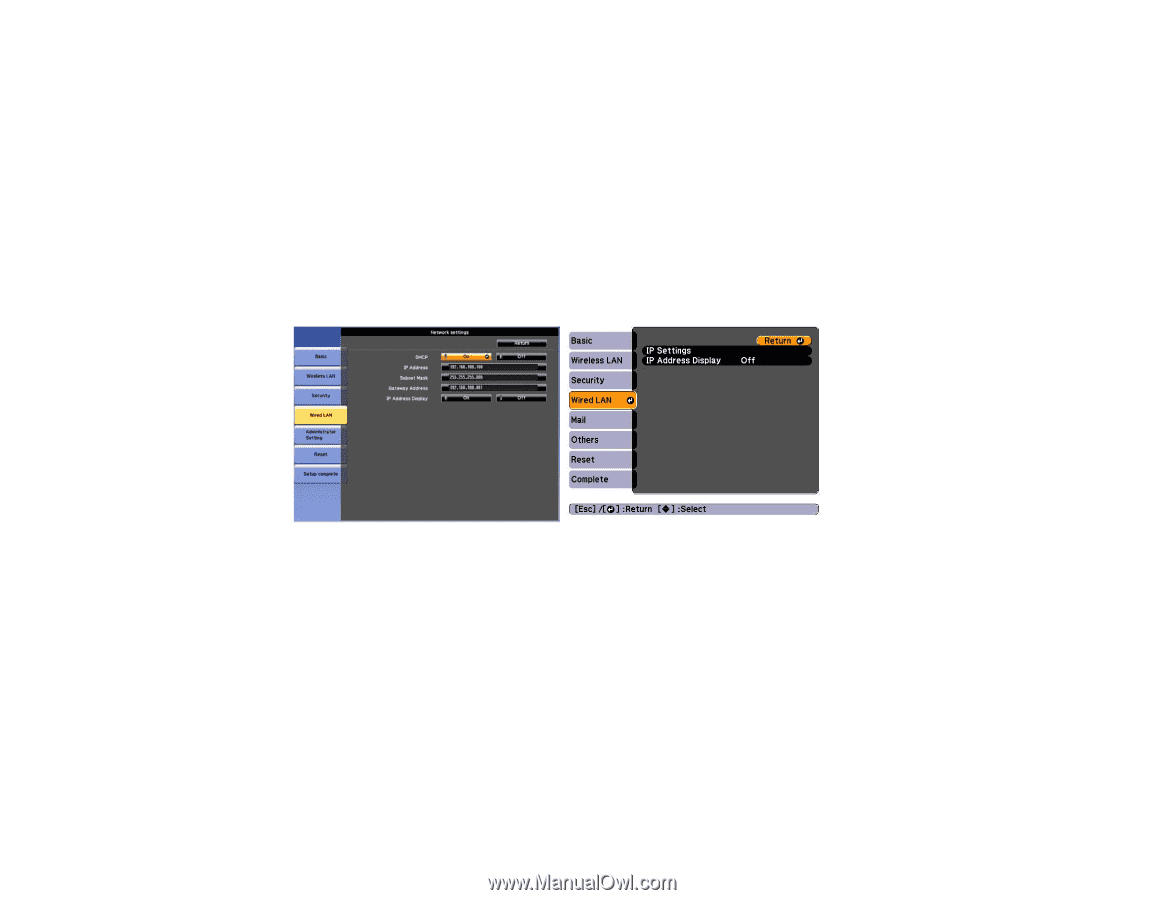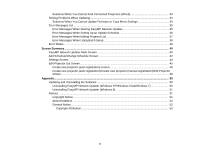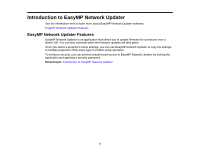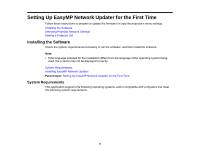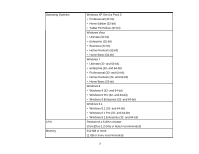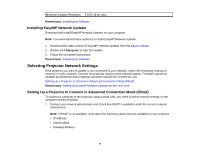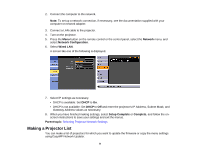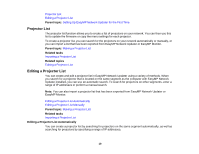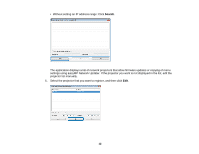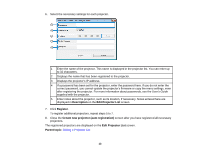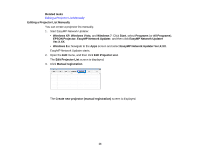Epson BrightLink 585Wi Operation Guide - EasyMP Network Updater - Page 9
Making a Projector List, Network, Network Configuration, Wired LAN, Setup Complete, Complete
 |
View all Epson BrightLink 585Wi manuals
Add to My Manuals
Save this manual to your list of manuals |
Page 9 highlights
2. Connect the computer to the network. Note: To set up a network connection, if necessary, see the documentation supplied with your computer or network adapter. 3. Connect a LAN cable to the projector. 4. Turn on the projector. 5. Press the Menu button on the remote control or the control panel, select the Network menu, and select Network Configuration. 6. Select Wired LAN. A screen like one of the following is displayed. 7. Select IP settings as necessary. • DHCP is available: Set DHCP to On. • DHCP is not available: Set DHCP to Off and enter the projector's IP Address, Subnet Mask, and Gateway Address values as necessary. 8. When you have finished making settings, select Setup Complete or Complete, and follow the onscreen instructions to save your settings and exit the menus. Parent topic: Selecting Projector Network Settings Making a Projector List You can make a list of projectors for which you want to update the firmware or copy the menu settings using EasyMP Network Updater. 9