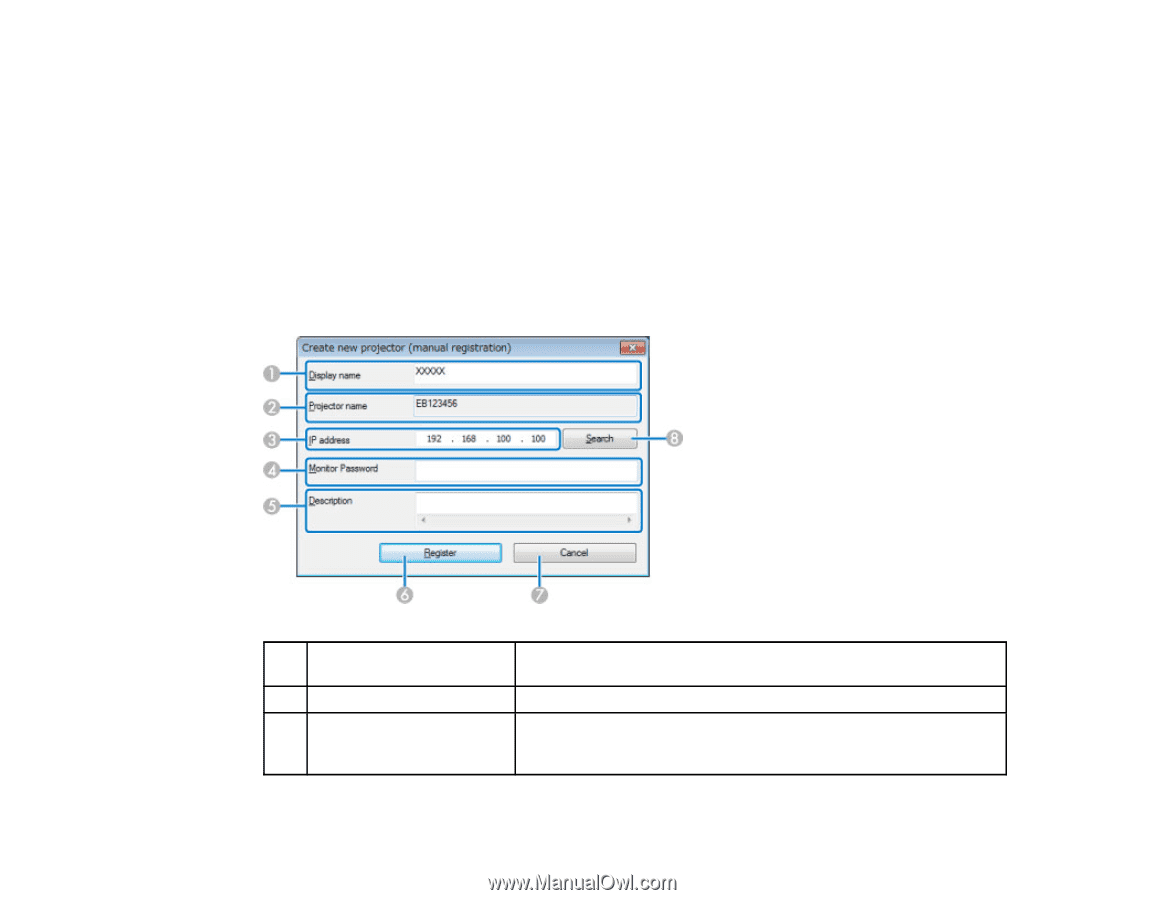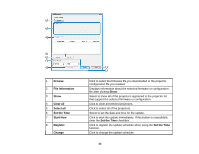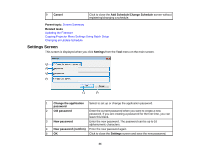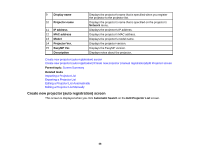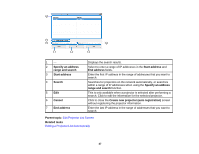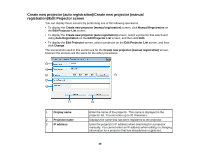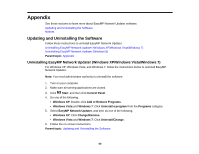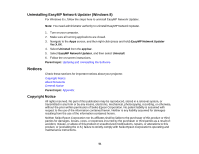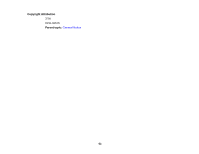Epson BrightLink 585Wi Operation Guide - EasyMP Network Updater - Page 48
Create new projector (auto registration)/Create new projector (manual registration)/Edit Projector screen
 |
View all Epson BrightLink 585Wi manuals
Add to My Manuals
Save this manual to your list of manuals |
Page 48 highlights
Create new projector (auto registration)/Create new projector (manual registration)/Edit Projector screen You can display these screens by performing one of the following operations. • To display the Create new projector (manual registration) screen, click Manual Registration on the Edit Projector List screen. • To display the Create new projector (auto registration) screen, select a projector that was found using Auto Registration on the Edit Projector List screen, and then click Edit. • To display the Edit Projector screen, select a projector on the Edit Projector List screen, and then click Change. The screenshots used in this section are for the Create new projector (manual registration) screen, however the screens are the same for the other procedures. 1 Display name 2 Projector name 3 IP address Enter the name of the projector. This name is displayed in the projector list. You can enter up to 32 characters. Displays the name that has been registered to the projector. Enter the projector's IP address when searching for a projector manually. You cannot enter an IP address when editing or changing information for a projector that has already been registered. 48