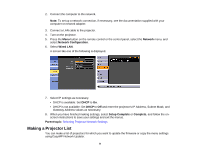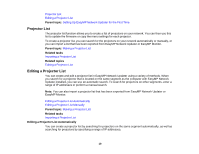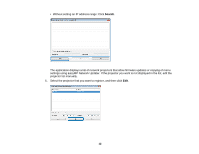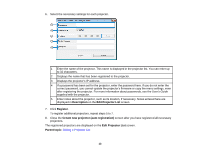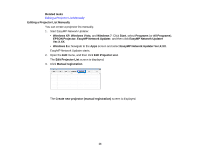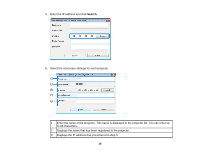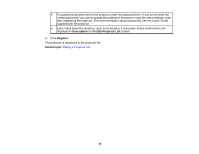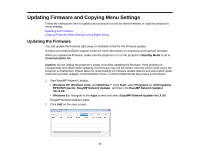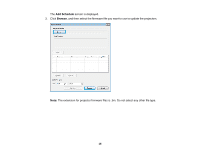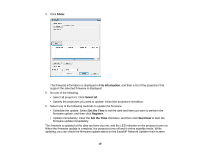Epson BrightLink 585Wi Operation Guide - EasyMP Network Updater - Page 14
Editing a Projector List Manually, EasyMP Network Updater
 |
View all Epson BrightLink 585Wi manuals
Add to My Manuals
Save this manual to your list of manuals |
Page 14 highlights
Related tasks Editing a Projector List Manually Editing a Projector List Manually You can create a projector list manually. 1. Start EasyMP Network Updater. • Windows XP, Windows Vista, and Windows 7: Click Start, select Programs (or All Programs), EPSON Projector, EasyMP Network Updater, and then click EasyMP Network Updater Ver.X.XX. • Windows 8.x: Navigate to the Apps screen and select EasyMP Network Updater Ver.X.XX. EasyMP Network Updater starts. 2. Open the Edit menu, and then click Edit Projector List. The Edit Projector List screen is displayed. 3. Click Manual registration. The Create new projector (manual registration) screen is displayed. 14
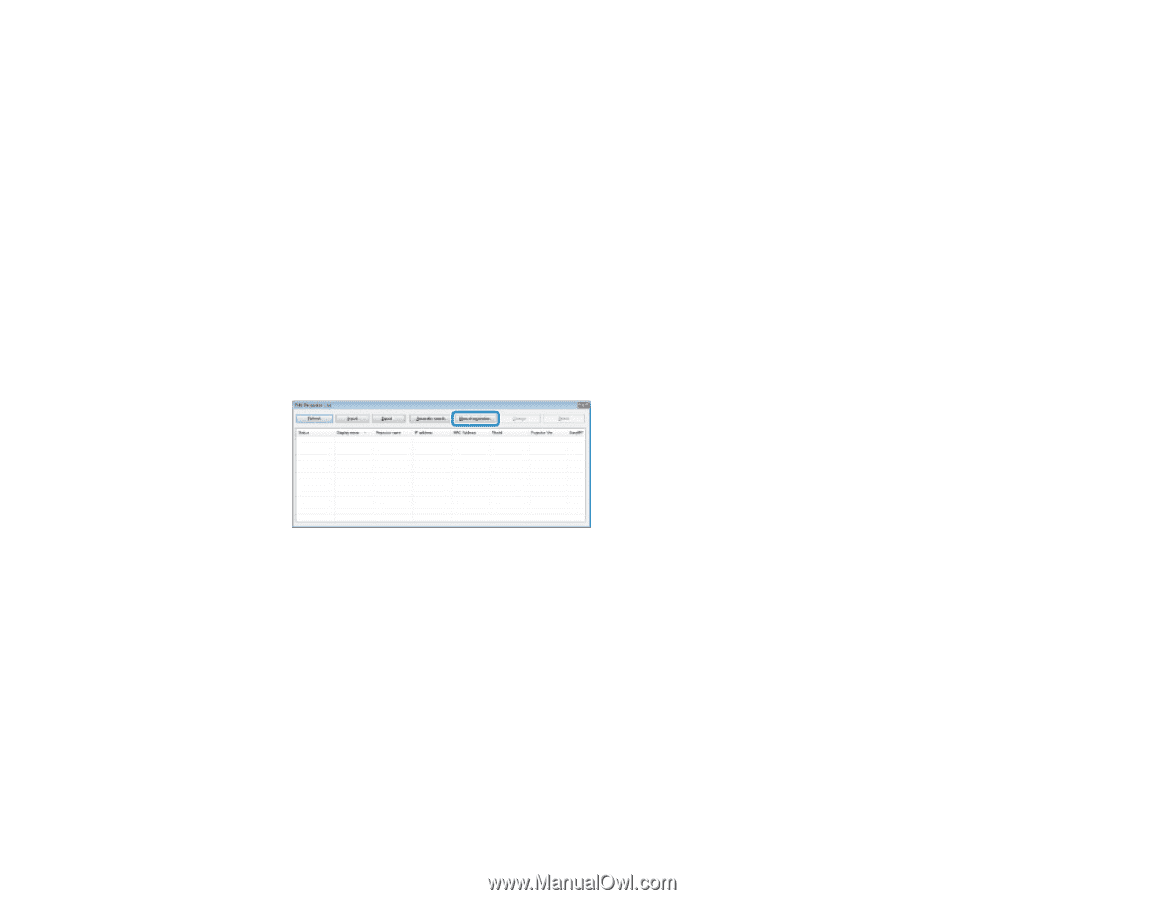
Related tasks
Editing a Projector List Manually
Editing a Projector List Manually
You can create a projector list manually.
1.
Start EasyMP Network Updater.
•
Windows XP
,
Windows Vista
, and
Windows 7
: Click
Start
, select
Programs
(or
All Programs
),
EPSON Projector
,
EasyMP Network Updater
, and then click
EasyMP Network Updater
Ver.X.XX
.
•
Windows 8.x
: Navigate to the
Apps
screen and select
EasyMP Network Updater Ver.X.XX
.
EasyMP Network Updater starts.
2.
Open the
Edit
menu, and then click
Edit Projector List
.
The
Edit Projector List
screen is displayed.
3.
Click
Manual registration
.
The
Create new projector (manual registration)
screen is displayed.
14