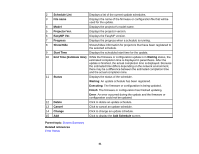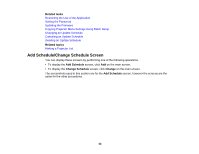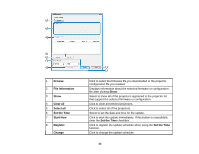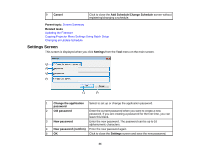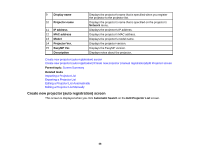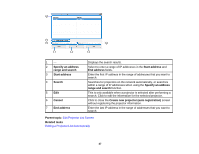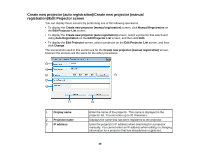Epson BrightLink 585Wi Operation Guide - EasyMP Network Updater - Page 44
Settings Screen, Change Schedule
 |
View all Epson BrightLink 585Wi manuals
Add to My Manuals
Save this manual to your list of manuals |
Page 44 highlights
9 Cancel Click to close the Add Schedule/Change Schedule screen without registering/changing a schedule. Parent topic: Screen Summary Related tasks Updating the Firmware Copying Projector Menu Settings Using Batch Setup Changing an Update Schedule Settings Screen This screen is displayed when you click Settings from the Tool menu on the main screen. 1 Change the application Select to set up or change the application password. password 2 Old password Enter the current password when you want to create a new password. If you are creating a password for the first time, you can leave this blank. 3 New password Enter the new password. The password can be up to 16 alphanumeric characters. 4 New password (confirm) Enter the new password again. 5 OK Click to close the Settings screen and save the new password. 44