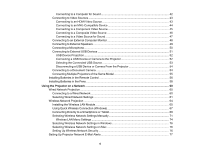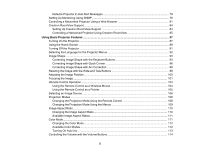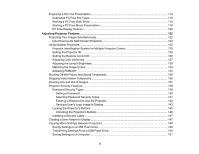7
Transferring Settings From a Computer
......................................................................................
153
Using the Interactive Features
...............................................................................................................
156
Interactive Modes
.............................................................................................................................
156
Using the Projected Screen as a Whiteboard (Built-in Whiteboard Mode)
...................................
157
Drawing on a Projected Image (Built-in Annotation Mode)
..........................................................
158
Controlling Computer Features from a Projected Screen (PC Interactive Mode)
.........................
160
PC Interactive Mode System Requirements
...........................................................................
162
Using the Interactive Pens
...............................................................................................................
163
Using the Pens
............................................................................................................................
163
Pen Calibration
............................................................................................................................
166
Calibrating Automatically
........................................................................................................
167
Calibrating Manually
...............................................................................................................
169
Using Finger Touch Interactivity
......................................................................................................
172
Touch Unit Safety Instructions
.....................................................................................................
172
Calibrating for Finger Touch Interactivity
.....................................................................................
174
Using Finger Touch Operations
...................................................................................................
177
Using BrightLink with a Computer
....................................................................................................
180
Adjusting the Pen Operation Area
...............................................................................................
180
Easy Interactive Tools
.................................................................................................................
183
Windows Pen Input and Ink Tools
....................................................................................................
183
Enabling Windows Pen Input and Ink Tools
.................................................................................
183
Using Windows Pen Input and Ink Tools
.....................................................................................
185
Using BrightLink Without a Computer
..............................................................................................
186
Using the Built-in Annotation Mode
.............................................................................................
186
Built-in Tools for Use Without a Computer
...................................................................................
187
Using the Built-in Whiteboard Mode
............................................................................................
190
Changing Pen Width and Color Using the Built-in Toolbar
..........................................................
191
Projector Control Toolbar
............................................................................................................
191
Selecting a Networked Device Source
........................................................................................
194
Splitting the Screen
.....................................................................................................................
195
Selecting Interactive Split Screen Settings
.............................................................................
197
Interactive Features when Projecting with Two Projectors
...............................................................
198
Using Interactive Features Temporarily on One Projector
...........................................................
199