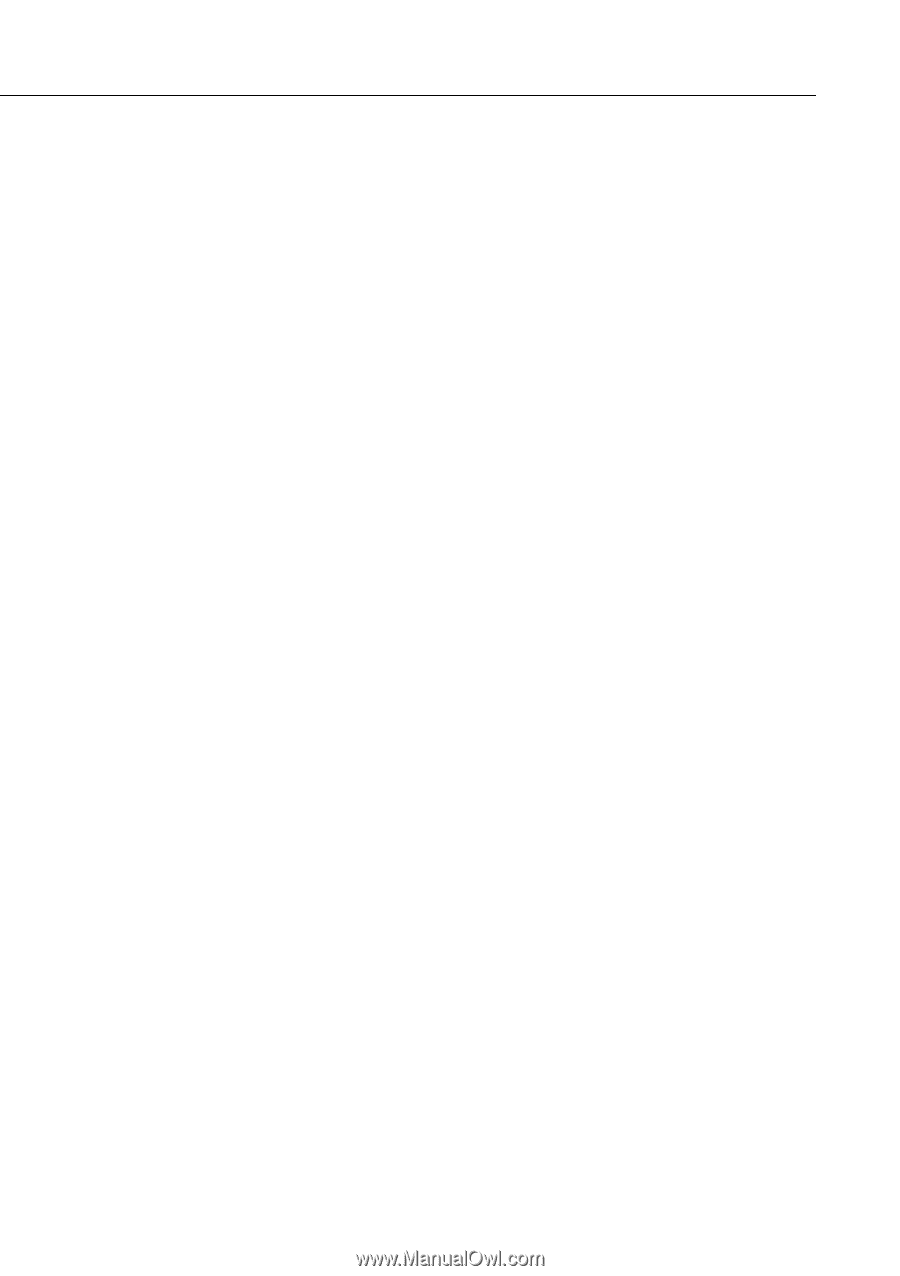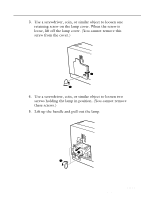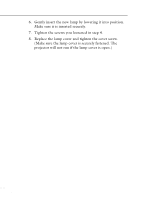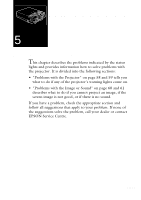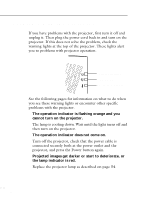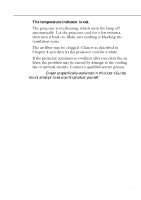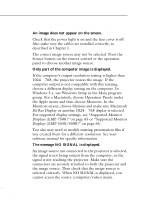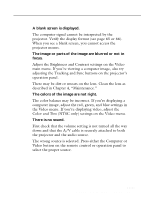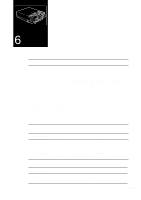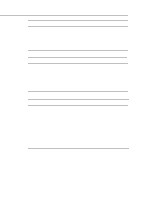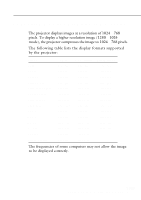Epson EMP-5500 Owners Manual - Page 82
Problems with the Image or Sound - emp projector parts
 |
View all Epson EMP-5500 manuals
Add to My Manuals
Save this manual to your list of manuals |
Page 82 highlights
Problems with the Image or Sound u An image does not appear on the screen. Check that the power light is on and the lens cover is off. Also make sure the cables are installed correctly, as described in Chapter 1. The correct image source may not be selected. Press the Source button on the remote control or the operation panel to choose another image source. u Only part of the computer image is displayed. If the computer's output resolution setting is higher than 1024 × 768, the projector resizes the image. If the computer output is not compatible with this resizing, choose a different display setting on the computer. In Windows 3.x, use Windows Setup in the Main program group. For a Macintosh, choose Operation Panels under the Apple menu and then choose Monitors. In the Monitors screen, choose Options and make sure Macintosh Hi-Res Display or another 1024 × 768 display is selected. For supported display settings, see "Supported Monitor Displays (EMP-7500)" on page 65 or "Supported Monitor Displays (EMP-5550/5500)" on page 66. You also may need to modify existing presentation files if you created them for a different resolution. See your software manual for specific information. u The message NO SIGNAL is displayed. An image source not connected to the projector is selected, the signal is not being output from the computer, or the signal is not reaching the projector. Make sure the connectors are securely attached to both the projector and the image source. Then check that the image source is selected correctly. When NO SIGNAL is displayed, you cannot access the source (computer/video) menu. s s s s s 60