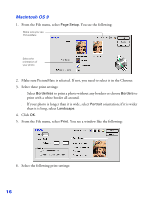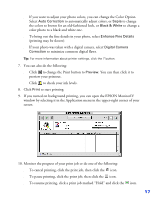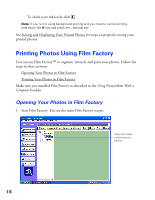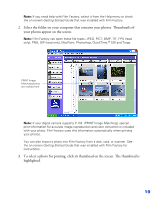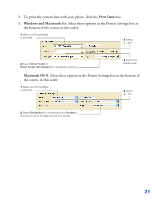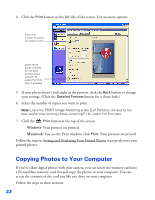Epson PictureMate User's Guide - Page 18
to start printing., to check your ink levels. - printer ink
 |
UPC - 010343849952
View all Epson PictureMate manuals
Add to My Manuals
Save this manual to your list of manuals |
Page 18 highlights
■ If you want to adjust your photo colors, you can change the Color Option. Select Auto Correction to automatically adjust colors, or Sepia to change the colors to brown for an old-fashioned look, or Black & White to change a color photo to a black and white one. ■ To bring out the fine details in your photo, select Enhance Fine Details (printing may be slower). ■ If your photo was taken with a digital camera, select Digital Camera Correction to minimize common digital flaws. Tip: For more information about printer settings, click the ? button. 7. You can also do the following: ■ Click to change the Print button to Preview. You can then click it to preview your printout. ■ Click to check your ink levels. 8. Click Print to start printing. 9. If you turned on background printing, you can open the EPSON MonitorIV window by selecting it in the Application menu in the upper-right corner of your screen. 10. Monitor the progress of your print job or do one of the following: ■ To cancel printing, click the print job, then click the icon. ■ To pause printing, click the print job, then click the icon. ■ To resume printing, click a print job marked "Hold" and click the icon. 17