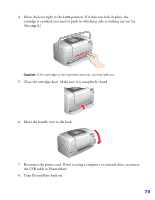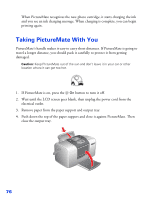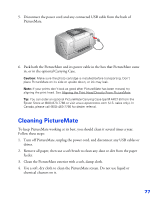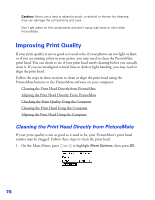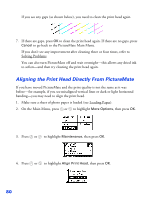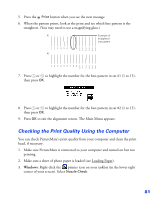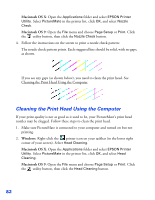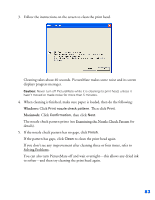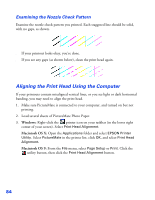Epson PictureMate User's Guide - Page 81
Aligning the Print Head Directly From PictureMate
 |
UPC - 010343849952
View all Epson PictureMate manuals
Add to My Manuals
Save this manual to your list of manuals |
Page 81 highlights
If you see any gaps (as shown below), you need to clean the print head again. 7. If there are gaps, press OK to clean the print head again. If there are no gaps, press Cancel to go back to the PictureMate Main Menu. If you don't see any improvement after cleaning three or four times, refer to Solving Problems. You can also turn PictureMate off and wait overnight-this allows any dried ink to soften-and then try cleaning the print head again. Aligning the Print Head Directly From PictureMate If you have moved PictureMate and the print quality is not the same as it was before-for example, if you see misaligned vertical lines or dark or light horizontal banding-you may need to align the print head. 1. Make sure a sheet of photo paper is loaded (see Loading Paper). 2. On the Main Menu, press or to highlight More Options, then press OK. 3. Press or to highlight Maintenance, then press OK. 4. Press or to highlight Align Print Head, then press OK. 80